- sendAai
- Limitations
- Query + Actions
- Query
- Template in Detail
- Basic Query in Detail
- Expanded Query in Detail
- Actions
- Get Commands
- getBounds (M)
- getBoolProp (O)
- getBoolPropInAncestors (O)
- getChecked (M)
- getCount (M)
- getDeviceName
- getFocus
- getFuncRetval
- getIds
- getNodes (M)
- getPackageName, getCurrentPackageName (API 18), getAllPackageNames (API 18)
- getProgress (O)
- getQuery/getUniqQuery (O)
- getSystemProp
- getText/getDescription/getHintText/ getTextFormats (O|M)
- Query Commands
- Action Commands on Nodes
- click/nsClick/click2/longClick/ clickForNewWindow /clickDown/clickUp (O)
- echo,log (O)
- filter (M)
- forEach (M)
- If, assert (O)
- refresh (M)
- repeat (M)
- saveImage, saveImageInfo, saveImageSettings (M)
- scrollIntoView → (M)
- setChecked (M)
- setProgress (O)
- setText (O)
- showOnScreen (O)
- swipeAcross (O)
- until (M)
- Action Commands
- Command Reference
- Support
FindNode
FindNode is an innovative shell program developed by Sigma Resources & Technologies Inc., enhancing the core Selector package. It's designed to intelligently identify UI elements (or Accessibility nodes), facilitating information extraction and interaction without the need for coordinate-based commands. This marks a significant advancement in the AAI (Accessibility and Automation Integration) project, aiming to revolutionize user interaction by replacing coordinates with intuitive queries.
Key Components of FindNode:
- Query Language: A simple, yet powerful syntax designed for precise node identification.
- Core Technology: FindNode integrates seamlessly with each device, powered by the Selector core.
- Object Mode: Enhances synchronization across multiple devices, allowing for unified queries and actions regardless of screen resolutions.
- UI Explorer: An essential tool for learning the query language, offering insights into node properties and assisting in query formulation.
- AAIS: A straightforward scripting language for multi-device automation within the AAI ecosystem.
- Integration: Complements existing REST and JavaScript APIs, enabling script-based automation through the "device" and "devices" constructs.
The main component of FindNode is Selector, a search algorithm that locates nodes through our query language. It operates atop the Accessibility and UI Automator frameworks to uniquely identify UI elements. This approach removes the need for coordinate-based interactions and allows scripts to adapt automatically to different device resolutions and screen sizes. Each UI element or container of UI elements is represented as one or more nodes, and each node has an ID that is unique on the current screen. Selector offers multiple ways to search for nodes, and once nodes are obtained, many automation tasks can be performed—such as retrieving text or images, clicking buttons, or entering text into fields—all without using coordinates.
For example:
devices.click("OK") instead of devices.click(100, 200).
FindNode locates the node with text "OK", obtains its coordinates, and performs the click—all at runtime.
To synchronize actions across multiple devices, when a user clicks a button on the main device, the unique query for that button (e.g. "T:OK") is sent to the other devices so they can search for the same node and click it. The intention is to provide multiple ways to locate nodes without relying on screen coordinates. There is no concept of “page up/down”; instead, commands like scrollToView are used to bring a node into view. This ensures that the same script can run on different phones with different resolutions and screen sizes.
sendAai
Obtaining Device Objects
Before calling sendAai(), you must obtain one or more device objects. These objects represent the devices you want to control and are required for all FindNode interactions.
Device objects can be obtained from the JS API Device class (JS API Documentation Section 5) or from the sigma/device module. Using the sigma/device module is recommended.
Examples:
var sigmaDevice = require('sigma/device');
var device = sigmaDevice.getDevice();
var devices = sigmaDevice.getDevices();| sigma/device module API | lass | Description |
|---|---|---|
| getDevice() | Device | Returns the controlling device |
| getDevices() | DeviceArray | Returns the controlling + selected devices |
| getAllDevices() | DeviceArray | Returns all connected devices |
| searchName(<device name>) | Device | Returns the device matching the device name |
| searchGroup(<group name> | DeviceArray | Returns devices with matching group name |
| searchTag(<tag name>) | DeviceArray | Returns devices with specified tag |
| searchSerial(<serial number>) | Device | Returns the device matching the given serial number |
| selectOne() | Device | Pops up a device list for selecting one device |
| selectMultiple() | DeviceArray | Pops up a device list for selecting multiple devices |
| selectGroup() | DeviceArray | Pops up a group list and returns devices in selected group |
FindNode uses the JSON construct of Appium to carry out the JSON commands, the JSON format is:
{"cmd": "action", "action": "findnode", "params": {…}}Every FindNode commands are carried out in "params" object.
Return value can have one of two types, successful run:
{"status":0, "value":"{…}"}Or failure:
{"status":13,"value":"{<error message>}"}All interactions with FindNode are done through the sendAai() API:
var output = device.sendAai({query:"...", action:"..."});
var output = devices.sendAai({query:"...", action:"..."});device and devices refer to Device or DeviceArray objects, obtained through Device.searchObject() or require('sigma/device'). Multiple commands are allowed, the commands are separated by ";" or put commands in an array.
sendAai() will return three types of output:
- Single device: Returns results in JSON format, with the main value usually stored under the "retval" key.
- Multiple devices: Returns an ArrayOutput object containing the results from each device. (Refer to the JS API for details.)
- Error: Returns null, and lastError() will store the error message.
The "query" field is not mandatory. If it is specified and no match is found, an error will be raised and null will be returned. The same behavior can also be achieved using "newQuery" in action.
Multiple commands are allowed. Commands can be separated by ";" or placed inside an array. Examples:
>> device.sendAai({action:"echo(2*2);echo(3*3);echo(4*4)"})
{count: 3, list: [{retval: 4},{retval: 9},{retval: 16}]}
>> device.sendAai({actions:["echo(2*2)", "echo(3*3)", "echo(4*4)"]})
{count: 3, list: [{retval: 4},{retval: 9},{retval: 16}]}Total Control provides device.sendAai() and devices.sendAai() to interact with FindNode:
- Send the commands.
- Generates a timeout error if FindNode does not return within 5 seconds. Certain commands, such as sleep, openApp and scrollIntoView, will not generate a timeout.
- Automatically extends the timeout for commands that require longer execution.
- Handles return values (returns null on error, non-null on success, and stores the error in lastError()).
Multiple commands are allowed. Commands can be separated by ";" or placed inside an array.
Limitations
FindNode uses Android Accessibility services to obtain information:
- Portrait mode only: Landscape mode is not yet supported and will be added in future updates.
- Horizontal scrolling and popup windows: These are not fully supported, which may result in fewer or additional nodes being detected.
- No multi-threading: Each execution must run exclusively. MDCC (object mode), terminal/scripts, UI Explorer, and REST API components that use FindNode cannot run concurrently.
- WebView and custom-rendered controls: Some UI elements inside WebViews or native frameworks with custom rendering cannot be obtained. Apps such as Facebook, YouTube, and many games may therefore show missing nodes. When nodes cannot be obtained, OCR or geometry-based methods can sometimes be used as alternatives. Use UI Explorer to confirm which nodes are recognized by FindNode.
Query + Actions

Use our query language to find nodes on the screen and apply actions on the nodes found. We will cover Query and Actions in this manual.
For instance, to obtain the Android version in About Phone screen:

>> device.sendAai({query:"TP:basic&&T:Android version&&OY:1", action:"getText"})
{retval: '14'}- TP:basic template
- T:Android version basic query
- OY:1 expanded query
To click a button with "OK" label:
{query:"T:OK", action:"click"}To obtain all the stock symbols:
{query:"R:.ticker", action:"getText"}Query
Majority of the FindNode usages are about query, this is center piece of the FindNode (and part of AAI). It allows users to locate intended UI elements via different kind of useful queries on the Accessibility nodes. The entire screen is composed by many nodes, a node can be a smallest UI element or a container of smaller nodes, many are invisible. The entire screen is a tree structure starting from the single root node (some older devices have multiple root nodes). Query will be performed to obtain the nodes that meet the criteria, the intent is to reduce the large number of nodes to one or few intended nodes, users can obtain information or apply actions to the nodes.
We developed a small query language that is portable among devices and scripts and powerful enough to locate most of the nodes. The format is JSON:
{query:"<key>:<value>&&<key>:<value>&&<key>&&<key>…"}We accept "||" and "&&" as identical separator, in the future it can be changed. Since the query is AND relationship, the query needs to meet all criterion to become "matching nodes", use of "&&" is more logical. FindNode does not offer OR relationship but the underlying Selector package provides that capability. "templates" use that construct. For certain key, value is not required.
The query string is divided into 3 sections: template, basic query and extended query. "template" (TP) will generate the initial nodes, "basic query" (BQ) will perform query from node property one at a time, "extended query" (EQ) will take output from TP and BQ and perform query across multiple nodes.
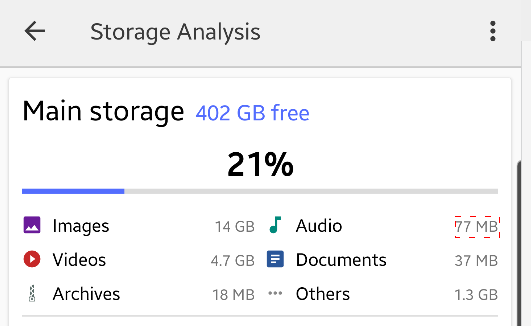
To get Main storage free size
Can use "query" + "action":
>> device.sendAai({query:"T:Main storage&&OX:1", action:"getText"})
{retval: '402 GB free'}Can use "optional query" (OQ):
>> device.sendAai({action:"getText(T:Main storage&&OX:1)"})
{retval: '402 GB free'}Similarly, to go back to previous screen (left arrow), can use OQ:
>> device.sendAai({action:"click(T:Storage Analysis&&OX:-1)"})
{retval: true}To obtain the Audio size, different queries can be mixed and still obtain the identical result:
>> device.sendAai({query:"TP:all&&T:Main storage&&VG:2&&XT:Audio&&OX:1", action:"getText"})
{retval: '77 MB'}The parser will separate the query into TP, BQ and EQ and execute them in the following order:
- TP: TP:all
- BQ: T:Main storage
- EQ: VG:2&&XT:Audio&&OX:1
Template (TP)
Template query (for lack of better name) is required key for query, it generate the nodes for intended purpose. Missing template will be defaulted to "TP:more", multiple templates are not allowed, here are different templates:
| Name | Description |
|---|---|
| all | Return all nodes. |
| more | "all" option with with layout nodes removed. This is the default if template is not defined. |
| basic | “more” option with child count of zero (leaf nodes). |
| reduced | Return "interesting" nodes (see UI Explorer "Optimized" mode). |
| default | Will return the nodes of default template. |
| findText,<text> | Return nodes with certain text or description. findText needs an extra parameter to specify text to search. |
| anyText[,min][,max] | Return for nodes with content in text, optionally with certain length. |
| anyDescription[,min][,max] | Return for nodes with content in description, optionally with certain length. |
| textInput[,<hint text>] | Return the nodes that are "editable" that is sorted from top-left to bottom-right. Use along side with "IX" for multiple text inputs. The optional text is hint text if it is available. |
| scrollable,[pos] | Return scrollable nodes, for screen more than one scrollable area, the "position" can be used to identify which scrollable area to match. |
| line,<top|bottom>,<line number> | Return nodes that is top or bottom of scrollable nodes. |
| appNavBar[,icons|labels] | Return application navigation bar icons and labels on the bottom of the screen |
Basic Query (BQ)
Basic query is queries that is purely based on the individual node information, BQ takes nodes generated from template (or default template if not specified) and apply queries. BQ is not required, if BQ is not defined, it will pass all nodes from templates to EQ.
The following are the basic queries that match information obtained from the nodes itself:
| Name | Description |
|---|---|
| P:<package name> | Package name (S) |
| C:<class name> | Class name (S) |
| R:<resource ID> | Resource ID (S) |
| D:<text> | Content description (S) |
| T:<text> | Text (S) |
| T0:<text> | Text node without Boolean property (T:<text>&&BP:none) with true |
| T1:<text> | Text node without any editable (T:<text>&&BP:!editable) |
| IT:<number> | Text input type (I) |
| CC:<number> | Child count (I) |
| ID:<hex string> | Node ID (S) |
| BI:[x, y] | Return nodes contain (x,y) |
| BI:[x1, y1, x2, y2] | Return nodes that enclosed by rectangle, x or y of -1 will be ignored |
| BP:<prop name> | Return nodes that match boolean properties |
| TD:<text> | Match text or description |
| HT:<text> | Match hint text (will match getText() if not supported) |
Since the query is always performed on the existing app on the screen, "P" should not be used. The "(S)" stands for String, "I" integer, "[x, y]" is a location and "[x1, y1, x2, y2]" is a rectangle (or bounds). I/S can accept both integer and String. String is more powerful.
The keys are case insensitive, we use uppercase to differentiate keys from values.
(API 18) A screen may contain multiple apps (e.g. systemui) at the same time, by default the running app is used, use “P:<package name>” to change the app to perform query on. Action “getAllPackageNames” can be used to list all packages running at the same time.
Expanded Query (EQ)
The following are the keys for expanded query, it usually works on multiple nodes return by BQ or template. The expanded query work from left to right, same key can be applied multiple time. EQ is optional. The following are the keys for EQ:
| Name | Description |
|---|---|
| BQ:<basic query> | Perform basic query on multiple keys in BQ. |
| IX:<number> | Return one node from list of matching nodes based on position. |
| OX:<number> | Offset to neighbor nodes horizontally (positive – right, negative – left). |
| OY:<number> | Offset to neighbor nodes vertically (positive – down, negative – up). |
| ON:<type> | Different ways to pick one node out of list of matching nodes. |
| RN | Return the optimized nodes from a list of matching nodes. |
| ST:<sort type> | Return sorted nodes based on the position of the nodes on screen. |
| TX | Return nodes that intersect with reference node horizontally. |
| TY | Return nodes that Intersect with reference node vertically. |
| V:<value> | Set the value of setText, setChecked and setProgress |
| VG:[level number] | Return nodes in a same view group. |
| "X"<BQ key>:<value> | Perform basic query on specific key in BQ. |
All these queries are optional, you can pick and choose any field, if you are doing the query on the screen. The "(S)" stands for String, "I" integer, "[x, y]" array. I/S can accept both integer and String. String is more powerful.
The keys are case insensitive, we use uppercase to differentiate keys from values.
Matching List (ML)
After a query is executed, the matched nodes are stored in the Matching List (ML), where each node is identified by a node ID. Many actions operate on nodes in the ML, while some actions can modify it. The ML can be saved and restored using "save" and "load", while "push" and "pop" provide additional ways to store and retrieve saved ML states. The "filter" command allows restricting the ML based on specific conditions, removing nodes that do not meet the given criteria. To retrieve the node IDs in the ML, use action:"getIds". Additionally, ML entries can be generated dynamically—TP, TX, TY, and VG can produce multiple nodes, expanding the ML as needed. An alternative way to populate the ML is by using the "elements" array or text string.
Previously, a search was always performed before executing an action, and if no "query" was provided, the default template was used to construct the ML. However, this was inefficient for actions that do not involve nodes, such as "openApp" or "function". Starting from Version 16, delayed search was introduced, meaning a search is only performed when nodes are actually required, improving efficiency.
Examples:
Previously, even query is not specified, implicitly it will apply search based on default template which is "TP:more", "getIds" will print out the node ID in ML.
>> device.sendAai({action:"getIds"})
{count: 11, retval: ['14801','1714c',...]}
>> device.sendAai({query:"TP:more", action:"getIds"})
{count: 11, retval: ['14801','1714c',...]}Version 16's "delayed search", the search will be performed when "getIds" is called:
>> device.sendAai({action:"getIds"})
{count: 11, retval: ['14801','1714c',...]}No search will be performed on openApp since the action does not involve ML:
>> device.sendAai({action:"openApp(Skype)"})
{retval: true}Below example two searches will be performed, one is default template "TP:more", the other one is "TP:reduced". Version 16, one search of "TP:reduced" will be performed:
>> device.sendAai({action:"newQuery(TP:reduced)"})
{count: 8}Use below command to go back to previous bahavior:
device.sendAai({action:"setConfig(selector:allowDelayedSearch,false)"})"elements" property
The "elements" property accepts either an array of node IDs or a string of hexadecimal values separated by ";". Each node ID must be a valid identifier present on the screen; otherwise, an error will be generated.
When "elements" is specified, all matching nodes will be stored in ML, and the "query" operation will be skipped. This feature is useful for caching node IDs for later use. A node ID can appear multiple times in the "elements" list without issue.
Examples:
device.sendAai({elements:["1234a", "5678b", "3a4a5b"], action:"getNodes"})
device.sendAai({elements:"1234a;5678b;3a4a5b"], action:"getNodes"})This query the digit buttons and build elements array and use "forEach" to click all buttons and print the result.
>> ids = device.sendAai({query:"T:/^[1-9]$/"}).retval
a71e,aadf,aea0,b622,b9e3,bda4,c526,c8e7,cca8
>> device.sendAai({elements:ids, action:"forEach(nsClick);getText(+R:.editText_result)"})
{count: 2, list: [{retval: [{retval: true},{retval: true},{retval: true},{retval: true},{retval: true},{retval: true},{retval: true},{retval: true},{retval: true}]},{retval: '789456123'}]}To retrieve one node, can use "ID:<node ID>".
device.sendAai({query:"ID:1234a", action:"getNodes(all)"})Testing
To find the nodes via Query is not very difficult, you need is "UI Explorer" and Terminal:
- Node ID is important, it is usually unique to the application.
- Terminal: Type: device.sendAai({query:"…"}) to find if it matches the node. There are many search options, there are more than one way to find nodes.
- UI Explorer:
- Can build query with query helper.
- Experience different query to view the matching nodes.
- Unlimited undo/redo to compare different queries.
- Find properties inside the node.
- The "Code" in UI Explorer is a best effort to locate a node, refer to action:"getUniqQuery" for more information.
- Terminal: When in doubt, use UI Explorer to find node ID, use device.sendAai({elements:["<ID>","<ID>"…], action:"getNodes"}), this will help you to obtain more information.
- Start with one device using "device.sendAai" change to multiple devices via "devices.sendAai", you can search the devices by using Device.searchObject() to locate the devices you need (e.g. all devices, devices in a group, specific devices).
Template in Detail
Template (TP) is a required field, TP returns list nodes based on the values, it is the initial list of nodes for BQ, EQ or actions. TP is a subclass of Selector, maybe able to allow users to define new template in the future. Several rules in TP:
- One TP per query, two TP in a query will result an error.
- If TP is not defined, a default template will be used. Default is "TP:more", can use setConfig(selector:defaultTemplate, <template>) to change the default template. Default template cannot contain template with required argument (e.g. TP:findText).
- If TP returns null (findText cannot find text or textInput without any text input field), it will generate an error.
- TP if contain arguments, use comma to separate arguments. TP:<template>,<argument>.
- TP generated nodes will be saved into ML.
- A special template "TP:default" will return the nodes of default template.
TP:all, more, basic, reduced
These templates go thru the nodes in entire screen:
- all return all nodes including root node.
- more "all" option with layout nodes removed. This is the default if TP is not defined in query.
- basic "more" option with child count of zero.
- reduced "more" option with "reduceNodes", analyze the nodes on screen and return crucial nodes.
UI Explorer: 3 selections:
- Default TP:more
- All TP:all
- Optimized TP:reduced
E.g. The first getCount without argument, will get the count of "ML", without "query", by default is "TP:more", so it has the same count as "TP:more". "+TP:all" will modify the ML, that is why the 3rd "getCount" will return the number of nodes in the ML built by "+TP:all".
>> device.sendAai({actions:[
"getCount",
"getCount(+TP:all)",
"getCount",
"getCount(+TP:more)",
"getCount(+TP:basic)",
"getCount(+TP:reduced)"
]})
{count: 6, list: [{count: 237},{count: 242},{count: 242},{count: 237},{count: 76},{count: 58}]}TP:anyText[,min[,max]], anyDescription[,min[,max]]
This template will return the text in anyText or description in anyDescription with non-null content. Optionally can specify the minimum and maximum length (inclusive) of the text found. If no max is specified, the maximum length will not be enforced. The min/max of zero is not allowed.
Examples:
>> device.sendAai({query:"TP:anyText", action:"getText"})
{retval: ['Calculator','AC','÷','×','DEL','7','8','9','-' ,'4','5','6','+','1','2','3','%','0','.','±','=']}Limit the length to one character:
>> device.sendAai({query:"TP:anyText,1,1", action:"getText"})
{retval: ['÷','×','7','8','9','-','4','5','6','+','1','2','3','%','0','.','±','=']}TP:findText,<text>
Return the nodes with content in text or description that matches specified text. Text argument is required or generate an error. It will accept similar argument as "T:<…>" in "BQ".
Examples:
Top to bottom of calculator, that is why 7, 8, 9 first:
>> device.sendAai({query:"TP:findText,/[0-9]/", action:"getText"})
{retval: ['7','8','9','4','5','6','1','2','3','0']}
>> device.sendAai({query:"TP:findText,/^[A-Z]{1,4}$/", action:"getText"})
{retval: ['TGT','INTC','WMT','T','AAPL','SBUX','TSLA']}
>> device.sendAai({query:"TP:findText,*T", action:"getText"})
{retval: ['TGT','WMT','T']}TP:textInput[,<hint text>]
This template returns the nodes which are "editable", the optional hint text if available (need Android 8.0 or later). If no nodes are found, it will generate an error. Alternatively, you can use "BP:editable" to obtain the same results.
Examples:
Obtain all text field:
>> device.sendAai({query:"TP:textInput"})
{count: 6, retval: ['e135','e8b7','f3fa','fb7c','106bf','10e41']}
>> device.sendAai({query:"BP:editable"})
{count: 6, retval: ['e135','e8b7','f3fa','fb7c','106bf','10e41']}
// Show hint text as text value, use "getHintText" to obtain hint text
>> device.sendAai({query:"TP:textInput", action:"getHintText"})
{retval: ['text','text','Number','Email','text password','Person Name']}Locate the text field either thru index or hint text:
>> device.sendAai({query:"BP:editable&&IX:-1", action:"getHintText"})
{retval: 'Person Name'}
>> device.sendAai({query:"TP:textInput,text", action:"getText"})
{retval: ['text','text']}Based on the hint of the text field:
query:"TP:textInput&&T:name"Use "setText" to change the content:
>> name = "john@noname"
>> device.sendAai({query:"TP:textInput,Person Name", action:`setText(${name})`})
{retval: true}
>> device.sendAai({query:"BP:editable&&T:Email", action:"setText(john@noname.com)"})
{retval: true}
>> device.sendAai({query:"TP:textInput&&IX:-1", action:"setText(John)"})
{retval: true}
>> device.sendAai({query:"TP:textInput&&T:text ", action:"setText(Hello)"})
{retval: true}TP:line,<top|bottom>,<line number>
Currently, this only applies to app with scrollable container or TP:line will return null. FindNode will locate the UI elements outside of scrollable nodes, line mode will group UI elements into a series of lines, each line can have one or more nodes. Many applications have fixed UI elements on the top and bottom of the screen, specific node cannot located with conjunction of BQ or EQ. For instance "TP:line,top,1&&IX:2" will return the first line, second item or "TP:line,bottom,-1&&T:Chats" will return bottom of the line with Chats as text.
- For non-scrollable apps such as calculator, will always return null.
- Between bottom of the status line and top of the scrollable node is considered as top region, line number starts from 1. Negative line number return line in reversed order, -1 is the last line in the region.
- Between bottom of the scrollable node and top of the navigation bar is considering as bottom region. Similarly, line number starts 1 or negative line number. "TP:line,bottom,-1" returns the nodes of the last line in that region (also likely the last line of the application). For more accurate icons and labels of navigation bar, use "TP:appNavBar".
- Using out of bound line number will get null. (E.g. 2 lines at the bottom, TP:line,bottom,3 will get the null return, if do not know the number of lines, use negative number).
- If one node height is similar to 2 vertical nodes height on the same line, the lower node will be placed in next line.
- Many applications put the top line within the scrollable area, TP:line,top,<number> will return null.
- Not interfere with "IX", the small red counter or red dot next to the nodes will be removed (not in a return list).
- Line mode will enhance to include non-scrollable area in the future.
Examples:

>> device.sendAai({query:"TP:line,top,1"})
{count: 6, retval: ['1902b0','191936','192fbc','1cf0bc','19373e','194a03']}To go back click the left arrow which is the first item "IX:0":
>> device.sendAai({query:"TP:line,top,1", action:"click(IX:0)"})
{retval: true}
>> device.sendAai({query:"TP:line,bottom,-1"})
{count: 5, retval: ['2be5b8','2c0b42','2c1a46','2c30cc','2c3fd0']}
>> device.sendAai({query:"TP:line,bottom,-1", action:"setText(BP:editable, Hello)"})
{retval: true}See also: TP:appNavBar.
TP:appNavBar[,<icons|labels>]
Introduced in version 20, this template will generate the bottom icons and labels of application navigation bar. By default, even number of nodes will be saved into ML, first half are icons, second half are labels. If icons or labels is specified, it will store nodes of icons or labels. For large icon across both icons and labels, the icon node will appear twice, see example. If you want to find out which has been selected, use "BP:selected", most of the applications support it.
Examples:

>> device.sendAai({query:"TP:appNavBar", action:"getIds"})
{count: 8, retval: ['141e1','7ead','15fe9','17a30','14d24','150e5','1676b','181b2']}
>> device.sendAai({query:"TP:appNavBar,labels", action:"getText"})
{count: 4, retval: ['Chats','Updates','Communities','Calls']}
>> device.sendAai({query:"TP:appNavBar,labels", action:"click(T:Calls)"})
{retval: true}
// Same as above but click the icon
>> device.sendAai({query:"TP:appNavBar", action:"click(IX:3)"})
{retval: true}
>> device.sendAai({query:"TP:appNavBar&&BP:selected"})
{count: 2, retval: ['141e1','14d24']
>> device.sendAai({query:"TP:appNavBar,labels&&BP:selected", action:"getText"})
{retval: 'Chats'}This example, the "+" icon height covers both icons and labels, the "+" will appear on both icons and labels.

>> device.sendAai({query:"TP:appNavBar", action:"getIds"})
{count: 10, retval: ['1d9d0','1fb99','21d62','233e8','255b1','1f056','2121f','21d62','24a6e','26ff8']}
>> device.sendAai({query:"TP:appNavBar&&T:/./", action:"getText"})
{count: 4, retval: ['Home','Shorts','Subscriptions','You']}
>> device.sendAai({query:"TP:appNavBar", action:"filter(node.text);getText"})
{count: 2, list: [{retval: true},{count: 4, retval: ['Home','Shorts','Subscriptions','You']}]}
>> device.sendAai({action:"getText('+TP:appNavBar,labels&&BP:selected')"})
{retval: 'Home'}From UI Explorer, the icons and labels cannot be separated, it will return 3 nodes each node includes icon and label.
It still can be clicked by using IX: (not T:):

>> device.sendAai({query:"TP:appNavBar", action:"click(IX:2)"});
{retval: true}TP:scrollable[,<position>]
This template returns the on-screen items (leaf nodes) of scrollable identified by "position". "position" is the number starts from 0, top to bottom. Can obtain better result with resource ID in scrollable nodes. Default position is zero. Will raise error if cannot find scrollable node on screen. "TP:scrollable" return the leaf node on one scrollable node, "BP:scrollable" will match all the scrollable nodes on the screen.
For scrollable each item (or row/column) may contain multiple values, work well with resource ID to return specific value of the items. For instance, query:"TP:scrollable&&R:.tv_name".
Examples:
To obtains all scrollable nodes in the current screen:
>> device.sendAai({query:"TP:scrollable"})
{count: 5, retval: ['1e434','5bbba','5bf7b','5d9c2','6f70e']}"BP:scrollable" returns all the scrollable nodes on the screen:
>> device.sendAai({query:"BP:scrollable", action:"getNodes(B)"})
{count: 5, list: [{bounds: '[0,268][1440,2738]', id: '1e434'},{bounds: '[42,457][1440,1303]', id: '5bbba'},{bounds: '[42,457][1440,1303]', id: '5bf7b'},{bounds: '[0,1303][1440,1742]', id: '5d9c2'},{bounds: '[0,1958][1440,2738]', id: '6f70e'}]}Return all title of the Settings (in Samsung phones):
>> device.sendAai({actions:["openAndroidSetting(Settings)", "newQuery(TP:scrollable&&R:android:id/title)", "getText"]})
{count: 3, list: [{retval: true},{retval: 6},{count: 6, retval: ['John James','Sign in quickly and safely','Connections','Connected devices','Galaxy AI','Modes and Routines']}]}Basic Query in Detail
Basic query takes ML from TP and perform node-level matching, one node at a time and create a shorter ML, discard nodes that do not match. BQ extracts data from Accessibility, it contains single-node information and actions. Extend more functionalities in the query for more powerful matching (special characters) and added shortcuts to make query more concise.
Special Characters in Query
For number such as inputType or childCount, it can either accept number or string:
- <number>, "<number>" or "=<number>": Match exacting the number.
- "> <number>": Match number greater than <number>.
- "< <number>": Match number less than <number>.
String can be one of the following, "\n" to match newline character:
- "<string>": Exact match on full text, case sensitive.
- "(?i)<string>": Match case insensitive match in regular expression.
- "ci:<string>": Match case insensitive in string.
- "*<string>": Match string at the end, e.g. "*Group".
- "<string>*": Match string at the beginning. e.g. "android.widget.*".
- "*<string>*": Match any substring "*widget*".
- "/<regex>/: Match any regular expression. E.g. "/ImageView|TextView/"
"!" is use at the beginning of string as NOT. "!0" = not zero. "C:!/Layout/", non-layout classes.
For simplicity in examples, the standard prefix of {"cmd": "action","action": "findnode", "params":{…}} will be omitted, we will list the examples in the "param" object and use JavaScript object notations to reduce number of double of quotes.
Shortcuts
Two shortcuts are available for class name (C) and resource ID (R), prefix with "." for substitutions of commonly use prefixes:
- Class name (C): Prefix "." as substitution of "android.widget.". E.g. ".Button" = "android.widget.Button".
- Resource ID (R): Prefix "." as substitution of "<package name>:id/". E.g. ".text_connect" = "com.sigma_rt.totalcontrol:id/text_connect".
The "." notation can only be used for normal matching and "!" matching, other types of matching (e.g. regular expression and wildcard) needs to use full form.
P:<package name>
On screen, it may have more than one application running, by default, omitting “P” in query, the active app (app takes the biggest screen area) will be used. You may want to obtain information from another app such as systemui. UI Explorer can choose the application or use ”getAllPackageNames” command to find out all running package names on the screen.
Examples:
To obtain the current battery % from system bar, one of the following methods, since OQ does not support “P”, use “newQuery” command:
>> device.sendAai({query:"P:com.android.systemui&&R:.clock", action:"getText"})
{retval:'3:22'}
>> device.sendAai({query:"P:com.android.systemui", action:"getText(R:.clock)"})
{retval:'3:22'}
>> device.sendAai({action:"newQuery(P:com.android.systemui); getText(R:.clock)"})
{count:2,list:[{retval:29},{retval:'3:22'}]}To click home button in navigation bar:
>> device.sendAai({query:"P:com.android.systemui", action:"click(R:.home)"})
{retval: true}
C:<class name>, R:<resource ID>
All nodes contain package name and class name and optional resource ID. Since the matching is performed on the screen that running the application, "P" will default to the app running, other "P" does not make sense. So "P" is not required.
T:<text>, D:<text>, TD:<text>, T0:<text>, T1:<text> (T0 & T1 in API 18)
Two most important keys, the node with information usually carry text or description, this is much more accurate and faster than OCR. "until" command can monitor if the text or description has been changed. T:<text> with special characters are often used. "TD" match text or description, match is successful if any one of them match. “T0” is “T&&BP:none”, “T1” is “T&&BP:!editable”. T1 is used to prevent finding text in the text field. T0 is used to find the label that has no actions (ancestor nodes may have actions).
Examples:
device.sendAai({query:"T:OK", action:"click"})Click OK button.
device.sendAai({query:"T1:Name&&OX:1", action:"getText"})This will not find text field with the “Name” on it.
Bound In (BI):
Bound in takes screen coordinate or bounds and return the nodes based on the criteria below. This mainly for screen manipulation such as UI Explorer or debugging purposes. FindNode's object mode attempt to find nodes in devices independent of resolutions and sizes, "BI" coordinate-based will not work on all devices.
- [x, y]: Will return the nodes with bounds contain (x, y).
- [x, -1] or [-1,y] where one of them is -1: if x = -1, will ignore x and return nodes with bounds that contains y, similarly for y = -1, it will only match x. As if drawing a horizontal/vertical line on the y and x location, the nodes that touch the line will be returned.
- [x1, y1, x2, y2]: Will match the nodes bounds within the rectangle specified by (x1, y1) - (x2, y2).
Example:
>> device.sendAai({query:"BI:[-1,645]&&IX:-1", action:"click"})
{retval:true}
>> device.sendAai({query:"BI:[0, 0, 1000, 1000]", action:"getBounds"})
{bounds:[[0,113,196,309],[252,164,529,257],[70,572,702,695],[702,572,737,576],[70,765,480,888],[480,765,515,769],[515,765,925,888],[925,765,960,769]],count:8,ids:["1b21e","1ae5d","17d90","18151","18c94","19055","19416","197d7"]}CC:<child count>, IT:<input type>
These are property found in the node, seldom use. CC is number of children, input type usually a number text field.
BP:<property>
Boolean property is important in the node, these properties carry true or false value. Multiple values are allowed, "!" in front of the property name will match false. Here are the properties:
- checkable: if node contains checkbox or on/off switch, usually this comes with "clickable".
- checked: if node contains checkbox/switch, true if it is checked/on or false if unchecked/off.
- clickable: if node is clickable (usually a button or UI element response to click such as checkbox).
- editable: if node allows text to be entered or modified.
- enabled: if node is enabled, disable node does not response to actions. Usually display in gray color.
- focusable: if node can be focused.
- focused: if the node is focused, usually one focus per screen, pick this will return null or 1 node.
- longClickable: If node is long clickable.
- progressible: If the node is "progress" node such as slider.
- selected: if the node has been selected.
- scrollable: if node is scrollable node (container), the node can be scrolled, horizontally or vertically. Classes such as RecyclerView, ScrollView and ListView are scrollable.
- none: none of the Boolean property returns true. (API 18)
- !none: any of the Boolean property returns true. (API 18)
Multiple boolean properties are allowed, separated by comma, it is optional to include within quotes or not. “none” and “!none” cannot be combined with other properties or it will generate error.
Usage:
{query:"BP:<prop name>, !<prop name>, ..."}Examples:
>> device.sendAai({query:"TP:textInput&&BP:clickable"})
{count: 1, retval: ['27ebc0']}
>> device.sendAai({query:"TP:textInput&&BP:'clickable,enabled'"})
{count: 1, retval: ['27ebc0']}
>> device.sendAai({query:"TP:textInput&&BP:clickable,enabled"})
{count: 1, retval: ['27ebc0']}Use "getNodes(BP)" to output all Boolean properties:
>> device.sendAai({query:"TP:textInput&&BP:clickable,enabled", action:"getNodes(BP)"})
{count: 1, list: [{booleanProperties: {checkable: false, checked: false, clickable: true, editable: true, enabled: true, focusable: true, focused: false, longClickable: true, multiLine: true, scrollable: false, selected: false, visibleToUser: true}, id: '27ebc0'}]}Starting API 14, "not" (!) is supported, you can not only find the true value but also false value by using "!".
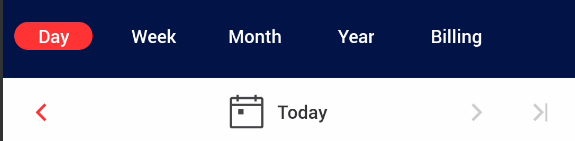
Assuming loop thru this to obtain values until no further (arrow shows as gray):
>> device.sendAai({query:"R:.btn_next_period&&BP:!enabled", action:"getCount"})
{count: 1}Reverse is not true:
>> device.sendAai({query:"R:.btn_next_period&&BP:enabled", action:"getCount"})
null
>> lastError()No match found
>> device.sendAai({query:"T:Day&&TX", action:"getText"})
{count: 5, retval: ['Day','Week','Month','Year','Billing']}"checkable" is usually "clickable", to remove checkable from the list:
>> device.sendAai({query:"BP:clickable", action:"getCount"})
{count: 26}
>> device.sendAai({query:"BP:checkable", action:"getCount"})
{count: 10}
>> device.sendAai({query:"BP:clickable,!checkable", action:"getCount"})
{count: 16}Basic Query Examples
device.sendAai({}) → device.sendAai({query:"TP:more", action:"getIds"})"getIds" will print out the ID of the ML.
>> device.sendAai({})
{count: 9, retval: ['95b0','b779','bb3a','9d32','a0f3','a4b4','a875','ac36','aff7']}
>> device.sendAai({query:"TP:more", action:"getIds"})
{count: 9, retval: ['95b0','b779','bb3a','9d32','a0f3','a4b4','a875','ac36','aff7']}
>> device.sendAai({query:"T:/./", action:"getCount"})
{count: 25}
>> device.sendAai({query:"D:/./", action:"getCount"})
{count: 44}
>> device.sendAai({query:"TD:/./", action:"getCount"})
{count: 69}Can include more complex query like following on calculator:
>> device.sendAai({query:"T:/^.$/&&C:.Button&&R:.button_*", action:"getText"})
{retval: ['÷','×','7','8','9','-','4','5','6','+','1','2','3','%','0','.','±','=']}If the match cannot be found, it will return null, use "lastError()" to display error message:
>> device.sendAai({query:"T:X", action:"getText"})
null
>> lastError()
No match found
>> device.sendAai({query:"X:X", action:"getText"})
null
>> lastError()
Error:Cannot find the key for "X"Expanded Query in detail
There are the queries left that is not BQ or TP. Keys in EQ are often calculations and heuristics that involve multiple nodes. EQ performs the keyed functions from left to right, manipulate along the way, hopefully at the end, the ML contains nodes that users want. The ML is uninteresting without actions, resulting ML will be passed to actions to apply actions or extract information. Keys can be applied multiple times "OX:1&&OX:1" is allowed.
Index (IX) M → O
IX:<number>. Return a node from ML nodes based on the position starting from zero (IX:0). IX can be negative value in which case the position is in reversed order (e.g. -1 is the last node).
Examples:
>> device.sendAai({})
{count: 9, retval: ['95b0','b779','bb3a','9d32','a0f3','a4b4','a875','ac36','aff7']}
>> device.sendAai({query:"IX:1"})
{count: 1, retval: ['b779']}
>> device.sendAai({query:"IX:-2"})
{count: 1, retval: ['ac36']}Single Node Selection (ON) M → O
ON:<option> Return one node from multiple nodes in ML, currently 3 options are available. Only limited options at this time, will expand more options in the future.
These are the options:
- first: Take the first node from the ML (Similar to IX:0).
- last: Take the last node from the ML (Similar to IX:-1).
- min: Pick the smallest node (in area) from the ML.
Offset (OX & OY) O → O
OX:<integer> and OY:<integer>. Use the offset to find neighboring node base on one reference node, OX find horizontal position, positive integer moves right, negative integer moves left. For OY, positive integer moves down, negative integer moves up.
Examples:
In About phones:

>> device.sendAai({query:"T:Model name&&OX:1", action:"getText"})
{retval: 'Galaxy S22 Ultra'}
>> device.sendAai({query:"T:Model number&&OX:1", action:"getText"})
{retval: 'SM-S908U1'}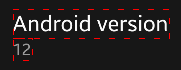
>> device.sendAai({query:"T:Android version&&OY:1", action:"getText"})
{retval: '12'}Another example:
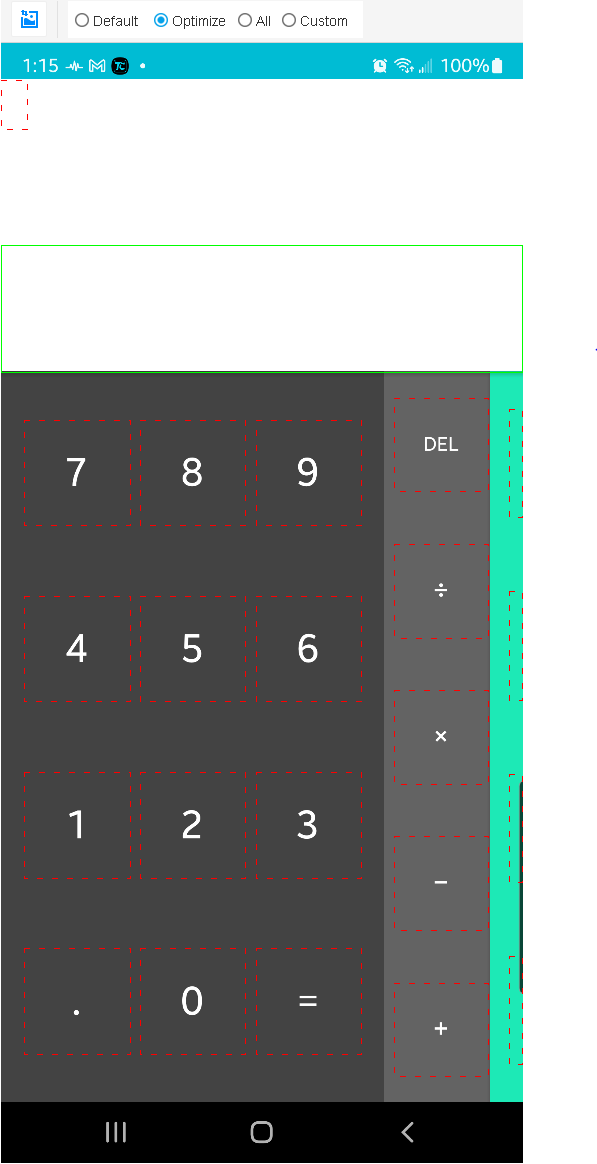
>> device.sendAai({query:"T:5&&OX:1", action:"getText"})
{retval: '6'}
>> device.sendAai({query:"T:5&&OY:-1", action:"getText"})
{retval: '8'}
// OX & OY orders may get different results
>> device.sendAai({query:"T:0&&OY:-1&&OX:2", action:"getText"})
{retval: '×'}
>> device.sendAai({query:"T:0&&OX:2&&OY:-1", action:"getText"})
{retval: '−'}ViewGroup (VG) O → M
ViewGroup: VG or VG:<level>. This command accepts optional level, if level is not specified, 1 will be used as level. It accepts a node (from query), will do parent traversal until a "group" is found, level is used to specify when to stop. A "group" is layout that occupy 85% of the screen width or "ViewGroup" in the class. ML will contain the nodes within the group, with the first node is ViewGroup/Layout node itself that contains all the nodes. It is very useful to logically group interesting nodes and use "addQuery" or BQ to search the nodes within the group. "setConfig(selector:viewGroupWidthRatio,
Related action: "viewGroup".
Examples:
Select the right current before charging, first level of VG does not reach the intended nodes:
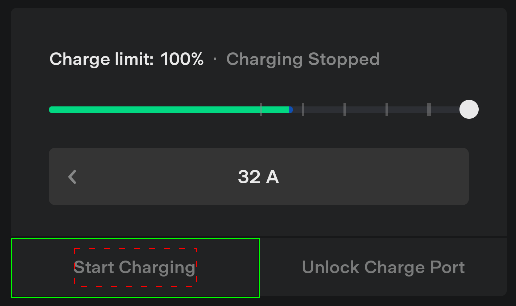
>> device.sendAai({query:"T:Start Charging&&VG"})
{count: 2, retval: ['53b16','53ed7']}To obtain the charging group, use level 2. The first node will be the node that encloses all the nodes in the group (green rectangle). First node is useful to "showOnScreen" to ensure the entire group is visible on the screen.
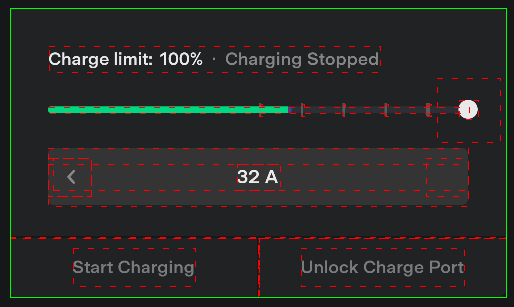
>> device.sendAai({query:"T:Start Charging&&VG:2"})
{count: 24, retval: ['4a8af','4ac70','4b031','4b3f2','4bb74','4bf35','4c2f6','4c6b7','4ca78','4ce39','4d1fa','4d5bb','4d97c','4dd3d','4e0fe','4ec41','4f002','4f3c3','53755','53b16','53ed7','54298','54659','54a1a']}To obtain the current Ampere:
>> device.sendAai({query:"T:Start Charging&&VG:2&&XT:/^[0-9]+ A$/", action:"getText"})
{retval: '32 A'}To obtain and change, reduce by 1 Amp:
>> device.sendAai({query:"T:Start Charging&&VG:2&&XT:/^[0-9]+ A$/", actions:"getText;click(OX:-1);refresh;getText"})
{count: 4, list: [{retval: '32 A'},{retval: true},{retval: true},{retval: '31 A'}]}Use "repeat" to reduce by 5 Amp:
>> device.sendAai({query:"T:Start Charging&&VG:2&&XT:/^[0-9]+ A$/", actions:"getText;repeat(5,nsClick(OX:-1));refresh;getText"})
{count: 4, list: [{retval: '32 A'},{retval: [{retval: true},{retval: true},{retval: true},{retval: true},{retval: true}]},{retval: true},{retval: '27 A'}]}Intersect (TX & TY) O → M
Intersect: TX and TY. These commands take a node as a reference node and change the ML to contain all the nodes that intersect horizontally (intersectX) or vertically (intersectY). The matcher will make use of the bounds (top/bottom for intersectX, left/right for intersectY) of the reference node to search for intersected nodes.
The size (width or height) of the reference node is very important, if a wide reference node is picked, TY will match most of the nodes on screen. Pick reference node wisely.
This command will take first node and generate multiple nodes in ML, you can use "addQuery" to set more constraints on them.
See also: "intersectX" and "intersectY".
Examples:
On the offset calculator example above:
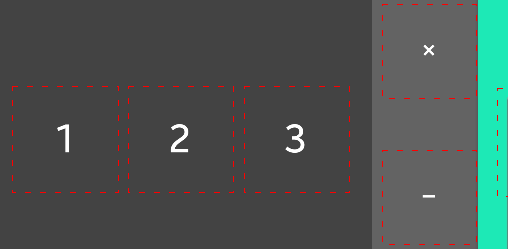
>> device.sendAai({query:"T:2&&TX"})
{count: 6, retval: ['bb4b','bf0c','c2cd','e0d5','e496','111a2']}
>> device.sendAai({query:"T:2&&TY"})
{count: 6, retval: ['1d115','1d4d6','a886','b3c9','bf0c','ca4f']}But if you pick result as reference node with wide scroll entire screen, OX will get one node (itself) and OY will get all nodes.
>> device.sendAai({query:"R:.result&&TX"})
{count: 1, retval: ['1d4d6']}
>> device.sendAai({query:"R:.result&&TY"})
{count: 23, retval: ['1d897','1d4d6','d592','f39a','a4c5','a886','ac47','dd14','1029e','b008','b3c9','b78a','e0d5','bb4b','bf0c','c2cd','111a2','e496','c68e','ca4f','ce10','120a6','e857']}Reduce nodes (RN) M → M
Reduce Nodes: RN. This is the one of the important features of FindNode, this feature accepts a list of node IDs, the intent to reduce the number of visible nodes. "TL", "BL", "OX/OY" and "intersect" all use the reduceNodes. Note that the reduceNodes will pick smaller nodes if bigger nodes are fully contain the smaller nodes. For instance, if bigger ".Button" node encloses smaller ".TextView" node, the ".TextView" node will be selected over ".Button" node, the "click" on the .TextView node will still work. See UI Explorer "Optimize" mode.
Examples:
>> device.sendAai({}).count
242
>> device.sendAai({query:"RN"}).count
55Related action:"reduceNodes".
Sort (ST) M → M
Sort: ST:X|Y|YX. Sort based on the bounds of the nodes, usually the way three is structure and the search, quite likely it has been ordered from top to bottom. Unless the order is important, there is little reason to sort.
X – compare the left bounds of the nodes
Y – compare the top bounds of the nodes
YX – compare top bounds and then left bounds of the nodes
Examples:
>> device.sendAai({query:"C:.Button", action:"getText"})
{retval: ['AC','÷','×','DEL','7','8','9','-','4','5','6','+','1','2','3','%','0','.','±','=']}
>> device.sendAai({query:"C:.Button&&ST:Y", action:"getText"})
{retval: ['AC','÷','×','DEL','7','8','9','-','4','5','6','+','1','2','3','%','0','.','±','=']}
>> device.sendAai({query:"C:.Button&&ST:YX", action:"getText"})
{retval: ['AC','÷','×','DEL','7','8','9','-','4','5','6','+','1','2','3','%','0','.','±','=']}
>> device.sendAai({query:"C:.Button&&ST:X", action:"getText"})
{retval: ['AC','7','4','1','0','÷','8','5','2','.','×','9','6','3','±','DEL','-','+','%','=']}Related action: sort
Basic query(BQ) M → M
Basic query: BQ:'<basic query>' or "<basic query>". BQ is the command in EQ. Consider the following query (Obtained from UI Explorer Custom Query):
Examples:
Query: T:Overall Cpu Usage&&VG
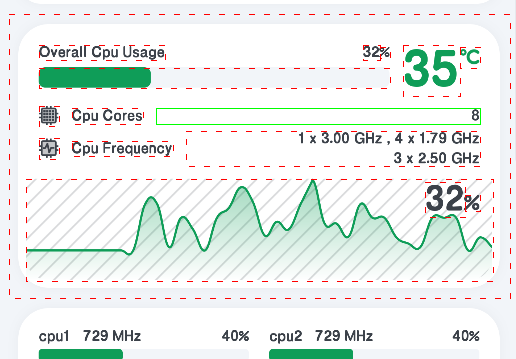
"VG" is used to obtain the group, if we want to obtain the number of "Cpu Cores", the following query will not work:
T:Overall Cpu Usage&&VG&&T:Cpu Cores&&OX:1 → T:Cpu Cores&&OX:1&&VG
Two "T" commands are basic commands, second T will overwrite first T, since BQ commands applied before EQ. If we need the functionalities of basic query in EQ so the text can be matched. There 3 ways to do it:
- Use BQ:'…' to include BQ keys. BQ:'T:Cpu Cores'.
- Added a "X" prefix in basic query. XT:Cpu Cores.
- Configure this flag "selector:allowBqAfterEq" to true, any BQ command after EQ will be done as part of EQ in sequence.
Both will work:
- T:Overall Cpu Usage&&VG&&XT:Cpu Cores&&OX:1
- T:Overall Cpu Usage&&VG&&BQ:'T:Cpu Cores'&&OX:1
>> device.sendAai({query:"T:Overall Cpu Usage&&VG&&XT:Cpu Cores&&OX:1", action:"getText"})
{retval: '8'}
>> device.sendAai({query:"T:Overall Cpu Usage&&VG&&BQ:'T:Cpu Cores'&&OX:1", action:"getText"})
{retval: '8'}Starting version 14, there is a flag to allow any BQ after EQ command, in this example, "T:Cpu Cores" is considered as part of EQ
>> device.sendAai({action:"setConfig(selector:allowBqAfterEq, true)"})
{retval: true}
>> device.sendAai({query:"T:Overall Cpu Usage&&VG&&T:Cpu Cores&&OX:1", action:"getText"})
{retval: '8'}Value (V) M → M
This should not be part of the query since it performs "actions" to set the values of the nodes, however it is convenient to construct a query with a value associated. In fact, this key will result the "set" actions to be performed to set the values. This only applies to the first node in the ML, it can be set either in "query" or "newQuery" action, for query, nothing will be returned if set correctly, wrong data type will result in error. 3 set types are supported:
| Node Prop | Action | Type | Examples |
|---|---|---|---|
| Checkable | setChecked | boolean | V:true, V:false |
| progressible | setProgress | float/integer | V:95.37, V:100 |
| Editable | setText | string | V:I am John |
Examples:
To add new entry in Calendar:
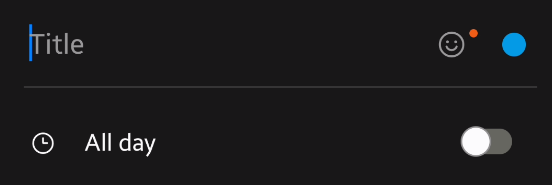
By default, the action is "getIds":
>> device.sendAai({query:"T:Title&&V:Online Gaming Tournament&&OY:1&&OX:1&&V:true"})
{count: 1, retval: ['e72e2']}
>> device.sendAai({action:"newQuery(T:Title&&V:Online Gaming Tournament&&OY:1&&OX:1&&V:true);getIds"})
{count: 2, list: [{count: 1},{count: 1, retval: ['1a2e06']}]}
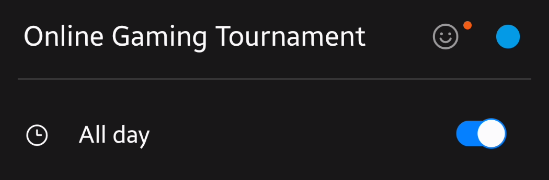
>> device.sendAai({query:"T:Title&&V:Online Gaming Tournament&&OY:1&&OX:1&&V:111"})
null
>> lastError()
Wrong format, expect boolean valueActions
FindNode offers many action commands, and additional actions can be created using the "function" command. The "action" parameter accepts either a single string command or an array of strings containing multiple commands.
The "query" parameter is optional. If not specified, the delayed query mechanism will be used, meaning nodes will only be queried when the actions require them. If a query is explicitly specified, its output will be stored in ML (Matching List). Commands or actions that require nodes will retrieve them from ML, either through a query or an optional query. To inspect ML content, use action:"getIds". If no action is specified, action:"getIds" is used by default. The "action" and "actions" parameters function identically.
Use device.sendAai() or devices.sendAai() to communicate with FindNode. When sending requests to multiple devices, a separate thread is created for each device to execute the query and actions.
If sendAai encounters an error from FindNode or times out, it will return null, and lastError() will contain the error message:
>> device.sendAai({query:"T:Not there", action:"getText"})
null
>> lastError()
No match foundThere are two types of actions:
- Actions that operate on nodes (ML).
- Actions that are independent of nodes.
For actions that require a single node (e.g., "click"), the first node in ML will be selected. The ON, IX, OX, and OY parameters can modify this selection.
FindNode actions are continuously improved in new versions, which may introduce incompatibilities. To ensure the required commands are supported, use action:"version".
Custom actions can be created using the "function" command. For more details and examples, refer to the "function" documentation.
Single Action
A single action command means that only one command is specified in the "action" parameter. In this case, the result will be returned in "retval", or null if an error occurs.
device/devices.sendAai({query:"…", action:<action>})Error Handling
If the query does not find the expected node, the command returns null, and lastError() will provide the reason, for example:
>> device.sendAai({action:"getCurrentPackageNameX"});
null
>> lastError()
Invalid action: getCurrentPackageNameXMultiple Actions
FindNode allows multiple actions to be executed sequentially. Many FindNode operations involve multiple actions, which are carried out from left to right, one at a time. The result is an array that stores the output of each action.
If any action fails, sendAai will return null, and lastError() will indicate the zero-based index of the failed action along with the error message.
There are two ways to define multiple actions:
1. Using an Array:
device/devices.sendAai({query:"…", actions:[<action 1>, <action 2>, …]})2. Using a Semicolon-Separated String:
device/devices.sendAai({query:"…", actions:"<action 1>;<action 2>, …"})Return Format for Multiple Actions
For multiple actions, the return value will be an array containing the output of each action, for instance:
>> device.sendAai({action:"version;getCurrentPackageName;getCount"})
{count: 3, list: [{retval: 19},{retval: 'com.solaredge.homeowner'},{retval: 59}]}Handling Errors in Multiple Actions
If an error occurs, lastError() will indicate the 0-based index of the failed command along with the error message, for example:
>> device.sendAai({action:"version;getCurrentPackageNameX;getCount"});
null
>> lastError()
[1 - getCurrentPackageNameX] Invalid action: getCurrentPackageNameXData Type
FindNode supports the following data types in its arguments. In Version 17, support for function, array, and object data types was added. The data types follow JavaScript conventions and perform type coercion when necessary.
Supported Data Types
String – Can be enclosed in single quotes, double quotes, or left unquoted if it contains only non-special characters.
Integer – Any whole number.
Double – Any number with a decimal point.
Boolean –true or false.
Function – A function name with arguments inside parentheses (added in Version 17).
Array – Elements separated by commas inside brackets [] (added in Version 17). Arrays in "retval" also include a "count" property.
Object – Key-value pairs enclosed in curly braces {} (added in Version 17).
null – A special value, useful for comparisons.
Examples:
>> device.sendAai({action:"echo(this is a string)"})
{retval: 'this is a string'}
>> device.sendAai({action:"echo('this is a string')"})
{retval: 'this is a string'}
>> device.sendAai({action:'echo("this is a string")'})
{retval: 'this is a string'}
>> device.sendAai({action:'echo(1234567)'})
{retval: 1234567}
>> device.sendAai({action:'echo(1234567.89)'})
{retval: 1234567.89}
>> device.sendAai({action:"echo(true)"})
{retval: true}
>> device.sendAai({action:"echo(false)"})
{retval: false}
>> device.sendAai({action:"echo([101,102,103,104,105])"})
{count: 5, retval: [101,102,103,104,105]}
>> device.sendAai({action:"echo({a:1, b:2, c:[1,2,3,4,5]})"})
{retval: {a: 1, b: 2, c: [1,2,3,4,5]}}
>> device.sendAai({action:"echo(null)"})
{retval:null}node.X
The node.X notation is used to retrieve properties of the first nodes in ML. In the filter command, node.X is evaluated one node at a time, allowing the filtering process to iterate through ML and retain only the nodes that meet the specified conditions. For other commands such as "if", "assert", and "echo", node.X retrieves only the first node in ML.
General Properties
| Property | Description |
|---|---|
| class | Class name of the node |
| resourceId | Resource ID |
| text | Text content of the node |
| description | Content description |
| bounds | Returns 'Rect(left, top - right, bottom)' |
| bounds.left | Left coordinate |
| bounds.top | Top coordinate |
| bounds.right | Right coordinate |
| bounds.bottom | Bottom coordinate |
Boolean Properties (Prefixed with "is")
| Property | Description |
|---|---|
| isCheckable | Whether the node is checkable |
| isChecked | Whether the node is checked |
| isClickable | Whether the node is clickable |
| isEditable | Whether the node is editable |
| isEnabled | Whether the node is enabled |
| isFocusable | Whether the node is focusable |
| isFocused | Whether the node is focused |
| isLongClickable | Whether the node is long-clickable |
| isMultiLine | Whether the node supports multiple lines of text |
| isSelected | Whether the node is selected |
| isScrollable | Whether the node is scrollable |
| isVisibleToUser | Whether the node is visible to the user |
Text-Related Boolean Properties
| Property | Description |
|---|---|
| isNumber | Returns true if node.text is a valid number |
| isInteger | Returns true if node.text is a valid integer |
The following will remove ML that is not ".Button" class name.
>> device.sendAai({action:"getCount;filter(node.class == '.Button');getCount"})
{count: 3, list: [{retval: 26},{retval: true},{retval: 20}]}For this app (calculator), only button is clickable, so checking isClickable will work as well:
>> device.sendAai({action:"getCount;filter(node.isClickable);getCount"})
{count: 3, list: [{retval: 26},{retval: true},{retval: 20}]}
>> device.sendAai({action:"echo(node.class);echo(node.bounds)"})
{count: 2, list: [{retval: 'android.view.ViewGroup'},{retval: 'Rect(0, 113 - 1440, 2952)'}]}Variables in Actions and Query
If arguments of an action are determined at runtime, there are 3 ways to do variable substitutions:
- JavaScript String manipulation functions. Apply to action and query.
- JavaScript template literals: Apply to action and query.
- aaix helper function: Simple helper function to reconstruct string with variables.
- buildAction: New and improved aaix to reliably send long or multi-line data and support raw format.
If you want to use variable in the action commands, can use "+" to concatenate multiple items, with quotes, it can become cumbersome:
JavaScript string functions:
var input = "Hello"
>> "setText('" + input + "')"
setText('Hello')
>> 'setText("' + input + '")'
setText("Hello")
>> 'setText(' + input + ')'
setText(Hello)
>> device.sendAai({query:"TP:textInput", action:["setText('" + input + "')", "click(OX:2)"]});
{count: 2, list: [{retval: true},{retval: true}]}JavaScript template literals
Starting version 14, variable substitution (or expression) can be applied to string with backtick with ease, since it is basic construct of JavaScript, it can apply to both query and actions. With the introduction of multiple actions in string (separated by ";"), the substitution is much simpler, it also allow multiple actions across multiple lines.
Below is an example, it is good idea to surround ${input} with quotes in case input contains space, with the
>> device.sendAai({query:"TP:textInput", action:`setText("${input}");click(OX:2)`})
{count: 2, list: [{retval: true},{retval: true}]}To retrieve all numbers in calculator:
>> var text = "/^[0-9]$/"
>> device.sendAai({query:`T:${text}`, action:"getText"})
{count: 10, retval: ['7','8','9','4','5','6','1','2','3','0']}Calling function to obtain class and description:
>> var c=()=>".CheckBox"
>> var x="T,D"
T,D
>> var d=()=>"Sunday"
>> device.sendAai({query:`C:${c()}&&D:${d()}`,action:`getNodes("${x}")`})
{count: 1, list: [{description: 'Sunday', id: '509a7', text: 'S'}]}
>> var disp=()=>"getNodes('${x}')"
>> disp()
getNodes('T,D')
>> device.sendAai({query:`C:${c()}&&D:${d()}`,action:`${disp()}`})
{count: 1, list: [{description: 'Sunday', id: '509a7', text: 'S'}]}Multiple actions (create a function called “enterText”):
>> device.sendAai({action:"function(enterText(Hello))",
enterText:`setText(BP:editable, %1);
if(getText(BP:editable) != %1, error(Not match));
click(BP:editable&&OX:2);
sendKey(Back)
`})aaix:
A simple helper function on pre-version 14 to make actions easier to write, with the introduction of JavaScript template literals, there is no reason to use "aaix".
>> aaix("setText", input)
setText("Hello")
>> aaix("sendKey", tcConst.keyCodes.KEYCODE_HOME, 0)
sendKey(3, 0)
>> device.sendAai({query:"TP:textInput", action:[aaix("setText", input), "click(OX:2)"]})
{count: 2, list: [{retval: true},{retval: true}]}
>> device.sendAai({action:aaix("sendKey", tcConst.keyCodes.KEYCODE_HOME, 0)})
{retval: true}If the argument is string, below 3 examples are identical:
action:["intersectX(OY:1, IX:2)", "getText"]
action:["intersectX('OY:1', 'IX:2')", "getText"]
action:[aaix("intersectX", "OY:1", "IX:2"), "getText"]Most of the actions have optional query string in first argument, for instance:
{query:"T:John", action:"click"}
{actions:["newQuery(T:John)", "click"]} → {action:"click(+T:John)"}
{actions:["addQuery(T:Mary)", "click"]} → {action:"click(T:Mary)"}The added query string will make command more concise. "newQuery" prefixed by "+" will clear ML, make the search and reconstruct the ML. "addQuery" will search based on the existing ML.
buildAction:
Builds a command string like fn(arg1, arg2, ...) with safe argument serialization.
Signature:buildAction(fn, ...args) → string
Rules:
Numbers/booleans → passed as literals (3, true).
Strings/other → safely quoted via JSON.stringify (handles quotes, \, newlines, Unicode) and escapes single quotes.
raw(x) → insert verbatim (unquoted) for tokens like null, identifiers, or pre-stringified JSON.
Use case: reliably send long or multi-line data (e.g., HTML) without breaking on quotes/newlines.
>> var action = buildAction('setClipData', 'htmlSend', 'Line 1\nLine 2\nLine 3', 'Line 1
Line 2
Line 3')
>> action
setClipData("htmlSend", "Line 1\nLine 2\nLine 3", "Line 1
Line 2
Line 3")
>> device.sendAai({action:action})
{retval: true}
>> var action = buildAction("setConfig", "restartApp:waitRenderingType", "event")
>> action
setConfig("restartApp:waitRenderingType", "event")
>> device.sendAai({action:action})
{retval: true}
>>device.sendAai({action:"getConfig(restartApp:waitRenderingType)"})
{retval: 'event'}
>> var action = buildAction("echo", raw('{"a":1, "b":[1,2,3]}'))
>> action
echo({"a":1, "b":[1,2,3]})
>> device.sendAai({action:action})
{retval: {a: 1, b: [1,2,3]}}Special Character in Action Parameters
There are several characters in action parameters that are meaningful for FindNode parser, starting version 16, these 4 characters can be escaped by prefixed with "\\", "\\" will be translated to "\" in Java.
- Single or double quotation marks to surround the text with space and comma. The parser cannot handle if one single or double quotation is used, even the text in surround by quotes. Text such as "I'm John", "John's book" will generate error in parser.
- Comma: commas are used to separate multiple arguments. Text with comma needs to be surrounded by quotes.
- Semicolon: Semicolon is used to separate multiple actions within a single string.
- Any other character after "\\<char>" will retain its value (e.g. regular expression).
setText(I\\'m John)setText(John\\'s Book)Since FindNode parser consider unknown text type in parentheses is considered as text, you do not need to protect text inside parentheses, just use escaped character:
>> device.sendAai({query:"T:Field 7&&OX:1", action:"setText(I\\'m John\\, she is Mary\\;);getText"})
{count: 2, list: [{retval: true},{retval: 'I'm John, she is Mary;'}]}Domino pizza's app is "Domino's", prior version 16, it cannot be run, now it can use escape character:
>> device.sendAai({action:"openApp(Domino\\'s)"})
{retval: true}Use echo to escape special characters:
>> device.sendAai({action:"echo(John\\'s ball)"});
{retval: 'John's ball'}
>> device.sendAai({action:'echo(a\\, b\\, c)'});
{retval: 'a, b, c'}
>> device.sendAai({action:'echo(he said \\"it was me\\")'});
{retval: 'he said "it was me"'}Synchronous Actions
Great efforts have been put in to ensure the actions are synchronous, when a "click" is called, not only ensure the click is pressed synchronously, it will wait for certain "events" to ensure the rendering "starts" to happen, cannot ensure the rendering is completed. FindNode offers several ways to perform such check:
- Action commands such as "click": it should work most of the time.
- "waitQuery": if the new window takes very long time to complete the rendering, use this command to check if the new node is available, add action command after waitQuery, this will ensure the node is found and ready to accept action.
Optional Query (OQ)
Actions require nodes will obtain from the ML, actions require one node, will obtain the first node from ML. However, users can change the behavior by adding option query (OQ) in actions.
E.g.{query:"T:OK", action:"click"} → {action:"click(T:OK)"}
All OQ is optional, if OQ is not specified, the actions will take the nodes from the ML. If actions require one node (e.g. click), the first node in the ML will be used, if the actions support multiple nodes (e.g. getNodes or getText), the entire ML is used. Limited capability in "TP", any TP requires parameter will generate error.
OQ is regular query language with different types identified by different prefixes, OQ likes other queries can generate one or multiple nodes, couple of query types will modify ML. Here are the supported 3 prefixes:
- No prefix, apply the query from ML. ML is not change (Similar to "addQuery" action).
- "+": New query, new ML (Similar to "newQuery" action).
- "*": Same as regular query, the results will replace the ML.
Assuming calculator, the numbers 1 to 9 in 3 rows, "7,8,9", "4,5,6" and "1,2,3" (top to bottom):
>> device.sendAai({query:"T:/[3-9]/", actions:["getText(T:5)", "getText"]})
{count: 2, retval: [{retval: '5'},{retval: ['7','8','9','4','5','6','3']}]}
>> device.sendAai({query:"T:/[3-9]/", actions:["getText(+T:5)", "getText"]})
{count: 2, list: [{retval: '5'},{retval: '5'}]}
>> device.sendAai({query:"T:/[3-9]/", actions:["getText(*T:5)", "getText"]})
{count: 2, list: [{retval: '5'},{retval: '5'}]}Here is the difference between regular and "*":
>> device.sendAai({query:"T:/[3-9]/", actions:["getText(OX:1)", "getText(OX:1)", "getText"]})
{count: 3, list: [{retval: '8'},{retval: '8'},{retval: ['7','8','9','4','5','6','3']}]}
>> device.sendAai({query:"T:/[3-9]/", actions:["getText(*OX:1)", "getText(*OX:1)", "getText"]})
{count: 3, list: [{retval: '8'},{retval: '9'},{retval: '9'}]}Calculator, return printable and non-digit:
>> device.sendAai({action:"getCount(+TP:anyText&&T:/[^0-9]/);getText(T:/^.$/)"})
{count: 2, list: [{retval: 11},{retval: ['÷','×','-','+','%','.','±','=']}]}It looks like "*" and "+" is similar, consider the following, the "*" matches the list from "ML" (T:2 is not in ML), "+" search the entire screen content.
>> device.sendAai({query:"T:/[3-9]/", actions:["getText(+T:1)", "getText"]})
{count: 2, list: [{retval: '1'},{retval: '1'}]}
>> device.sendAai({query:"T:/[3-9]/", actions:["getText(*T:1)", "getText"]})
null
>> lastError()
[0 - getText] No match foundConditional Expression (CondExp)
Conditional expressions (CondExp) are used in commands such as if, assert, and filter to determine execution flow. FindNode supports three types of conditional expressions:
Boolean Expression – Directly evaluates to true or false.
Comparison Expression – Uses comparison operators to evaluate two values.
Truthy/Falsy Evaluation – Converts values into true or false based on JavaScript-like rules.
All parameters can contain functions, since the function returned value is an object, if the function does not specify a key, the default key "retval" is used. "CondExp" will be used in the usage to represent Conditional Expression. The function name needs to include () to avoid ambiguity.
Boolean Expression
Can be the return value of function call, if no key is specified, the "retval" will be used.
>> device.sendAai({action:"if(true, echo(OK))"});
{retval: 'OK'}
>> device.sendAai({action:"if(exists(T:/^[0-9]$/), echo(OK), echo(Not))"});
{retval: 'OK'}
>> var query = "T:Username&&OX:1";
>> device.sendAai({action:`if(exists(${query}), echo(Found), error(Username not found))`});
{retval: 'Found'}
>> device.sendAai({action:`if(exists(${query}), echo(Found), error(Username not found))`});
null
>> lastError()
User Exception: Username not found
>> device.sendAai({query:query, action:`if(node.editable, setText(${username}), error(Username text field not found))`})
{retval: true}Truthy/Falsy evaluation
Literal values are evaluated using JavaScript-like truthiness rules. For example, if (0) { ... } will not execute because 0 is falsy, whereas if (1000) { ... } will execute because 1000 is truthy.
Values that evaluate to false:
- Boolean: false
- Integer: 0
- Double: 0.0
- String: Empty ("" or '')
- null
Values that evaluate to true:
- Boolean: true
- Integer: Any non-zero number
- Double: Any non-zero number
- String: Any string with a length greater than 0
- Array: Always true
- Object: Always true
>> device.sendAai({action:"function(isTrue)", isTrue:"if(%1, echo(is true), echo(is false))"})
{retval: true}
>> device.sendAai({action:"isTrue(0)"});
{retval: 'is false'}
>> device.sendAai({action:"isTrue(1)"});
{retval: 'is true'}
>> device.sendAai({action:"isTrue(Hello)"});
{retval: 'is true'}
>> device.sendAai({action:"isTrue('')"});
{retval: 'is false'}
>> device.sendAai({action:"isTrue(false)"});
{retval: 'is false'}
>> device.sendAai({action:"isTrue(null)"});
{retval: 'is false'}
>> device.sendAai({action:"isTrue([])"});
{retval: 'is true'}
>> device.sendAai({action:"isTrue({})"});
{retval: 'is true'}
>> device.sendAai({action:"isTrue([true,false][0])"});
{retval: 'is true'}
>> device.sendAai({action:"isTrue([true,false][1])"});
{retval: 'is false'}
>> device.sendAai({action:"isTrue(echo(100-100))"});
{retval: 'is false'}
>> device.sendAai({action:"isTrue(getText(BP:editable&&IX:0))"});
{retval: 'is true'}Comparison Expression
A comparison expression consists of a left parameter, a comparison operator, and a right parameter. Each parameter can be a value or function. If a function is used as a parameter, it will be executed before the comparison is performed.
Comparison Operators
FindNode supports the following comparison operators:
| Operator | Description |
|---|---|
| = or == | Checks if the left parameter is equal to the right parameter |
| > | Checks if the left parameter is greater than the right parameter |
| < | Checks if the left parameter is less than the right parameter |
| >= | Checks if the left parameter is greater than or equal to the right parameter |
| <= | Checks if the left parameter is less than or equal to the right parameter |
| != | Checks if the left parameter is not equal to the right parameter |
Several notes:
- "null" can be used for comparison such as "== null", "!= null", return of "{retval:null}" is valid. It is useful for comparison such as "getText() != null".
- Right parameter does not accept arithmetic expression or node.X, use echo() to get it, the limitation will be fixed in next version.
Examples:
You can use echo to test the comparison expression:
>> device.sendAai({action:"echo(40/2 == 20)"});
{retval: true}
>> device.sendAai({action:"echo(40/2 == 2*10)"});
null
>> lastError()
Right param has invalid value
>> device.sendAai({action:"echo(40/2 == echo(2*10))"});
{retval: true}
>> device.sendAai({action:"if(getText(T:1&&TX)[-1] == '%', echo(matched), error(% not matched))"})
{retval: 'matched'}
>> device.sendAai({action:"if(saveImageInfo().format != 'png', saveImageSettings({format:'png'}))"})
{retval: true}
>> device.sendAai({action:"function(clickExists)", clickExists:"if(exists(T:%1), click(T:%1), return(false))"})
{retval: true}Array and Object comparisons:
>> device.sendAai({action:"if([1,2,3] == [1,2,3],echo(true),echo(false))"})
{retval: true}
>> device.sendAai({action:"if([1,2,3] == [2,1,3],echo(true),echo(false))"})
{retval: false}
>> device.sendAai({action:"if({a:1, b:2} == {b:2, a:1},echo(true),echo(false))"})
{retval: true}
>> device.sendAai({action:"if({a:1, b:2} == {b:2, a:1, c:3},echo(true),echo(false))"})
{retval: false}
>> device.sendAai({action:"if([1,2,3][1] == 2,echo(true),echo(false))"})
{retval: true}
>> device.sendAai({action:"if({a:1, b:2}.a == 1,echo(true),echo(false))"})
{retval: true}
>> device.sendAai({action:"if({a:1, b:2}.b == 1,echo(true),echo(false))"})
{retval: false}
>> device.sendAai({action:"if([1,2,[4,5]][2] == [4,5],echo(true),echo(false))"})
{retval: true}Check Android version 14 or above:
>> device.sendAai({action:"function(getAndroidVersion)", getAndroidVersion:`
openAndroidSetting(DEVICE_INFO_SETTINGS);
newQuery(T:Software*);
click;
newQuery(T:Android version&&OY:1);
getText;
`})
{retval: true}
>> device.sendAai({action:"getAndroidVersion"});
{retval: '15'}
>> device.sendAai({action:"function(ensureAndroidVersion(14))", ensureAndroidVersion:"if(getAndroidVersion() >= %1, return(true), return(false))"})
{retval: true}
>> device.sendAai({action:"ensureAndroidVersion"})
{retval: true}
>> device.sendAai({action:"ensureAndroidVersion(16)"})
{retval: false}Get Commands
getBounds (M)
Return the bounds (format: [left, top, right, bottom]) of the nodes in ML, it returns 2 arrays one with all the IDs the other one with all the bounds.
Usage:
getBounds[(<query>)]
Return:
The array of bounds, each bound is an array of 4-tuples: [x1, y1, x2. y2].
>> device.sendAai({query:"T:/[0-9]/", action:"getBounds"})
{bounds: [[18,1158,370,1521],[370,1158,722,1521],[722,1158,1074,1521],[18,1521,370,1884],[370,1521,722,1884],[722,1521,1074,1884],[18,1884,370,2247],[370,1884,722,2247],[722,1884,1074,2247],[18,2247,370,2610]], count: 10, ids: ['98d1','9c92','a053','a7d5','ab96','af57','b6d9','ba9a','be5b','c5dd']}getBoolProp (O)
Return the Boolean property of a node, it will return "editable", "progressible", "clickable", "checkable", "scrollable" or "longClickable". If no property is found, it will return null.
Usage:
getBoolProp [(<query>)]
Return:
The array of string properties in "retval"
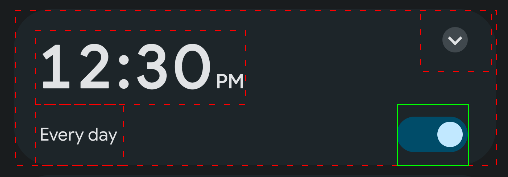
>> device.sendAai({query:"T:/12:30\\sPM/&&VG", action:"getBoolProp(T:Every day&&OX:1)"})
{retval: ['checkable','clickable']}
>> device.sendAai({query:"T:/12:30\\sPM/&&VG&&XT:Every day&&OX:1", action:"getBoolProp"})
{count: 2, retval: ['checkable','clickable']}
>> device.sendAai({query:"T:ci:calculator", action:"getBoolProp"})
null
>> lastError()
No boolean property is foundgetBoolPropInAncestors (O)
Similar to getBoolProp except it traverse parent to its parent until it reaches the top node tree.
Usage:
getBoolPropInAncestors [(<query>)]
Return:
The array of array of property and node ID or null if not found.
>> device.sendAai({query:"T:John", action:"getBoolPropInAncestors"})
{count: 2, retval: [['clickable','1b86f'],['scrollable','16d5b']]}getChecked (M)
This command returns the boolean value of "checkable" nodes. Typically, toggle controls, checkboxes or radio buttons are checkable. For instance, class name of ".Switch" or ".Checkbox" are checkable.
Usage:
getChecked [(<query>)]
Return:
If input is one node, it will return true/false in "retval", if multiple nodes, retval will contain the array of true/false, for non-checkable nodes, it will show as "N/A". Return null if none of the checkable node is found. "BP:checkable" to find nodes that is checkable, "BP:checked" to find nodes that have been checked.
See also: setChecked
>> device.sendAai({action:"getChecked(D:Sunday&&TX)"})
{count: 7, retval: [false,true,true,true,true,true,false]}If do not wish to use description, can use class to search, no other UI element is having class of ".CheckBox":
>> device.sendAai({action:"getChecked(C:.CheckBox&&IX:0&&TX)"})
{count: 7, retval: [false,true,true,true,true,true,false]}To find all the checked description:
>> device.sendAai({action:"getDescription(D:Sunday&&R:.day_button_0&&TX&&XBP:checked)"})
{count: 5, retval: ['Monday','Tuesday','Wednesday','Thursday','Friday']}getCount (M)
This command returns the length of ML or OQ. If OQ is used, it will return zero if not matching is found in OQ.
Usage:
getCount [(<query>)]
Return:
Return the length of ML or OQ in "retval" (prior of version 17, it returns in "count").
Examples:
>> device.sendAai({action:"getCount"})
{retval: 26}
>> device.sendAai({action:"getCount(T:/\\d/)"})
{retval: 10}
>> device.sendAai({query:"T:Not there", action:"getCount"})
null
>> lastError()
No match found
>> device.sendAai({action:"getCount(T:Not there)"})
{retval: 0}getDeviceName
This command returns the device name.
Usage:
getDeviceName
Return:
Return the device name.
Examples:
>> device.sendAai({action:"getDeviceName"})
{retval: 'samsung-SM-S938U1'}getFocus
Return the node receiving focus ("focusable" in getNodes(BP)) (usually text field or slider) or null if no node gains focus. If node is found, it will set the ML to the found node.
Usage:
getFocus
Return:
Return "retval" with node ID is found otherwise return null with error.
Example:
To enter the next line from the existing line
>> device.sendAai({action:["getFocus", aaix("setText", username), "addQuery(OY:1)", aaix("setText", password)]})
{count: 4, list: [{retval: '67693'},{retval: true},{count: 1},{retval: true}]}getFuncRetval
During the execution of a function, the outputs of each command are stored. To retrieve these outputs, use getFuncRetval. For optimal results, it is recommended to place getFuncRetval as the final command within the function. When called without arguments, getFuncRetval returns the outputs of all commands executed during the current function. However, if an argument is provided, it returns only the output of the specified command.
This functionality is particularly useful in functions with multiple commands, allowing precise retrieval of specific outputs, such as from getText. It is important to note that getFuncRetval must be executed within the function's context and does not apply to operations like forEach or repeat. When retrieving results from the search command, only the command name should be specified, without any arguments.
Usage:
getFuncRetval[(<search command>)]
Return:
Return "retval" with array of output in JSON object format. Will generate error if the search command cannot be found.
Examples:
No argument:
>> device.sendAai({action:"function(testEcho)", testEcho:`
echo(This is a test to echo in different types);
echo(true);
echo(1000);
echo(3.14159);
echo({a:1, b:{x:1, y:'string'}, c:[100, 200, 300]});
getFuncRetval()`})
{retval: true}
>> device.sendAai({action:"testEcho"})
{retval: [{retval: 'This is a test to echo in different types'},{retval: true},{retval: 1000},{retval: 3.14159},{retval: {a: 1, b: {x: 1, y: 'string'}, c: [100,200,300]}}]}With argument:
>> device.sendAai({action:"function(testFR)", testFR:`
echo(10*20);
getDeviceName();
getCount();
getCurrentPackageName();
getFuncRetval(%1)`})
{retval: true}
>> device.sendAai({action:"testFR(echo)"})
{count: 1, retval: [{retval: 200}]}
>> device.sendAai({action:"testFR(getDeviceName)"})
{count: 1, retval: [{retval: 'samsung-SM-S938U1'}]}
>> device.sendAai({action:"testFR(getCount)"})
{count: 1, retval: [{retval: 16}]}To obtain the current location of Tesla:
>> device.sendAai({action:"function(getAddress)", getAddress:`
click(T:Location);
newQuery(R:.map_header_text, 1000);
getText;
sendKey(Back);
getFuncRetval(getText)`});
{retval: true}
>> device.sendAai({action:"getAddress"})
{count: 1, retval: [{retval: '9999 Ocean Drive'}]getIds (M)
This is the default action if action is not defined, this command will return count and array of the ML IDs.
Previously it returns as “ids”, for consistency, it has been changed to “retval”.
Usage:
getids [(<query>)]
Return:
count and array of IDs.
Examples:
>> device.sendAai({})
{count: 26, retval: ['7708','d8a2','e7a6','ef28','824b','860c','89cd','8d8e','914f','9510','98d1','9c92','a053','a414','a7d5','ab96','af57','b318','b6d9','ba9a','be5b','c21c','c5dd','c99e','cd5f','d120']}
>> device.sendAai({action:"getIds(C:.Button)"})
{count: 4, retval: ['8dc5','9547','9908','9cc9']}getNodes (M)
This is used to retrieve the information of nodes. The fields can determine what to display. "getNodes" will refresh the node before retrieving information.
Usage:
getNodes
getNodes([<query>] [,<fields>])
Arguments:
fields: The optional "fields" is used to define the fields to return, multiple fields in "fields" are separated by comma. Since it has comma inside the "field", you need to use the quote. String The valid field identifiers are:
- P: Package name (String)
- C: Class name (String)
- R: Resource ID (String)
- D: Description (String)
- T: Text (String)
- AL: Action List (Array)
- IT: Input type (Integer)
- CC: Child count (Integer)
- RI: RangeInfo, provide more information about the type, min, max, current of widget such as SeekBar (slider), use "setProgress" command to change the value.(Object)
- BP: All boolean properties in the node.(Array)
- B: Return [left top][right bottom] bounds of the node (String)
- DO: Drawing order (Integer)
- PP: Parent node ID (Hex string)
- all: Everything
Return:
Count and array of node information.
Examples:
>> device.sendAai({action:"getNodes(T:/^[0-9]$/,'R,T')"})
{count: 10, retval: [{id: 'a7d3', resourceId: '.button_seven', text: '7'},{id: 'ab94', resourceId: '.button_eight', text: '8'},{id: 'af55', resourceId: '.button_nine', text: '9'},{id: 'b6d7', resourceId: '.button_four', text: '4'},{id: 'ba98', resourceId: '.button_five', text: '5'},{id: 'be59', resourceId: '.button_six', text: '6'},{id: 'c5db', resourceId: '.button_one', text: '1'},{id: 'c99c', resourceId: '.button_two', text: '2'},{id: 'cd5d', resourceId: '.button_three', text: '3'},{id: 'd4df', resourceId: '.button_zero', text: '0'}]}
>> device.sendAai({query:"C:.SeekBar", action:"getNodes(RI)"})
{count: 3, retval: [{id: '5541c', rangeInfo: {current: 47, max: 100, min: 0, type: 0, typeString: 'int'}},{id: '566e1', rangeInfo: {current: 81, max: 100, min: 0, type: 0, typeString: 'int'}},{id: '579a6', rangeInfo: {current: 2, max: 10, min: 0, type: 0, typeString: 'int'}}]}
>> device.sendAai({query:"C:.SeekBar&&IX:-1", action:"getNodes(BP)"})
{count: 1, retval: [{booleanProperties: {checkable: false, checked: false, clickable: false, editable: false, enabled: true, focusable: true, focused: false, longClickable: false, multiLine: false, scrollable: false, selected: false, visibleToUser: true}, id: '579a6'}]}getPackageName, getCurrentPackageName (API 18), getAllPackageNames (API 18)
“getPackageName” returns the current running package name, it is the same as “getCurrentPackageName”, “getAllPackageNames” will return all current running package names on the screen.
Usage:
getPackageName
Return:
Package name in "retval".
>> device.sendAai({action:"getPackageName"})
{retval: 'com.google.android.gm'}
>> device.sendAai({action:"getAllPackageNames"})
{count: 3, retval: ['com.android.systemui','com.sec.android.app.launcher','com.sigma_rt.sigmatestapp']}
getProgress (O)
Return the values of the progress type of UI element such as slider (shorthand of "getNodes(RI)"):
Usage:
getProgress [query]
Return:
the RangeInfo in "retval" of a progressible node, return null if the node is not progressible node:
RangeInfo has one of 3 types: "float" – floating point between min and max, "int" integer between min and max and "percent" between 0 and 1. "current" contains the current value.
>> device.sendAai({action:"getProgress(C:.SeekBar)"})
{retval: {current: 41, max: 100, min: 0, type: 0, typeString: 'int'}}See also: setProgress
getQuery/getUniqQuery (O)
Accept one node and attempt to generate a query to match the node (or multiple nodes). The query returned from "getQuery" can match multiple nodes, useful to get the text or description from multiple nodes. The query returned from "getUniqQuery" will match only one node, the query obtained will be sent to other devices to locate the nodes. So far, it is rudimentary, we will develop better query string in the future:
- Will use the first node of the matching list (query or element) as the reference node.
- The output is not fully optimized, for instance, it does not use template.
- If multiple nodes are found, "getUniqQuery" will add "IX" to identify the single node, this is error prone especially for applications that do not use resource ID, IX can be large number, any change in UI may impact the accuracy.
- UI Explorer’s "Code" button use this command to display the query string.
- If offset (OX|OY) is used, it will search for neighboring node with text information (e.g. T:<text>).
- If the text or description information is dynamic, use ignoreText/ignoreDescription.
- -For text and description, if the length is longer than 30 characters, it will list the first 30 characters and add "*" at the end, use setConfig(text:maxQueryLength, <length>) to change it. E.g. If the text of the node is "The quick brown fox jumps over the lazy dog", the query generated will be: "T:The quick brown fox jumps over*".
Usage:
getUniqQuery/getQuery - Default is to use text and description as part of the query.
getUniqQuery/getQuery(<true/false>) – true to ignore text in search query.
getUniqQuery/getQuery(<true/false>, <true/false>) – true on second argument to ignore description in search query.
Return:
return query string.
Example:

To obtain query for each node:
>> device.sendAai({query:"T:Controls&&TX"}).retval.forEach(
x => print(device.sendAai({elements:[x],action:"getUniqQuery"}).retval)
)
T:Controls&&OX:-1
T:Controls
T:Controls&&OX:1getSystemProp
Convenience wrapper for Android’s getprop.
- If the argument starts with =, treat the rest as an exact key and return that property’s value (null if missing).e.
- Otherwise, perform a substring search (grep-style) over property names and values using the pattern, and return all matches.
Usage:
getSystemProp(<substring>)
Return:
return matching keys and values, if "=" key prefix is found, it will return the value, return null if not found.
Example:
>> device.sendAai({action:"getSystemProp(ro.product.model)"})
{count: 2, retval: [{'ro.product.model': 'SM-S938U1'},{'ro.product.model_for_attestation': 'SM-S938U1'}]}
>> device.sendAai({action:"getSystemProp('=ro.product.model')"})
{retval: 'SM-S938U1'}getText/getDescription/getHintText/getTextFormats (O|M)
Simpler version of "getNodes", much easier to return obtain the content of text, description and hint text.
getTextFormats on unformatted text (non-Spanned), the output the same as "getText". For formatted text, it will generate html, return text in "retval" and html in "html". "getTextFormats" is mainly used by "Copy Text" in Total Control.
The actions will detect one or multiple nodes, it will return the value if one node is detected otherwise it will return the array of text/description or hint text.
Usages:
getText [(<query>)]
getDescription [(<query>)]
getHintText [(<query>)]
getTextFormats [(<query>)]
Return:
Return an array of text/description/hint text in retval if multiple nodes are found, return text/description/hint text in retval if one node is found. getTextFormats may return an object of "retval" of text and "html" of html.
Examples:
>> device.sendAai({query:"TP:line,bottom,-1", action:"getText"})
{retval: ['Chats','Calls','Contacts','Notifications']}
// One value will not return an array
>> device.sendAai({query:"TP:line,bottom,-1&&IX:1", action:"getText"})
{retval: 'Calls'}
>> device.sendAai({query:"BP:editable", action:"getText"})
{retval: ['text','text','Number','Email','text password','Person Name']}
>> device.sendAai({query:"BP:editable", action:"setText(T:Number, '100');setText(T:text password, secretWord)"})
{count: 2, list: [{retval: true},{retval: true}]}
>> device.sendAai({query:"BP:editable", action:"getText"})
{retval: ['text','text','100','Email','••••••••••','Person Name']}
// getHintText will maintain the value of the original hints, getText does not
>> device.sendAai({query:"BP:editable", action:"getHintText"})
{retval: ['text','text','Number','Email','text password','Person Name']}
>> device.sendAai({query:"T:*Red*", action:"getTextFormats"})
{html: '<p dir="ltr" style="white-space:pre-wrap;">Colors: <span style="color:#FF0000;">Red</span> and <span style="color:#FFFFFF;"><span style="background-color:#0000FF;">Blue background</span></span></p>
', retval: 'Colors: Red and Blue background'}
>> device.sendAai({query:"T:/Red|mono/", action:"getTextFormats"})
{count: 2, retval: [{html: '<p dir="ltr" style="white-space:pre-wrap;"><tt>monospace (test: iiiWWW)</tt></p>
', retval: 'monospace (test: iiiWWW)'},{html: '<p dir="ltr" style="white-space:pre-wrap;">Colors: <span style="color:#FF0000;">Red</span> and <span style="color:#FFFFFF;"><span style="background-color:#0000FF;">Blue background</span></span></p>
', retval: 'Colors: Red and Blue background'}]}Query Commands
The following commands with one exception (waitQuery) will involve ML.
newQuery/addQuery/waitQuery/refreshQuery/exists(M)
All commands accept a query string.
- newQuery starts a new query and recreates the Matching List (ML), similar to using "+" in OQ. Convenient to do multiple screens in action, newQuery is used to refresh the nodes in the new screen.
- refreshQuery is newQuery without condition. It will use default template to refresh the nodes in ML.
- addQuery performs a search within the existing ML, placing the resulting nodes into the ML, similar to "*" in OQ.
- waitQuery does not modify the ML but ensures the query is fulfilled before the timeout expires. If the condition is not met within the timeout, it returns null. Since waitQuery does not change the ML, if you need to modify it like newQuery, use newQuery with a timeout instead.
- exists returns true or false, indicating whether the query finds matching nodes. When using exists with a timeout, it applies only to OQ with "+" (new query)—otherwise, an error will be generated. "exists" is the only command return false when node is not found, most command return null.
New Window
When a new window is displayed as a result of a click (or other actions), the node tree (ML) must be updated. If multiple commands involve different screens within a single action key, FindNode cannot automatically detect that a new window has appeared. This leads to mismatches because ML still contains nodes from the previous screen. Several methods can be used to handle this:
- Break into two sendAai() calls — the second call will automatically read the current screen.
- Use clickForNewWindow — this tells FindNode to expect a new window and re-read the screen.
- Use refreshQuery — this forces FindNode to reread the window and update ML.
- Use newQuery — if you do not want to specify a query, use refreshQuery instead.
Commands that include a timeout cannot switch to a different package before the timeout expires, or an error will be thrown. These commands will only search within the same package name (or app) during execution.
For examples:
- "VG" is typically followed by addQuery rather than newQuery to refine the existing ML.
- When performing an action that opens a new window, you need to use newQuery( <query>) to "reread" the nodes in the new window, if you intent to use OQ and do not have other condition, use newQuery(TP:default).
Usages:
newQuery(<query>[, <timeout>])
addQuery(<query>)
exists(<optional query>[, <timeout>])
waitQuey(<query>[, <timeout>]) // Default timeout = 2000ms
Return:
newQuery and addQuery return the size of resulting ML in "retval". When timeout expire waitQuery will return null otherwise "retval" will contain true.
Examples:
The following commands will obtain the same result but "newQuery" will change the ML and impact subsequent actions that use ML:
>> device.sendAai({action:`waitQuery(T:${text},10000);click(T:${text})`})
{count: 2, list: [{retval: true},{retval: true}]}
>> device.sendAai({action:`newQuery(T:${text},10000);click`})
{count: 2, list: [{retval: 1},{retval: true}]}
>>device.sendAai({action:`exists(+T:${text},10000);click`})
{count: 2, list: [{retval: 1},{retval: true}]}This fail because click will bring up a new window, the ML stores the nodes on the old window.
>> device.sendAai({action:`openAndroidSetting(DEVICE_INFO_SETTINGS);
click(T:Software information);
getText('T:Android version&&OY:1')`})
null
>> lastError()
[2 - getText] No match foundThere are 4 ways to cause it refresh the nodes on the new window:
- Break to 2 "sendAai()", the new sendAai() will force to read the current screen.
- Use clickForNewWindow, this will expect a new window to open and read the screen again.
- Use "refreshWindow", this will force FindNode to reread the window.
- Use "newQuery", if you do not specify query, use refreshWindow.
>> device.sendAai({action:`openAndroidSetting(DEVICE_INFO_SETTINGS);
click(T:Software information);
refreshQuery;
getText('T:Android version&&OY:1')`})
{count: 4, list: [{retval: true},{retval: true},{retval: true},{retval: '16'}]}intersectX/intersectY (O → M)
If query is specified, the first node of the query will be used for intersect otherwise ML first node will be used. This command will take one node and generate more nodes and store in ML.
Usage:
intersect?[(<query>)]
Return:
true /false: if the operation is successful. If the operation is successful, it will return "count"
If "post query" is specified, the output of post query (see "addQuery") will be stored as ML. If "post query" is not specified, the output of intersect will replace the ML.
See also: "TX" and "TY" queries for more explanation.
Examples:
Assuming calculator app
>> device.sendAai({actions:["intersectX(T:3)", "getText"]})
{count: 2, list: [{retval: 4},{retval: ['1','2','3','%']}]}"intersect Y" may include other none visible nodes such as result or viewgroup.
>> device.sendAai({actions:["intersectY(T:3)", "getText"]})
{count: 2, list: [{retval: 8},{retval: [{},{},{},'×','9','6','3','±']}]}Add a regular expression to ensure at least one character is visible:
>> device.sendAai({actions:["intersectY(T:3)", "addQuery(T:/.+/)", "getText"]})
{count: 3, list: [{retval: 8},{retval: 5},{count: 5, retval: ['×','9','6','3','±']}]}This will work too:
>> device.sendAai({actions:["intersectY(T:3)", "getText(T:/.+/)"]})
{count: 2, list: [{retval: 8},{count: 5, retval: ['×','9','6','3','±']}]}Or use the filter to remove non-text nodes:
>> device.sendAai({actions:["intersectY(T:3)", "filter(node.text != null)", "getText"]})
{count: 3, list: [{retval: 8},{retval: true},{count: 5, retval: ['×','9','6','3','±']}]}push/pop & load/save (M)
These commands store and retrieve the ML, this is only useful for multiple commands, push/save the ML, newQuery + actions, pop/load to retrieve last save ML and continue. save/load is there for compatibility reason since they do not have limit number of ML to store. In fact, in implementation, "save" and "push", "load" and "pop" are the same. You can use multiple "save" and "load".
Usage:
push
pop
save
load
Return:
Always return "retval" of true, will generate error if stack has nothing to pop.
reduceNodes (M → M)
It is identical to "RN" query, no argument. Will return number of nodes after results as "count".
Usage:
reduceNodes
Return:
Return the number of resulting nodes in "retval".
See also: Query "RN".
>> device.sendAai({query:"TP:reduced"}).count
54
>> device.sendAai({action:"reduceNodes"})
{retval: 54}Sort (M)
Sort based on the node bounds. It is identical to "ST" query, same argument as ST.
Usage:
sort(X|Y|YX)
Return:
Return true/false in "retval".
See also: Query "ST".
viewGroup (O → M)
This command is similar to "VG" query, will accept a level and query. Query if defined is used to identify the first node to seach for the group. Similar to "VG", it will change ML. Previously this command is called "getViewGroup".
Usage:
viewGroup
viewGroup([<query>,] <level>)
Return:
If ViewGroup is found, it will return the count in the ML, if ViewGroup is not found, it will return null.
See also: Query "VG".
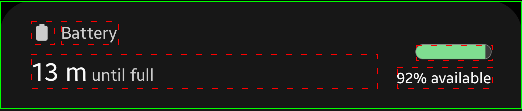
>> device.sendAai({query:"T:Battery&&VG", action:"getText(T:/\\d%/)"})
{retval: '92% available'}
>> device.sendAai({actions:["viewGroup(T:Battery)","getText(T:/\\d%/)"]})
{count: 2, list: [{retval: 6},{retval: '92% available'}]}
Action Commands on Nodes
Commands in this section perform actions to the nodes.
click/nsClick/click2/longClick/ clickForNewWindow /clickDown/clickUp (O)
Various kinds of clicks on the node, this is synchronous click, will make sure screen is starting to refreshed when the control is returned.
- click: Click in the center of the node.
- longClick: Hold and click longer (500ms) to simulate a long click.
- click2: Click at the random location in the node.
- clickForNewWindow: Performs a click and expects a new window to appear as a result and refresh ML with the default template. Returns false if no new window is displayed or node is not found after refresh.
- clickDown: Press (touch down) on the center of the node and keep the touch active until clickUp() is called. Used to begin a touch gesture such as a tap or long press.
- clickUp: Release the previously pressed touch to complete the gesture. The node argument (if provided) is ignored — the touch is always released at the same position where clickDown() occurred.
"click", "click2", "longClick" and "clickForNewWindow" commands will monitor the events for the changes of the screen after the click is performed, if the screen is not changed, these clicks will fail and eventually timed out. If the screen is not changed (or very little change) after the click is performed, use "nsClick":
- nsClick: Performed the click but does not monitor the events.
"nsClick" with also accepts 2 integers, it will perform a click on x and y coordinate if hardcoded x and y values are used the scripts are not portable will fail on new device, resolution or updated apps. Certain apps that use native interface, some of the nodes can be found (e.g. WebView), can use found nodes to calculate the missing node location and perform a click. Use "getBounds" or "getNodes(B)" to obtain the dimension (or bounds) of the node.
Usage:
click/nsClick/click2/longClick/clickForNewWindow/clickDown/clickUp[(<query>)]
nsClick(<x>, <y>)
Return:
true or false to indicate if the operation is successful.
Example:
>> device.sendAai({query:"T:5", action:"click"})
{retval: true}
>> device.sendAai({action:"nsClick(T:5)"})
{retval: true}Calculator app, use button 4 dimension to calculate the location of button 5 and perform a click:
>> device.sendAai({action:"getBounds(T:4)"})
{bounds: [[18,1585,370,1981]], count: 1, retval: ['a641']}
>> var dim = device.sendAai({action:"getBounds(T:4)"}).bounds[0]
>> var x = (dim[2]-dim[0])/2 + dim[2]
>> var y = (dim[3]-dim[1])/2 + dim[1]
>> print(x + "," + y)
546,1783
>> device.sendAai({action:`nsClick(${x}, ${y})`})
{retval: true}
// Use clickDown and clickUp to simulate 3 seconds long click
>> device.sendAai({query:"T:Hold 3 seconds", action:"clickDown;sleep(3000);clickUp"})
{retval: true}echo,log (O)
echo and log has exact same usage, echo display the output in "retval", log display the output in logcat. They accept the following types:
- Value: Boolean, integer, double, string, function, array and object.
- Function call: function call with the return value.
- Comparison expression: If comparison operator is used, it will return true or false.
- For string, if the string contains valid arithmetic expression, calculation will be performed and output results.
- node.X, will return the information of the first node in ML.
Usage:
echo (<CondExp>)
log (<CondExp>)
Return:
- echo will show return value in "retval".
- log will always show retval: true.
Examples:
>> device.sendAai({action:"echo(string); echo(100); echo(3.14159); echo(true); echo(false); echo(null)"})
{count: 6, list: [{retval: 'string'},{retval: 100},{retval: 3.14159},{retval: true},{retval: false},{retval: 'null'}]}
>> device.sendAai({action:"echo(listAndroidSettings()[0])"});
{retval: 'ACCESSIBILITY_DETAILS_SETTINGS'}
>> device.sendAai({action:"echo(listAndroidSettings()[-1])"});
{retval: 'ZEN_MODE_PRIORITY_SETTINGS'}Perform simple integer arithmetic, acceptable operators are: +, -, *, /, % and ().
>> var s = "(123 + 456) * (789-456)"
>> device.sendAai({action:`setText(BP:editable,${s}); echo(getText(BP:editable))`})
{count: 2, list: [{retval: true},{retval: 192807}]}
>> device.sendAai({action:`setText(BP:editable,${s});log(getText(BP:editable))`})
{count: 2, list: [{retval: true},{retval: true}]}Logcat will show "Log: 192807".
filter (M)
The "filter" command will allow users to manipulate the ML based on the condition expression specified, the filter will iterate every node, remove all unmatched nodes, it will generate error if ML is empty. The conditional usually include "node.X".
Usage:
filter(<CondExp>)
Return:
return true on success or null if ML is empty.
Examples:
If entire screen has one input line, can use the following:
>> device.sendAai({action:`getCount;push;filter(node.isEditable);getCount; setText(${input});pop;getCount`})
{count: 7, list: [{retval: 227},{retval: true},{retval: true},{retval: 1},{retval: true},{retval: true},{retval: 227}]}
>> device.sendAai({action:"filter(node.text!=null); getText"})
{count: 2, list: [{retval: true},{count: 21, retval: ['Calculator','AC','÷','×','DEL','7','8','9','-','4','5','6','+','1','2','3','%', '0','.','±','=']}]}node.text will return true if it is not null so it is a short form of node.text != null:
>> device.sendAai({action:"filter(node.text);filter(node.isNumber);getText"})
{count: 3, list: [{retval: true},{retval: true},{count: 10, retval: ['7','8','9','4','5','6','1','2','3','0']}]}forEach (M)
The action loop through each node in ML and execute the provided actions, one at a time. Several rules apply:
- Cannot execute actions that can be changed the ML or it will generate an error.
- All optional query (OQ) with prefix ("+" or "*") will result with error.
- All actions loop through will only see one node.
- The return value:
- For single action in the argument, "retval" array will be used to store the output for each node.
- For multiple actions, the JSON name will contain the array of array, inner array will be the execution results of a node, output array will contain array of all nodes.
For multiple actions, "forEach" takes the name of JSON object, the value defines the actions either in array or string will semicolon delimiter. For single action, can put the action name in the argument.
Usage:
forEach(<action name>)
forEach(<JSON name>)
Return:
- For single action in the argument, "retval" array will be used to store the output for each node.
- For multiple actions, the "retval" will contain the array of array, inner array will be the execution results of a node, outer array will contain array of all nodes.
Examples:
The first line runs "getText" once, the second line run "getText" 4 times.
>> device.sendAai({query:"T:1&&TX", action:"getText"})
{count: 4, retval: ['1','2','3','%']}
>> device.sendAai({query:"T:1&&TX", action:"forEach(getText)"})
{count: 4, retval: [{retval: '1'},{retval: '2'},{retval: '3'},{retval: '%'}]}
>> device.sendAai({query:"R:/.day_button_[0-6]/", action:"getText"})
{count: 7, retval: ['S','M','T','W','T','F','S']}
>> device.sendAai({query:"R:/.day_button_[0-6]/", action:"forEach(setChecked(true))"})
{count: 7, retval: [{retval: true},{retval: false},{retval: false},{retval: false},{retval: false},{retval: false},{retval: true}]}In the example document, for calculator, it fills in all operations in "elements" and use "forEach(nsClick)" to key in calculation.
If, assert (O)
"if" and "assert" commands can use condition to determine true/false (refer to "Conditional Expression" in Action section), for "if" command, if true, call "then" otherwise call "else", for "assert" true will return true, fal Several rules:
- For both commands, conditional expression is required to determine true/false. Please refer to CondExp section in ACTIONS section.
- For "if", if true, "then" will be called, if false, "else" will be called, null can be specified in "then" or "else" to do nothing. If "else" is specified or specified as null, the return value is {retval: true}.
- For multiple nodes in ML, only the first node in ML will be used.
- For "assert", if true will return {retval: true}, if false will cause the error, it will propagate the assert error to sendAai() and subsequently use RingoJS assert.fail() to generate AssertionError. If tests are running, AssertionError will cause the test to fail.
- "if" can include "return" to exit the function.
Usage:
if(<CondExp>, <then>, <else>)
assert(<CondExp>[, <message>])
Return:
The return value of "then" or "else". Assert will either return true or will raise AssertionError in RingoJS assert.fail().
Examples:
In Tesla app, try to find out the % of the battery remain, it can show in range (suffix in "mi") or percentage (suffix "%"), click on it to change mode. Here is the function to obtain battery remains in %:
>> device.sendAai({action:"function(getPctg)", getPctg:"if(exists(+T:/^\\d+ mi/), nsClick);getText(+T:/^\\d+%/)"})
{retval: true}
>> device.sendAai({action:"getPctg"})
{retval: '79%'}Create a function that return the low % remaining that needs to be charge:
>> device.sendAai({action:"function(getLowPctg)", getLowPctg:"echo(20)"})
{retval: true}Create a function to return true or false that needs to be charge or not:
>> device.sendAai({action:"function(needCharge)", needCharge:"if(getPctg() <= getLowPctg(), return(true), return(false))"})
{retval: true}
>> device.sendAai({action:"needCharge"})
{retval: false}Alternatively, use return:
>> device.sendAai({action:"function(needCharge)", needCharge:"return(getPctg() <= getLowPctg())"})
{retval: true}
>> device.sendAai({action:"needCharge"})
{retval: false}
>> device.sendAai({action:"function(getLowPctg)", getLowPctg:"echo(100)"})
{retval: true}
>> device.sendAai({action:"needCharge"})
{retval: true}Also, replace "return" with "echo" will achieve the same result. You can also use object symbol:
You can also use the object to store the values. For example:
device.sendAai({action:"function(getNum)", getNum:"return({min:10, max:90})"})
device.sendAai({action:"if(getPctg() < getNum().min, chargeNow())"})
device.sendAai({action:"if(getPctg() > getNum().max, stopNow())"})Assuming calculator app, resource of .formula will display the result, we can create a function for single-digit addition as follow:
>> device.sendAai({action:"function(add)", add:"click(T:%1);click(T:+);click(T:%2);click(T:=);getText(+R:.formula)"})
{retval: true}
>> device.sendAai({action:"add(8,9)"})
{retval: '17'}function calculator app against arithmetic expression in echo:
>> device.sendAai({action:"function(equal)", equal:"if(add(%1,%2) == echo(%1+%2), return(true), return(false))"})
{retval: true}
>> device.sendAai({action:"equal(8,9)"})
{retval: true}Use "assert":
>> device.sendAai({action:"assert(add(8,9)==10)"})
[AssertionError 'Assertion error on "add(8,9)==10"']
>> device.sendAai({action:"assert(echo(true))"})
{retval: true}
>> device.sendAai({action:"assert(echo(false))"})
[AssertionError 'Assertion error on "echo(false)"']
>> device.sendAai({action:"assert(echo(false), 'This should not happen')"})
[AssertionError 'This should not happen']refresh (M)
The accessibility nodes information is cached, if the screen has been updated, the cache information may not be accurate, use "refresh" to force to reread the nodes information.
Usage:
refresh [(<query>)]
Return:
Return count and true (always return true)
Example:
>> device.sendAai({query:"T:Overall Cpu Usage&&OX:1", actions:["getText", "sleep(2000)", "refresh", "getText"]})
{count: 4, list: [{retval: '29'},{retval: true},{retval: true},{retval: '78'}]}
repeat (M)
This command is useful for repeated actions, it shares the action input (JSON or single action) and similar return values as "forEach", it will repeat the action/actions execution in given number of runs. The maximum repeat count is 20. Use "setConfig" on "action:repeat:maxCount" to increase the maximum repeat count.
Usage:
repeat (<count>, <action name>)
repeat (<count>, <JSON name>)
Return:
- For single action in the argument, "retval" array will be used to store the output for each run.
- For multiple actions, the JSON name will contain the array of array, inner array will be the execution results of a run, outer array will contain all runs.
Examples:
This command clicks 5 "1" in calculator:
>> device.sendAai({action:"repeat(5,click(T:1))"})
{retval: [{retval: true},{retval: true},{retval: true},{retval: true},{retval: true}]}To set the charging current of EV car:
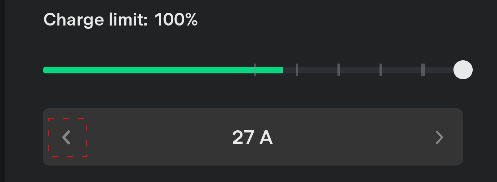
Reduce by 1 Amp:
>> device.sendAai({action:"click(T:/[0-9]+ A/&&OX:-1)"})
{retval: true}Reduce by 5 Amp:
>> device.sendAai({action:"repeat(5, click(T:/[0-9]+ A/&&OX:-1))"})
{retval: [{retval: true},{retval: true},{retval: true},{retval: true},{retval: true}]}Reduce and verify:
>> device.sendAai({query:"T:/[0-9]+ A/", action:"getText;repeat(5,click(OX:-1));refresh;getText"})
{count: 4, list: [{retval: '27 A'},{retval: [{retval: true},{retval: true},{retval: true},{retval: true},{retval: true}]},{retval: true},{retval: '22 A'}]}saveImage, saveImageInfo, saveImageSettings (M)
The saveImage command saves an image on all the nodes in ML to the device. It has several configurable properties that can be adjusted using saveImageSettings, and the current properties can be obtained with saveImageInfo.
Images can be saved in JPEG or PNG formats, either in the shared pictures folder or in the app's private folder. The supported properties are:
- format: jpg or png. Specifies the image type. The default is jpg.
- folder: share or private. "share" saves the image in the public pictures folder, while "private" saves the image in Total Control private folder "/storage/emulated/0/Android/data/com.sigma_rt.totalcontrol/files/Pictures" directory. The default is "share".
- quality: 30 – 100. Specifies the quality of the image, applicable only to JPEG. The default value is 80.
- resolution: 720p, 1080p, 2k, 4k, or native. Defines the target resolution after saving. For example, an image of a 2K screen can be saved as 720p to reduce file size. "native" saves the image at its original resolution. The default is 1080p.
By default, saveImage attempts to all nodes in ML, will enlarge region to accommodate all visible nodes in ML. It also accepts an optional query (OQ), such as "IX:0" to save only the first node in ML. If the operation is successful, the absolute path of the saved image file is returned.
To configure properties, saveImageSettings accepts settings in JSON format. For example:
"saveImageSettings({format: 'png', folder: 'private', resolution: '720p'})".To retrieve the current settings, use saveImageInfo, which returns the configuration in JSON format.
Usage:
saveImage([query])
saveImageSettings({…})
saveImageInfo()
Return:
- saveImage returns the absolute path of the image file. null on error.
- saveImageSettings returns true on success. null on error.
- saveImageInfo returns the current properties.
Examples:
Use calculator as example:
>> device.sendAai({query:"T:/^[0-9]$/", action:"saveImage"})
{retval: '/storage/emulated/0/Pictures/Samsung-SM-S908-2024-12-01-03-51-48.jpg'}
>> device.sendAai({action:"saveImageSettings({format:'png',folder:'private',
resolution:'720p'})"})
{retval: true}
>> device.sendAai({query:"T:/^[0-9]$/", action:"saveImage"})
{retval: '/storage/emulated/0/Android/data/com.sigma_rt.totalcontrol/files/Pictures/Samsung-SM-S908-2024-12-01-03-56-18.png'}The image looks like this for T:0 to T:9, can use adb pull on the return image filename.
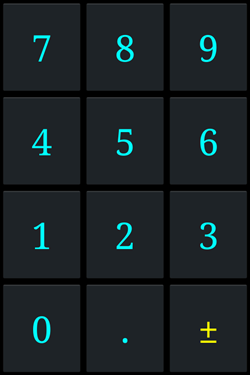
If you just want to have one node, use "IX":
>> device.sendAai({action:"saveImageSettings({format:'jpg',quality:50, folder:'private',resolution:'1080p'})"})
{retval: true}
>> device.sendAai({action:"saveImageInfo"})
{retval: {folder: 'private', format: 'jpeg', quality: 50, resolution: '1080p'}}
>> device.sendAai({query:"T:/^[0-9]$/", action:"saveImage(IX:0)"})
{retval: '/storage/emulated/0/Android/data/com.sigma_rt.totalcontrol/files/Pictures/Samsung-SM-S908-2024-12-01-04-04-45.jpg'}The first node is 7 (top-left):
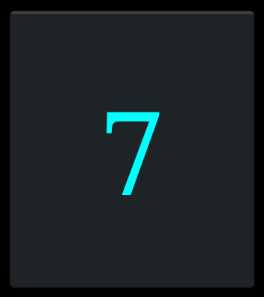
If you change from IX:0 to IX:-1, the last node will display as zero.
The following command is used to capture the navigation icons of Skype:
>> device.sendAai({query:"T:Calls&&VG", action:"saveImage"})
{retval: '/storage/emulated/0/Android/data/com.sigma_rt.totalcontrol/files/Pictures/Samsung-SM-S908-2024-12-01-04-14-47.jpg'}
"VG" will place the largest ViewGroup on the first node, query:"T:Calls&&VG&&IX:0" will obtain the same image.
On SigmaTestApp, if just want to save the Checkbox:
>> device.sendAai({query:"C:.CheckBox", action:"saveImage"})
{retval: '/storage/emulated/0/Android/data/com.sigma_rt.totalcontrol/files/Pictures/Samsung-SM-S908-2024-12-01-04-30-37.jpg'}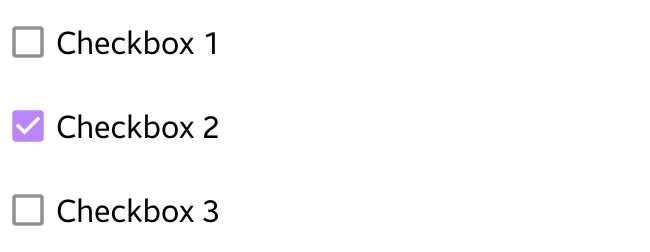
scrollIntoView → (M)
Accepts a query string, an optional scrolling direction, and an optional maximum number of pages to scroll. The command attempts to locate a matching node by scrolling in the specified direction. If one or more matching nodes are found, it returns immediately. If the direction is invalid, the command returns null with an error. If the match cannot be found after the allowed number of pages, it also returns null with an error.
Scrolling is performed using page-up/page-down gestures. By default, the maximum number of pages is 30, which can be adjusted globally using.
setConfig(navi:maxPageScroll, <number>).
If the <max pages> argument is provided in the command, it overrides the configured default for this call.
Because the scroll process may take some time, this command automatically extends the timeout in sendAai until scrolling finishes.
To ensure scripts work across different screen resolutions and device sizes, scrollIntoView is more reliable than manually issuing Page Up/Down actions.
This action also ensures the first matched node is fully visible and updates ML. ML may contain more than one node.
Usage:
scrollIntoView(<query>)[,<direction>][,<number of pages>] // Default down
Arguments:
<direction> — optional. One of:
"down": Start from the current location and scroll downward.
"up": Start from the current location and scroll upward.
"top": Fast-scroll to the top, then search by scrolling down.
"bottom": Fast-scroll to the bottom, then search by scrolling up.
If omitted, the default is "down".
If any other value is used, the command returns null with an error.
<max pages> — optional.
Maximum number of pages to scroll. 0 will only match current screen.
If omitted, the default is the configured value from navi:maxPageScroll (default 30).<direction > can be one of the following, if not specify, the default is "down".
Return:
Returns null if the direction is invalid or if the query cannot be found. Otherwise returns true. ML will be updated to the found nodes.
Example:
For a long list, scroll 50 pages until "John" is found and click on the found node.
>> device.sendAai({actions:["scrollIntoView(T:John,50)", "click"]})
{count: 2, list: [{retval: true},{retval: true}]} Find Tesla mileage:
>> device.sendAai({action:"scrollIntoView(T:/[0-9]+ miles/, topDown, 2);getText"})
{count: 2, list: [{retval: true},{retval: '9,999 miles'}]}setChecked (M)
This command applies to nodes with "checkable" nodes. Typically, toggle controls are checkable, checkboxes or radio buttons, example of class can be ".Switch" or ".Checkbox". For radio button, setChecked(false) will not work since FindNode does not know which radio button to click to disable the existing radio button.
Usage:
setChecked(true|false)
setChecked([query], true|false)
Arguments:
"setChecked(true|false)", since there is no permission to set the checked value, it will click the node to toggle the value if value needs to be changed. It accepts multiple nodes, will ignore non-checkable nodes.
Returns:
return true/false to indicate at least 1 node has been changed.
setProgress (O)
To set the value of the slider bar, the min, max, type, value can be obtained by "getNodes('RI’)",
Usage:
setProgress(<number>)
setProgress(<query>,<number>)
Arguments:
<number>: Integer or decimal to set the value determined by "type", "min" and "max"
Return:
true/false: return true if value has been successful set or false if set to the same value or out of range. Return null if the node is not progress node.
See also: getProgress
Example:
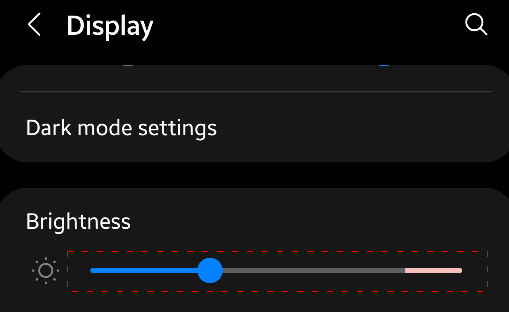
Set the display brightness to 50%:
>> device.sendAai({query:"T:Brightness&&VG&&XC:.SeekBar", action:"getProgress"})
{retval: {current: 85983232, max: 267386880, min: 0, type: 0, typeString: 'int'}}
>> var max = device.sendAai({query:"T:Brightness&&VG&&PQ:'C:.SeekBar'", action:"getProgress"}).retval.max
267386880
>> device.sendAai({query:"T:Brightness&&VG&&PQ:'C:.SeekBar'", action:aaix("setProgress", max/2)})
{retval: true}In sound setting, set all 4 sound volumes to 50%:
>> device.sendAai({query:"C:.SeekBar"}).retval.forEach(
x => {
var max = device.sendAai({elements:[x], action:"getProgress"}).retval.max;
device.sendAai({elements:[x], action:`setProgress(${max/2})`});
}
)
setText (O)
If the node is text field, it will enter "input string" value to the input text field programmatically, no Sigma input method is involved.
For Android 11 or later, if the message contains "\n" or "\r\n" as the suffix of the input string:
- Often the "Search" field does not contain button to perform the search. This will send "Search" action after the text is entered.
- For App with "Enter as Send", it will enter and send the message without clicking send button.
- By default, setText resets the text, replacing the existing value with the new one. However, if the new text starts with "+", it will be appended to the end of the current text instead of replacing it.
Usage:
setText([query], <input string>)
setText([query], +<input string>)
Arguments:
Input string: By default the text field will be cleared before entering the string, if the first letter is "+", it will add on to the existing string. For multiple lines of text field, use "\n" to skip to next line.
Return:
true or false to indicate if the operation is successful.
Examples:
>> device.sendAai({query:"BP:editable", action:"getText"})
{count: 5, retval: ['Text','Number','Email','Text password','Text']}
>> device.sendAai({query:"BP:editable", action:"setText(T:Number, '100');setText(T:Text password, secretWord)"})
{count: 2, list: [{retval: true},{retval: true}]}You cannot run the same command twice since the value of Number text field has been changed to 100. Use "HT" it will not changed regardless the value.
>> device.sendAai({query:"BP:editable", action:"setText(HT:Number, '100');setText(HT:Text password, secretWord)"})
{count: 2, list: [{retval: true},{retval: true}]}The password is masked by series of dots:
>> device.sendAai({query:"BP:editable", action:"getText"})
{count: 5, retval: ['Text','100','Email','••••••••••','Text']}Use "+" for concatenation:
>> device.sendAai({query:"TP:textInput&&IX:4", action:"setText('Hello');setText('+ World'); getText"})
{count: 3, list: [{retval: true},{retval: true},{retval: 'Hello World'}]}For Enter as Send, add \n:
>> device.sendAai({query:"TP:textInput", action: "setText('Hello\n')"})
{retval: true}Enter Emoji via String.fromCodePoint:
>> device.sendAai({query:"TP:textInput",action:aaix("setText", String.fromCodePoint(0x1f60a))})
{retval: true}Or mix with normal message:
>> device.sendAai({query:"TP:textInput", action:aaix("setText",
"hello" + String.fromCodePoint(0x1f643, 0x1f644) + "world")})
{retval: true}showOnScreen (O)
This will ensure the first node will appear fully on the screen, if associated UI element is partially displayed, it will scroll until the UI element is fully visible on the screen. If the node is too large to fit into the scrollable area, it will generate an error.
Usage:
showOnScreen [(<query>)]
Return:
true to indicate the screen has been scrolled, false to indicate the node is already fully visible on screen, nothing is done. Return null if the node is too large to fit into scrollable area.
Example:
>> device.sendAai({action:"showOnScreen(T:Ace)"})
{retval: true}swipeAcross (O)
swipeAcross will take the first node in ML, swipe from end to end based on the direction specified, the optional number of steps determine the speed of swipe, low number is faster than high number. This command is useful to dismiss a message by swiping to left or right of the node.
Usage:
swipeAcross [query,] <left|right|up|down> [,<number of steps>]
Return:
true or false to indicate if the swipe is successful.
Examples:
>> device.sendAai({action:"swipeAcross(T:Alarm deleted, right)"})
{retval: true}until (M)
until will wait for certain condition based on the option specified, if the condition is met, it will return true, if timeout expired it will return null with error. Currently 2 types are supported:
until([query], gone, <timeout>)
"gone" will wait until the specified node (first element in ML or OQ) disappear.
Example:
The following will wait until reset button is disappeared, both formats are supported:
>> device.sendAai({query:"R:.btn_img_reset_time", action:"until(gone, 20000)"})
{retval: true}
>> device.sendAai({action:"until(R:.btn_img_reset_time, gone, 20000)"})
{retval: true}until([query], changed, T|D, <timeout>)
Will check until timeout or text (T) or description (D) content is changed.
Example:
The following example check if Nasdaq index is changed:
>> device.sendAai({query:"T:Nasdaq*&&OY:1", actions:["getDescription", "until(changed,D,30000)","getDescription"]})
{count: 3, list: [{retval: '10,989.25'},{retval: true},{retval: '10,988.50'}]}
>> device.sendAai({actions:["until(T:Nasdaq*&&OY:1, changed, D, 30000)","getDescription"]})
{count: 2, list: [{retval: true},{retval: '10,988.50'}]}Action Commands
These commands do not involve nodes but useful for creating scripts.
error
Will stop function execution and return null on sendAai() with lastError() contain the “User Exception: ” with error message.
Usage:
error(<error message>)
Return:
Will stop execution, no return is necessary.
Examples:
>> device.sendAai({query:"P:com.android.systemui&&R:.battery_percentage_view",
action:`if(getText() < 10,
error(battery too low),
echo(battery level is adequate))
`})
null
>> lastError()
User Exception: battery too low
exec
The "exec" command executes the specified command using "sh", and returns the output. If an error occurs, the command will return null, and the error message can be retrieved using "lastError()". Note that Not all commands are allowed to run; check "lastError()" for "Permission denied" messages if execution fails.
Moreover, the command must not contain >, as it is reserved for capturing output and error messages.
Usage:
exec (<command line>)
Return:
return output as "retval" and return null if error occurs.
Examples:
>> device.sendAai({action:"exec(dumpsys activity activities | grep ResumedActivity | tail -1)"})
{retval: ' ResumedActivity: ActivityRecord{57c186 u0 com.veronicaapps.veronica.simplecalculator/.MainActivity t1027}'}
>> device.sendAai({action:"exec(ls /data/local)"})
null
>> lastError()
ls: /data/local: Permission denied
>> device.sendAai({action:"exec((cd /etc;ls|head -5)&&echo ----&&ls |head -5)"})
{retval: 'ADP.xml
ASKSB.xml
ASKSC.xml
ASKSHB.xml
ASKSP.xml
----
acct
apex
audit_filter_table
bin
bootstrap-apex'}function/funcExists/funcDelete/funcReset/funcList
This action command will create a new action composed:
- Once the function is created, the function can be called by actions/functions that accept function or action. Do not create the same name as the existing command or it will never be called.
- It supports batch file style variable substitutions, %<number> corresponding to calling argument. Like normal action arguments, substitution can be string, floating point, Boolean (true/false) and integer. Insufficient arguments will use the defaults when "function" is called to create action. Any % follow without a number will not be interfered, if "%1" is needed as part of the argument (e.g. setText), use "%%" to represent "%", so, "%%1" will become "%1", no substitution will be performed.
- It supports default value, when a function is setup, new argument will be the default values. The default value will be used if the action argument is less than the default number of arguments.
- Do not use recursive (or function calls resulting in a loop), it will likely result in a crash.
- Prior version 17, function will return the return values for each command in the function. Starting version 17, function will return the return value of the last command in the function. "return" command can change that behavior (see "return" action for more information). "forEach" and "repeat" will retain previous return values.
Usage:
Create new function:
function(<action name in JSON>(arguments)) <JSON name>:<actions> in [] or ";" or single action
Delete created function:
funcDelete(<function name>)
Return true/false whether the function exists:
funcExists(<function name>)
Return list of function names as array and count (version 17):
funcList
Reset – delete all functions
funcReset
Return:
Return null if error occur or it will return true in retval.
Examples:
Assuming we want to use calculator to add 2 single-digit values:
>> device.sendAai({action:"function(add(1,2))", add:"click(T:%1);click(T:+);click(T:%2);click(T:=);getText(R:.editText_result)"})
{retval: true}This accepts 2 substitutions %1 and %2, the default value of %1 is "1", the default value of %2 is "2".
The following will substitute first argument value with %1 ("3"), second argument with %2 ("4"), thus click "3", "+", "4", "=".
Since function return the last command return value, which is getText:
>> device.sendAai({action:"add(3,4)"})
{retval: '=7'}To bring back old behavior, use "getFuncRetval()":
>> device.sendAai({action:"function(add(1,2))", add:"click(T:%1);click(T:+);click(T:%2);click(T:=);getText(R:.editText_result);getFuncRetval()"})
{retval: true}
>> device.sendAai({action:"add(3,4)"})
{retval: [{retval: true},{retval: true},{retval: true},{retval: true},{retval: '=7'}]}The following does not specify argument, both default values will be used, thus click "1", "+", "2", "=".
>> device.sendAai({action:"add"})
{retval: [{retval: true},{retval: true},{retval: true},{retval: true},{retval: '=3'}]}One argument is specified, %1 will be "9" and %2 will be the default value of "2", click "9", "+", "2", "=".
>> device.sendAai({action:"add(9)"})
{retvak: [{retval: true},{retval: true},{retval: true},{retval: true},{retval: '=11'}]}Check for function existence and delete a function.
>> device.sendAai({action:"funcExists(add)"})
{retval: true}
>> device.sendAai({action:"funcDelete(add)"})
{retval: true}
>> device.sendAai({action:"funcExists(add)"})
{retval: false}
>> device.sendAai({action:"add(9)"})
null
>> lastError()
Invalid action: addAnother example: This function "sendText" is used to send text in Skype, enter text in text field and click send button:
>> device.sendAai({action:"function(sendText(Hello))", sendText:[
"newQuery(TP:textInput)",
"setText(%1)",
"click(OX:2)",
"getFuncRetval"
]})
{retval: true}
>> device.sendAai({action:"sendText(How are you?)"})
{sendText: [{count: 1},{retval: true},{retval: true}]}
>> var input = "Good morning"
>> device.sendAai({action:`sendText(${input})`})
{sendText: [{count: 1},{retval: true},{retval: true}]}The function below will find a name, click to chat screen, send a text using "sendText" function just created, click back key to go back to main screen:
>> device.sendAai({action:"function(findAndSend)", findAndSend:"scrollIntoView(T:%1);click;sendText(%2);sendKey(Back);getFuncRetval"})
{retval: true}
>> device.sendAai({action:"findAndSend(John Doe, Nice to meet you)"})
{findAndSend: [{retval: true},{retval: true},{sendText: [{count: 1},{retval: true},{retval: true}]},{retval: true}]}Another example: To obtain the SolarEdge production from mySolarEdge application:
>> device.sendAai({actions:"function(getProduction)", getProduction:[
"openApp(mySolarEdge)",
"waitQuery(T:Lifetime,20000)",
"newQuery(R:.pv_power_now)",
"getText",
"sendKey(Back)",
"sendKey(Back)",
"getFuncRetval(getText)"]});
{retval: true}
>> var info = device.sendAai({action:"getProduction"})
>> info
{retval: [{retval: '5.89 kW
Solar Power Now'}]}To obtain the production, use info.getProduction[3].retval, SolarEdge will return W or kW depending on the amount of output, can write a simple function to get solar production:
function getProduction() {
var p = device.sendAai({action:"getProduction"});
if (p != null) {
var prodText = p.retval[3].retval;
var matches = /^(\d+(\.?\d+)?) (W|kW)/.exec(prodText);
if (matches != null) {
return matches[3] == 'kW' ? Math.round(matches[1]*1000) : matches[1];
}
}
return -1;
}
>> getProduction()
5890listAndroidSettings
This command returns the list of settings as an array.
Usage:
listAndroidSettings
Return:
List of valid settings in array.
Example:
>> device.sendAai({action:"listAndroidSetting"})
{list: ['SETTINGS','ACCESSIBILITY_SETTINGS','ACTION_CONDITION_PROVIDER_SETTINGS', ..., 'ZEN_MODE_PRIORITY_SETTINGS']}
>> device.sendAai({action:"listAndroidSetting"}).list.length
70openApp/restartApp /closeApp
The specified app name can be a package name or the application display name (name show on the launcher), if multiple applications with the same name is matched, the first matching application will be used. No partial match is allowed, the match is case insensitive. "closeApp" with no argument will close the existing application. "openApp" and "restartApp" will accept optional query and timeout, after the application is launched, it will enter into "waitQuery" to wait for the query to match before return the control back to the caller. The timeout is in milliseconds.
Work has been done to ensure the openApp or restartApp will return the control when app stop in stable state (rendering is done, waiting for user input), try "restartApp" and "openApp" in terminal, if open/restart take a long time, use the associated query and timeout.
"restartApp" = "closeApp" + "openApp"
"restartApp" is useful for automation script since it will always start the app in a known state.
"openApp" will run the application, if the application is resided on the memory, it will bring the app to the front, if the app is not in the memory, it will act as start the application anew. "closeApp" will close the application (force-close).
Usage:
openApp(<name>[,<query>[,<timeout>]])
restartApp(<name>[,<query>[,<timeout>]])
closeApp(<name>)
closeApp
Return:
retval: true for success or null with lastError() when application is not found, fail to start app or query does not match.
Example:
with time measurement on (in ms)
>> device.sendAai({action:"openApp(Skype)"})
{retval: true, timeFindNode: 3040}
>> device.sendAai({action:"openApp(Skype)"})
{retval: true, timeFindNode: 672}
>> device.sendAai({action:"restartApp(Skype)"})
{retval: true, timeFindNode: 2859}"mySolarEdge" will always take a long time to open application, use query and timeout:
>> device.sendAai({action:"openApp(mySolarEdge,T:Lifetime,15000)"})
{retval: true, timeFindNode: 13098}openAndroidSetting
Will open the android system setting window based the setting name specified, the setting name will be converted to uppercase letter, " " will be converted to "_" and name will add "_SETTINGS" to suffix if it is not already there:
Provide part of the setting in https://developer.android.com/reference/android/provider/Settings, use "listAndroidSetting" for list of settings available in this command. This command will open the setting window. If the setting is not found, it will return null.
Usage:
openAndroidSetting(<Setting name>)
Example:
For instance: The following command open wireless setting:
device.sendAai({action:"openAndroidSetting(wireless)"})The following open Apps setting:
>> device.sendAai({action:"openAndroidSetting(manage applications)"})
{retval: true}"MANAGE_APPLICATIONS_SETTINGS", "manage applications setting ", "Manage Application" are the same.
return
"return" is an important function that serves 2 purposes:
- Stop running in current function.
- Return the value specified.
Return can only be effective inside function, outside of function, it behaves like "echo". By default, the function will return the return value of the last command in the function, "return" along with "getFuncRetval" can change that. return acceptTP:appNavBars one argument, if no argument is specified, it will return true. "return(null)" is allowed. Prior version 17, the function execution will return the return values of each commands running in the function. To bring back the same functionality, use "return(getFuncRetval())".
Usage:
return[<CondExp>] // return true if no argument is specified.
Examples:
>> device.sendAai({action:"if(exists(+BP:editable), return(getText), return(null))"})
{retval: 'Hello'}Return has no effect to main action, only inside function:
>> device.sendAai({action:"echo(1);echo(2);return;echo(3)"})
{count: 4, list: [{retval: 1},{retval: 2},{retval: true},{retval: 3}]}Demonstrate it can stop in the middle of function execution:
>> device.sendAai({action:"function(testecho)", testecho:"echo(1);echo(2);return(getFuncRetval());echo(3);return(getFuncRetval())"})
{retval: true}
>> device.sendAai({action:"testecho"})
{retval: [{retval: 1},{retval: 2}]}See also: getFuncRetval
sendKey
sendKey accepts key code or meta state and send the key to the screen (not node), the UI element with the focus will receive the keycode and meta, examples are text field or on-screen keyboards. sendKey also offers shortcut, a text string some of the common key codes. Not all key codes will generate characters, several special key codes will bring in new window such as go back, appswitch or go to home screen. The key codes and meta states are displayed in Android KeyEvent class. "sendKey" sends to the screen, not a specific node so ML is not involved. The shortcuts mapping or keycode/meta will not work in ATS setting.
There are several shortcuts that are used as "global action keys", these keys offer different set of features, it will work on all environment.
Usage:
sendKey(<key code>)
sendKey(<key code>, <meta state>)
sendKey(<shortcut>)
Arguments:
key code and meta state: are in integer, "shortcut" is in single string. Regarding the back key, if in Sigma input method input mode, single "back" key will send 2 "back" keys to the window, first back key to dismiss the input method, second back key to dismiss the window. Use "setConfig(sigmaInput:backKeyAutoDismiss, false)" to change the behavior. The two back keys will not work on global action key.
Here are the shortcuts (some of them may not work depending on the Android version) that maps to keycode (with meta of zero), these shortcuts are mappings to the keycode. It will not work on ATS:
appswitch switch apps
back send back key
backspace send backspace key
delete send delete key
enter send enter key
home send home key
menu send menu key
search send search key
Here are the global action keys, "home" and "back" exist in both tables, if ATS is enabled, global actions will be used:
allApps Show app drawer of all the apps
back send back key
home send home key
lockScreen Lock the device screen
notifications show notifications screen
powerDialog Show the power dialog screen (power off, restart, emergency call)
quickSettings show quick setting screen
recentApps show recent Apps screen
takeScreenshot Take screenshot and store in photo gallery
Return:
return the status of the operation in true/false.
Example:
tcConst contains key code and meta state information. For example, the following 3 examples will get the same result:
sendKey('back')
sendKey(4)
sendKey(tcConst.keyCodes.BACK)This will type "A":
>> device.sendAai({action:aaix("sendKey", tcConst.keyCodes.A, tcConst.keyCodes.META_SHIFT_ON)})
{retval: true}setClipData/getClipData/getClipText/clearClipData/sendClipData
These commands get, set, clear, or send data on the Android clipboard, known as ClipData. ClipData supports four major data types: Text, HTML, URI, and Intent:
- getClipData() displays the current clipboard data and its type.
- getClipText() returns only the text representation of the ClipData.
- setClipData() accepts data as a String and an optional type.
- clearClipData() erases the current ClipData. The clear() API was introduced in Android 9. For devices running below Android 9, the clipboard is cleared by setting it to an empty string ("").
- sendClipData() will send the setClipData and paste on the editable text field. It will attempt to paste HTML if the text field support it.
If no type is specified, plain text is used by default. Most apps will return ClipData as plain text.
| Data Type | Description | Common Use Cases |
|---|---|---|
| Text | Plain, unformatted text. Used for copying simple strings like messages or labels. | Copying simple strings like messages or labels. |
| HTML | Formatted text using HTML tags. Ideal for copying rich content with formatting, like web pages or emails. | Copying rich content from web pages or emails. |
| URI | A reference to a resource (file, image, web link). Useful for copying links to content or files. | Copying references to files, images, or content. |
| Intent | A messaging object to trigger actions (e.g., open a webpage or start an app). | Copying actions like opening a webpage or starting an app. |
Send and Paste Behavior
When using sendClipData or setClipData with Send as a suffix, it automatically performs a paste operation. The Send suffix acts as shorthand for executing setClipData followed by sendClipData. This is mainly used for copying from Windows and pasting into Android.
By default, the data will be pasted into the editable text field that currently has focus. If no focus is found and there is only one text field available, that field becomes the paste target.
Alternatively, you can long press the editable text field for popup window and click Paste. In setClipData, the “html” type may include multiple lines of content. Use buildAction to handle this safely.
Usage:
Warning: In version 18, setClipData requires data before type.
Starting from version 20, the order is reversed — setClipData now requires type before data. This change may break existing scripts.
getClipData()
getClipText()
setClipData(<text>[, <type>])
setClipData(<text|html|uri|intent>, <data> [, <html>])
setClipData(<textSend|htmlSend|uriSend|intentSend>, <data> [, <html>]
sendClipData()
clearClipData()
Return:
setClipData will return true on success or null on error, html type needs both text and html. getClipData will return data in retval and null on error; for spanned (formatted) text value, it will return both text and html.
Examples:
If pasted in a regular text field, it will usually be converted to plain text. However, in an HTML-aware text entry, such as Gmail, if you long press, you will have the option to "Paste" or "Paste as plain text". You can also perform the paste using Send suffix.
>> device.sendAai({action:"setClipData(htmlSend, 'Line 1\nLine 2\nLine 3', 'Line 1
Line 2
Line 3')"})
{retval: true}Copy the following will return both text version in "retval" or HTML content in "html".
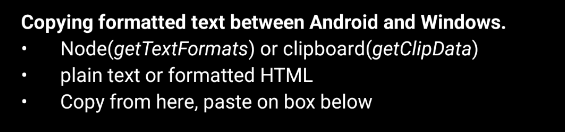
>> device.sendAai({action:"getClipData"})
{retval: '<p><b>Copying formatted text between Android and Windows.</b></p><p>•	Node(<i>getTextFormats</i>) or clipboard(<i>getClipData</i>)<br>
•	plain text or formatted HTML<br>
•	Copy from here, paste on box below</p>', text: 'Copying formatted text between Android and Windows.
•Node(getTextFormats) or clipboard(getClipData)
•plain text or formatted HTML
•Copy from here, paste on box below', type: 'html'}
URI and Text examples (do not know how to copy-n-paste Intent):
>> device.sendAai({action:"setClipData(uri, http://www.sigma-rt.com)"})
{retval: true}
>> device.sendAai({action:"setClipData(uri, http://www.sigma-rt.com);getClipData"});
{count: 2, list: [{retval: true},{retval: 'http://www.sigma-rt.com', type: 'uri'}]}
>> device.sendAai({action:"setClipData(This is a test);getClipData"});
{count: 2, list: [{retval: true},{retval: 'This is a test', type: 'text'}]}
>> device.sendAai({action:"setClipData(This is another test);getClipText"});
{count: 2, list: [{retval: true},{retval: 'This is another test'}]}
>> device.sendAai({action:"setClipData(intent, 'android.intent.action.VIEW|https://www.sigma-rt.com/');getClipData"});
{count: 2, list: [{retval: true},{retval: 'Intent { act=android.intent.action.VIEW dat=android.intent.action.VIEW|https://www.sigma-rt.com/... }', type: 'intent'}]}For long HTML content, use buildAction:
>> action = buildAction("setClipData", "htmlSend", text, html)
>> device.sendAai({action:action})
{retval: true}setConfig, getConfig, unsetConfig
Change the value of the FindNode (or Selector), various values are identified by name, use "getConfig" to obtain the value, "setConfig" to change the value and "unsetConfig" to revert back to the original value.
getConfig(<name>) → retval:<value>
setConfig(<name>, <value>) → retval: true
unsetConfig(<name>) → retval: true
If the name is not found, it will return null.
| Name | Type | Default | Description |
|---|---|---|---|
| text:maxQueryLength | Integer | 30 | Length of text and description limit to be replaced with "*" |
| navi:maxPageScroll | Integer | 30 | Maximum number of page swipes to find a node |
| navi:scrollVertSteps | Integer | 40 | Number of steps on page swipes, low value is fast and incurrate, higher value is slow and accurate |
| navi:slowScrollSteps | Integer | 100 | Number of swipe steps to make node fully visible |
| sigmaInput:backKeyAutoDismiss | Boolean | true | Sigma input method, send extra back key to dismiss invisble keyboard |
| selector:defaultTemplate | String | more | The default template if template is not specified in query |
| selector:allowBqAfterEq | Boolean | false | If set to true, will allow basic query that defined after expanded query will be carried out as part of expanded query in sequence (left to right) |
| selector:allowDelayedSearch | Boolean | true | Enable dalayed search, search when it is needed |
| action:repeat:maxCount | Integer | 20 | Increase the number of repeat count |
| action:enhancedParser | Boolean | true | Enable parser to support escape characters |
| action:oldReturnKey | Boolean | false | Since version 18, all values in get commands will return as "retval", setting this to true will revert back to previous return keys. |
Example:
>> device.sendAai({action:"getCount"})
{retval: 58}
>> device.sendAai({action:"setConfig(selector:defaultTemplate, reduced)"})
{retval: true}
>> device.sendAai({action:"getCount"})
{retval: 46}
>> device.sendAai({action:"unsetConfig(selector:defaultTemplate)"})
{retval: true}
>> device.sendAai({action:"getCount"})
{retval: 58}sleep
This command will pause execution on the milliseconds specified, it is useful for time related wait before actions.
Usage:
sleep(<time>)
Arguments:
time: Specify time to wait in milliseconds.
Return:
To avoid blocking FindNode execution for too long, if the waiting time exceeds 20 seconds, null will be returned; otherwise true will be returned.
Command Reference
| Action Name | OQ | Arguments | Input | Output | ML Change | Prop |
|---|---|---|---|---|---|---|
| Get Commands | ||||||
| getAllPackageNames | No | - | None | retval:[<pname>] | - | - |
| getBounds | Yes | - | All Nodes | ids:[<id>], bounds:[<bounds>] | - | - |
| getBoolProp | Yes | - | First Node | retval:[<prop>] | - | - |
| getBoolPropInAncestors | Yes | - | First Node | retval:[<prop>] | - | - |
| getChecked | Yes | - | One Node All Nodes |
retval:<boolean> retval:[boolean|N/A] |
- | - |
| getClipData | No | - | None | retval:<data>,type:<type>,[html:<html>] | - | - |
| getConfig | No | <name(S)> | None | retval:<value> | - | - |
| getCount | Yes | - | All Nodes | retval:<count> | - | - |
| getDeviceName | No | - | None | retval:<text> | - | - |
| getDescription | Yes | - | One Node All Nodes |
retval:<text> retval:[<text>] |
- | - |
| getHintText | Yes | - | One Node All Nodes |
retval:<text> retval:[<text>] |
- | - |
| getFocus | No | - | None | retval:<ID> | - | - |
| getFuncRetval | No | - | None | retval:[] or retval: {} | - | - |
| getIds | Yes | - | All Nodes | retval:[<ID>] | - | - |
| getNodes | Yes | [fieldList(S)] | All Nodes | retval:[<info>] | - | - |
| getPackageName | No | - | None | retval:<PackageName> | - | - |
| getProgress | Yes | - | First Node | retval:<rangeInfo> | - | - |
| getQuery | No | [ignoreText(B)] [IgnoreDesc(B)] |
First Node | retval:<query String> | - | - |
| getSystemProp | No | <substring> | None | retval: [{<k>:<v>},…] retval: <value> |
- | - |
| getText | Yes | - | One Node All Nodes |
retval:<text> retval:[<text>] |
- | - |
| getTextFormats | Yes | - | One Node All Nodes |
retval:<text>[, html:<html>] retval:[<text>[, html:<html>] |
- | - |
| getUniqQuery | No | [ignoreText(B)] [IgnoreDesc(B)] |
First Node | retval:<query String> | - | - |
| Query Commands | ||||||
| addQuery | No | <query> | All Nodes | retval:<count> | Yes | - |
| exists | Yes | <query>[, <timeout>] | All Nodes | retval:<boolean> | - | - |
| intersectX | Yes | - | First Node | retval:<count> | Yes | TX |
| intersectY | Yes | - | First Node | retval:<count> | Yes | TY |
| newQuery | No | <query>[,<timeout>] | None | retval:<count> | Yes | - |
| pop/load | No | - | None | retval:<boolean> | Yes | - |
| push/save | No | - | All Nodes | retval:<boolean> | - | - |
| reduceNodes | No | - | All Nodes | retval:<count> | Yes | RN |
| refreshQuery | No | - | All Nodes | retval:<boolean> | Yes | - |
| sort | No | <type(S)> | All Nodes | retval:<boolean> | Yes | ST |
| viewGroup | Yes | [level(I)] | First Node | retval:<count> | Yes | VG |
| waitQuery | No | <query>[, <timeout>] | None | retval:<boolean> | - | - |
| Action Commands on Nodes | ||||||
| assert | No | <CondExp> | None | retval:<boolean> | - | - |
| click/click2/clickForNewWindow/clickDown/clickUp | Yes | - | First Node | retval:<boolean> | - | - |
| echo | No | <CondExp> | First Node | retval:<value> | - | - |
| filter | No | <CondExp> | All Nodes | retval:<boolean> | - | - |
| forEach | No | <action|JSON name> | All Nodes | retval:<name>:[[...]] | - | - |
| if | No | <CondExp>,<then>,<else> | First Node | retval:<value> | - | - |
| log | No | <CondExp> | First Node | retval:<boolean> | - | - |
| longClick | Yes | - | First Node | retval:<boolean> | - | - |
| nsClick | Yes | [<x>,<y>] | First Node | retval:<boolean> | - | - |
| refresh | Yes | - | All Nodes | retval:<boolean> | - | - |
| repeat | No | <count, action|JSON> | All Nodes | retval:<name>:[[...]] | - | - |
| saveImage | Yes | - | All Nodes | retval:<text> | - | - |
| saveImageInfo | No | - | None | retval:<boolean> | - | - |
| saveImageSettings | No | - | None | retval:<boolean> | - | - |
| scrollIntoView | Yes | <query>[<direction>], [<num of pages>] | None | retval:<boolean> | Yes | - |
| setChecked | Yes | <boolean> | All Nodes | retval:<boolean> | - | - |
| setProgress | Yes | <value(D/I)> | First Node | retval:<boolean> | - | - |
| setText | Yes | <text(S)> | First Node | retval:<boolean> | - | - |
| sendClipData | No | - | None | retval:<boolean> | - | - |
| showOnScreen | Yes | - | First Node | retval:<boolean> | - | - |
| swipeAcross | Yes | <direction>[,<steps>] | First Node | retval:<boolean> | - | - |
| until | Yes | <option> <arg> | None | retval:<boolean> | - | - |
| Action Commands | ||||||
| closeApp | No | [<name>(S)>] | None | retval:<boolean> | - | - |
| error | No | <message(S)> | None | null | - | - |
| exec | No | <command(S)> | None | retval:<text> | - | - |
| function | No | <name + arg> | None | retval:<boolean> | - | - |
| funcExists | No | <name> | None | retval:<boolean> | - | - |
| funcDelete | No | <name> | None | retval:<boolean> | - | - |
| funcList | No | - | None | retval:[<names>];count:<count> | - | - |
| funcReset | No | - | None | retval:<boolean> | - | - |
| listAndroidSettings | No | - | None | retval:[<settings>]; count:<count> | - | - |
| openApp | No | <name>(S)> | None | retval:<boolean> | - | - |
| openAndroidSetting | No | <setting(S)> | None | retval:<boolean> | - | - |
| restartApp | No | <name>(S)> | None | retval:<boolean> | - | - |
| return | No | <CondExp> | None | retval:<value> | - | - |
| saveImageInfo | No | - | None | retval:<JSON> | - | - |
| saveImageSettings | No | <JSON> | None | retval:<boolean> | - | - |
| sendKey | No | <code(I)> [meta(I)] | None | retval:<boolean> | - | - |
| setClipData | No | <data>[,<type>] | None | retval:<boolean> | - | - |
| setConfig | No | <name(S)> <value(*)> | None | retval:<boolean> | - | - |
| sleep | No | <duration in ms(I)> | None | retval:<boolean> | - | - |
| unsetConfig | No | <name(S)> | None | retval:<boolean> | - | - |
| version | No | - | None | retval:<version number> | - | - |
| (S) - String, (I) - Integer, (B) - Boolean, (D) - Double/Float, (*) - All types [Optional Arguments] or <name>:[<return array>] |
||||||
| CondExp - Conditional Expression | ||||||
| device/devices.sendAai({query:<query>, action:<command>})
device/devices.sendAai({query:<query>, actions:[<command>]}) |
||||||
Support
Please send email to support@sigma-rt.com for support and feedbacks.