FAQ
Contents
Part 1. Configuration and Installation
PC performance requirements for Total Control?Total Control requirements for the PC OS?
Total Control requirements for phone performance?
Total Control requirements for mobile operating systems?
Total Control hardware requirements?
Does Total Control require phone root privileges?
What are the connection methods supported by Total Control?
Which devices can Total Control currently control?
Does Total Control support simultaneous control of multiple devices?
What is USB debugging? Why do I need to turn on USB debugging?
How to turn on the USB debugging switch?
Why do I need to install a mobile phone driver?
How to install a mobile phone driver?
How to test the driver installation successfully?
The driver has been installed correctly, but the phone is still not recognized?
Software prompts driver installation failed
How does Windows 10 disable driver forced signature?
What is Adb? What does Adb do in TC?
Adb devices show phone is always offline.
Adb devices always shows the phone Unauthorized.
How do I determine if Adb conflicts on my computer? What should I do after a conflict?
The pop-up prompt box finds that the adb service conflicts with XXX, please exit the XXX software.
Device not detected or device detected 0.
After the program starts, only the phone serial number is recognized and the phone name is not displayed.
The program does not respond when you double-click to start the TC.
Double-click the TC icon to start the program prompt "TC is starting, do not restart TC".
It is detected that the APP version does not match the APP version number of the mobile terminal.
Xiaomi and Redmi phones repeatedly installed APK, and the installation failed?
Part 2. Connected and dropped
How to quickly turn on the phone "USB debugging?An application blocked the permission request interface
Prompt APK installation failed during connection, connection button cannot appear.
Always "Starting Service" when connecting to a mobile phone.
Never show the connection button when connected.
The device connection failed, always reporting an error in the connection step, prompting "Get screen failed".
Always unable to connect?Try turning off your phone's assistant app
Can't connect multiple phones at the same time?
Some apps are unclickable or uncontrollable?
Unable to open Developer Options and USB Simulation Click
Phone control is normal but the physical buttons cannot be used
For Xiaomi and Redmi or VIVO phones, you can see the phone screen, can't control, or only support single-point input.
Xiaomi and Redmi series phones are easily disconnected during use?
Lenovo ZUK Z2 phone can not be used?
Xiaomi Max phone can't connect?
How to connect mobile phone via TCP?
I can connect successfully via USB, but I always get a connection failure via TCP?
Has been successfully connected via USB, but always prompts that we need to connect usb once via TCP connection?
The TCP connection is unstable, and the problem of frequent disconnection occurs frequently?
TCP connection needs to click to confirm?
In the TCP connection, the client prompts that you need to click "Agree" on the phone, but "Agree" does not appear on the phone?
Huawei phones with Android 8.0 or above cannot connect via TCP?
How to solve the problem of blocking during use TC ?
1019\1033 Error number connection recovery method
Part 3. Sigma Input Method
Sigma input method does not work.Phone input method does not work after connecting TC.
Cannot copy and paste text to phone or delete text with Total Control.
Part 4. Professional Edition related
What is a Activation Code? What does it do? How can I get an activation code?How do I upgrade from Lite to Professional?
I have purchased a service that supports connecting 10 devices. How do I upgrade to support more?
If the professional version is changed to a lite version, how can I recover? If the computer is broken or the system is reinstalled, how do I perform a license migration?
How to restore if the professional version is reduced to the lite version?
How to purchase Pay Features by making up the difference?
Enter the activation code but it prompts that the id does not exist?
Part 5. Script
Andriod Accessibility Services or Auto.js based scripts are not working, how can I fix it?Image verification failed after TC executed the script.
What are the absolute and relative coordinates, what is the difference?
Part 6. Others
Phone screen display is incomplete or not displayed.Do not display physical buttons?
Can't switch my phone through hotspots?
Is the frame rate too slow or the response delay? How to improve speed to achieve the best results?
How does the phone save power?
An error box "Hash license failed" appears when running TC?
Is there a green border on the phone screen?
Samsung S7 mobile phone screen display is not complete.
The THA cannot transmit sound.
How do I change my phone name?
When the Total Control is installed, it is prompted that a folder cannot be created.
TC can not be installed, prompt path error.
Can TC connect to Android Simulator?
The computer operating system is in English, so the installed TC is in English. In this case, can the TC be displayed in Chinese?
Under WIFI connection, after the phone is blacked out for a while, the connection is disconnected.
Analysis and solution of black screen after connection.
TC client interface displays misplacement.
Displays connected, taskbar can see the phone window,but Windows desktop can not display the screen projection interface
Why Intel E-Series processors are not suitable for TC?
Have you encountered any of the following problems while using Total Control?
Part 1. Configuration and Installation
Q: PC performance requirements for Total Control?
Ordinary home PC or office PC can be connected to less than 4 devices,If multiple devices need to be connected,the configuration of the computer should be adjusted according to the number.Generally,it requires I3 CPU or above to connect 10 devices. I5 CPU above to connect 30 devices. I7 CPU above to connect 50 devices, Memory above 8g, and USB3.0 support.TC requires high frequency CPU rather than multi-thread CPU, so Intel I series CPU is recommended instead of E series CPU.
Q: Total Control requirements for the PC OS?
Currently supported operating systems are Win Xp (32/64bits), Win7 (32/64bits), Win 8 (32/64bits), and Win10 (32/64bits).
Q: Total Control requirements for phone performance?
In order to get a better experience, it is recommended that the CPU of the mobile phone should be above 1GHz and the memory should be above 1GB.
Q: Total Control requirements for mobile operating systems?
Supports Android 6.x ~ 16, and does not support other operating systems such as iOS, WP.
Q: Total Control hardware requirements?
USB connection: In order to ensure the stability of the connection, you need to choose a relatively good data cable, preferably the original data cable of the mobile phone. At the same time, you need to ensure that the USB power supply is sufficient, and the single port power supply is more than 1 amp. It is recommended to plug the data cable into the USB interface at the back of the case. If you are connecting multiple mobile phones, you need to use a USB Hub. The number of Hubs should be 10 ports. The Hub with more than this number will have power supply problems, which will lead to disconnection. It is recommended to use Sipolar's industrial-grade Hub.
TCP connection: WiFi connection has high requirements on the network. If there is delay or packet loss in the network, it will affect the transmission speed of the software or cause to drop. It is recommended to use a better AP. The AP and the mobile phone are connected to 5G.
Q: Does Total Control require phone root privileges?
TC does not require the phone to have root privileges, and the root phone can also use the TC normally.
Q: What are the connection methods supported by Total Control?
1. USB connection method
2. TCP connection method----currently limited to the same LAN
Q: Which devices can Total Control currently control?
1. PC controls Android phone
2. PC control Android tablet
3. Mobile control TC controls the phone
Q: Does Total Control support simultaneous control of multiple devices?
The normal version can be connected to 4 mobile phones. The commercial version supports a maximum of 50 devices. Users can purchase up to 10, 20, 30, 50 devices according to their needs. When buying multiple devices to control , You need to purchase the professional version first, only in the case of the professional version can support multi-device control.
Q: What is USB debugging? Why do I need to turn on USB debugging?
USB debugging is a switch for data communication between the mobile phone and other devices. Because the TC requires the PC to establish data communication with the mobile phone, USB debugging needs to be turned on when connecting.
Q: How to turn on the USB debugging switch?
Please follow the steps below to turn on the USB debugging switch:
1. Open [Settings]
2. Click [About Phone]
3. Pull to the bottom of the screen, find [version number], and quickly click 5-7 times.
4. After a quick click, if you see "You are now in developer mode" in the figure below, it means that you clicked successfully; if not, please continue to click quickly until it appears.
5. Go back to the [Settings] page, you can find [{}Developer Options].
6. Go to [Developer Options] and click on [USB Debugging] option.
7. Xiaomi, vivo, etc. open the USB debugging [security settings] or [security permissions]
Q: Why do I need to install a mobile phone driver?
The phone driver is used to ensure the connection between the PC and the phone. Because the TC is connected based on the USB mode, it is first necessary to ensure that the PC can establish normal communication with the mobile phone before connecting the TC.
Q: How to install a mobile phone driver?
1. Installed by the universal driver that comes with the software, directory is C:\Program Files\Sigma-RT\Total Control\driver\universal_adb_driver
2. Through third-party software installation, use 360 mobile assistant, 91 assistant, pea pod, application treasure and other software to connect to the mobile phone. The connection is successful and the driver has been successfully installed.
3. Download the corresponding mobile phone driver through the official website of the mobile phone.
4. Download the driver at http://Rootmyandroid.org/android-usb-drivers-for-all-devices.html or http://dottech.org/26188/usb-Adb-and-fastboot-drivers-for-windows-for-all-android-phones/
If you downloaded the driver in EXE format, double-click the EXE file to install it.
If it is not in EXE format, you will need to manually install the driver.
Right click on my computer and select [Manage], then click [Device Manager] on the left to find your mobile device with an exclamation mark, right click, select [Update Driver Software], and then click [Search Driver] Program software], select the driver path you downloaded, click Next to start the automatic installation of the driver.
(Note, if the computer system is XP32-bit, select XP_x86, if it is XP64-bit, select XP_x64, if the computer system is Win 7 or Win 8, 32-bit, select x86, 64-bit select x64).
Q: How to test the driver installation successfully?
Method 1: If the Total Control connection page can display the phone model properly, the driver installation is successful and can be used. As shown.
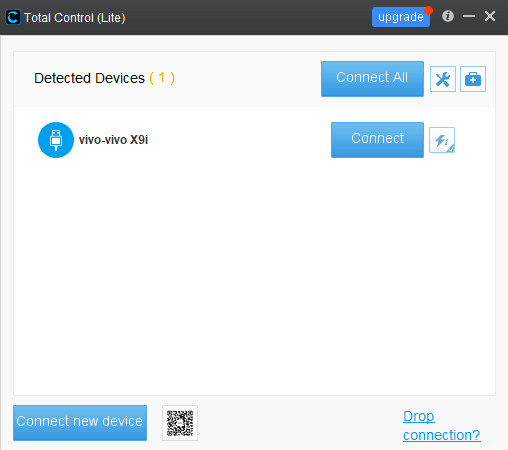
Method 2: View through Adb devices, start-run-cmd to open a command line window.
Execute cd C:\Program Files\Sigma-RT\Total Control\adb (Note: If you changed the Total Control installation directory, modify C:\Program Files\Sigma-RT\Total Control\ to your table of Contents)

Then execute the adb devices command as follows

If the serial number in the above figure can be displayed normally, it proves that the drive recognition is normal.
Q: The driver has been installed correctly, but the phone is still not recognized?
Create or modify the C:\user\
Q: Software prompts driver installation failed
Causes:
1、The driver installation program is blocked by the system;
2、Some phones can only be charged and cannot be connected
Solutions:
1、Re-plug the phone,pay attention to the prompt box for installing the driver,and click Trust.
2、Change the USB configuration of mobile phone from charging only to mtp. (File management)
Q: How does Windows 10 disable driver forced signature?
Many drivers on the Win10 system cannot be installed due to signature issues. The following tells you how to disable the driver to force signatures.
Method and steps:
1. Click the notification to find and enter "All Settings".
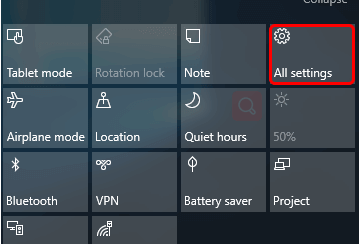
2. Find and enter "Update and Security" in "All settings"
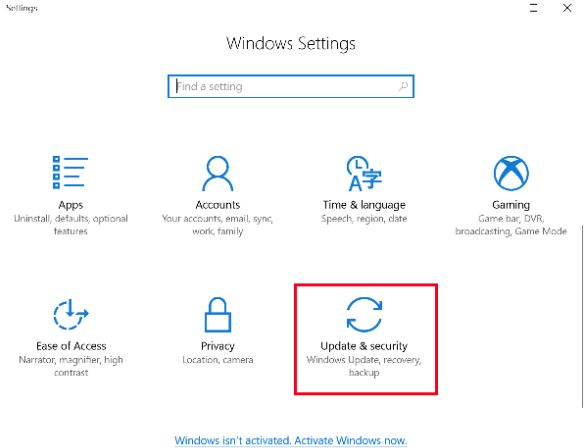
3. Find the recovery, click "Restart Now" under "Advanced Startup" to restart the computer
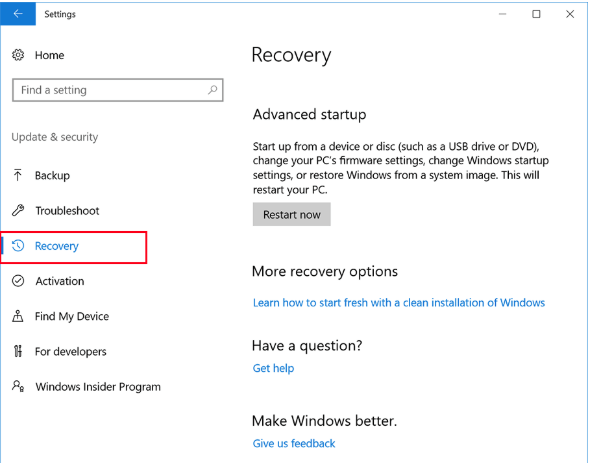
4. Select "Troubleshoot" after restarting
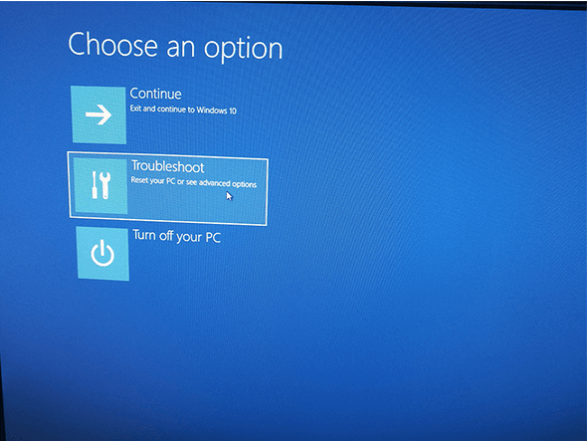
5. Select Advanced "Options"
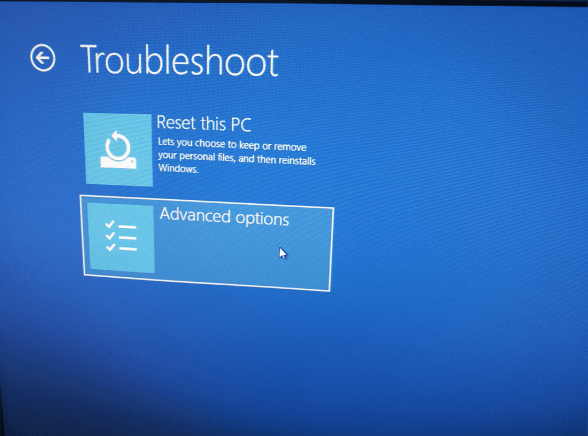
6. Select "Startup Settings"
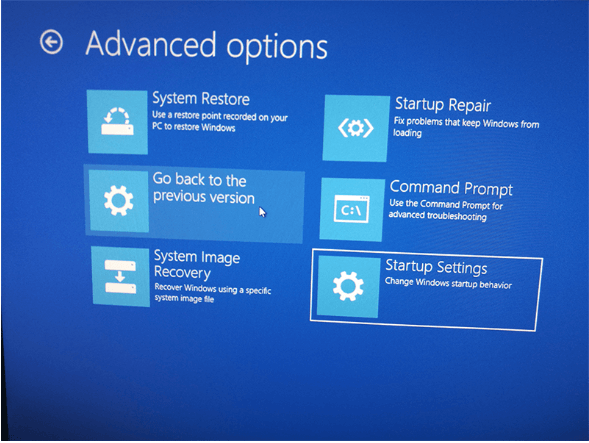
7. Select "restart"
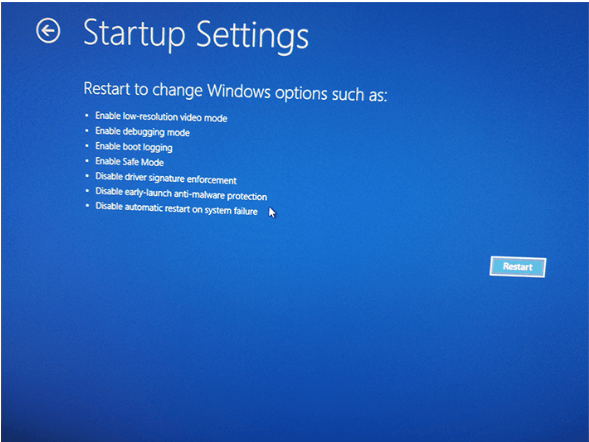
8. Enter "7" as prompted to disable the driver's forced signature.
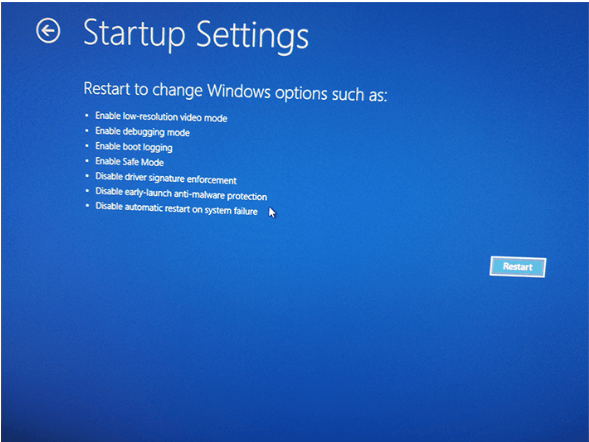
Q: What is Adb? What does Adb do in TC?
Adb is the Android debugging tool; the connection and data communication between the PC and the mobile phone in the TC is performed by the tool.
Q: Adb devices show phone is always offline
Reason:
1. The mobile terminal does not allow access to the mobile phone. 2. The Adb version is too low. 3. The data cable is loose.
Solution:
1. Re-plug the phone or turn the USB debugging switch on/off again. When the phone pops up on the right window, click Allow.
2. Upgrade the Adb version.
3. Replace the data cable and retest.
Q: Adb devices always shows the phone Unauthorized
The PC failed to obtain the authentication authority of the mobile phone, re-plugged the mobile phone, and clicked the consent in the authentication window popped up on the mobile phone.
Q: How do I determine if Adb conflicts on my computer? What should I do after a conflict?
Start-run-cmd, execute Adb devices, if Adb out of date or Adb kill-sever, it means there is Adb conflict. Solution, stop TC and other similar tools, the entire computer search, except keep the TC installation directory Except for adb.exe, all the rest are deleted.
Q: The pop-up prompt box finds that the adb service conflicts with XXX, please exit the XXX software.
In this case, you can generally follow the prompts. If it is not successful, please turn off the prompted process in the task manager process. E.g:
Q: Device not detected or device detected 0
Reason: 1. The phone USB debugging is not turned on; 2. The device is not installed with the phone driver; 3. Adb conflicts, there are multiple different versions of the Adb.exe file in the system.
Solution:
1. Check USB Debugging in the phone developer options.
2. Install the driver (refer to the phone driver installation)
3. Resolve Adb conflicts (refer to Adb conflict resolution)。
Q: After the program starts, only the phone serial number is recognized and the phone name is not displayed.
Reason: 1. The phone driver is not installed successfully. 2. Multiple versions of Adb are enabled in the system.
Solution: 1. Confirm that the phone driver is successfully installed. 2. Close the TC program, clean up the redundant Adb files in the system, and then re-run the TC.
Q: The program does not respond when you double-click to start the TC
Reason: 1. There are multiple versions of Java at the same time; 2. The Java upgrade causes the Java startup path to change. 3. The program startup permissions are not enough.
Solution: Clean up all Java environments and then reinstall TC. Right click on the TC launch icon -> Run as administrator.
Q: Double-click the TC icon to start the program prompt "TC is starting, do not restart TC"
First, you need to confirm whether it is a repeated startup. If not, it may be due to insufficient permissions. You need to run with administrator privileges. Right click on TC Shortcut -> Run as administrator.
Q: It is detected that the APP version does not match the APP version number of the mobile terminal.
Reason: 1. Each version of the TC computer client corresponds to a unique mobile client; if your mobile client is downloaded through the app store, the version may not match the current computer TC software. 2. The decompression of the mobile terminal APK program failed, which caused the computer to fail to obtain the version number of the mobile terminal.
Solution: 1. Since the PC client of TC has the function of automatically pushing and installing the mobile phone terminal, the user does not need to download the mobile phone client through the app store. If manual installation is required, the file can be directly obtained from the computer installation directory: Sigma-RT\Total Control\apk\MobileAgent.apk. 2. After the mobile phone APK is installed successfully, click to start it once to extract the file.
Q: Xiaomi and Redmi phones repeatedly installed APK, and the installation failed?
This happens because the USB option is not enabled in the developer options. Just go to [Settings] -> [Developer Options] on the phone and open [USB Installation], as shown below.
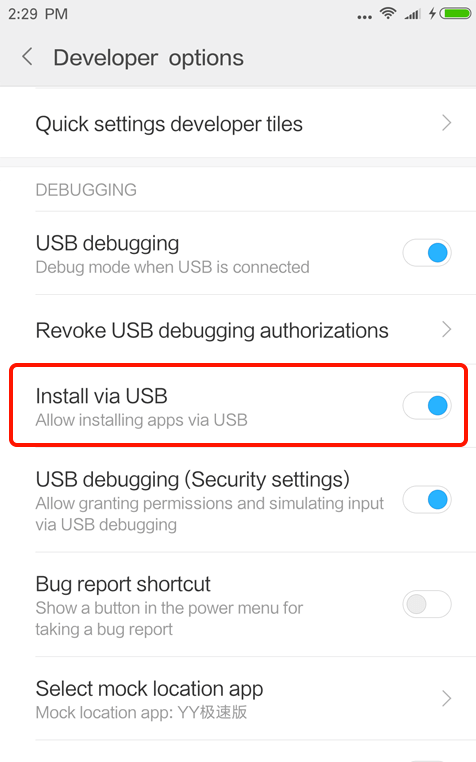
Part 2. Connected and dropped
Q: How to quickly turn on the phone "USB debugging
When you connect your phone to your computer with a USB cable, you must turn on the USB Debugging of your phone.
We have provided a small tool "TC Connection Assistant" (1.45M) to help you quickly open "USB Debugging".
Open any scan code app on your phone, scan the QR code below, and download and install the "TC Helper".
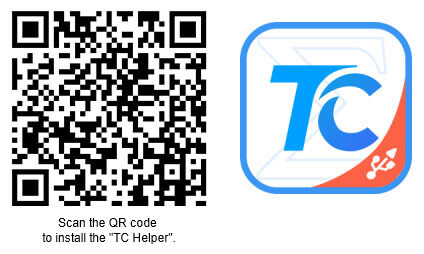
After the installation is complete, open the "TC Helper" and you will automatically enter the "Developer Options" setting of your phone.
Please open "Developer Options" and "USB Debugging" as shown below (different phones may have different screens)
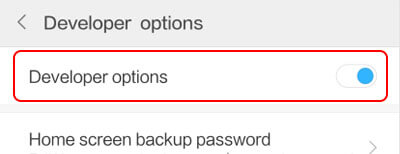
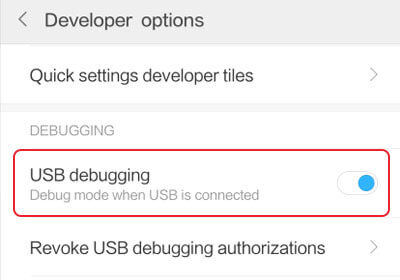
Q: An application blocked the permission request interface
Does the following prompt appear on your phone? Cannot be set properly.
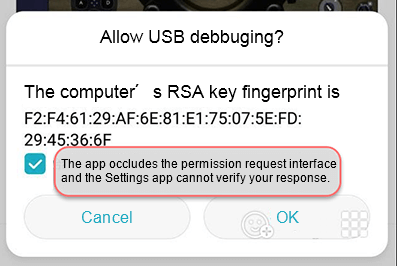
There may be several reasons for this prompt.
1. Levitation ball: Please turn off the levitation ball in Settings.Different phones are turned off in slightly different ways.Xiaomi phone: Settings - more Settings - levitation ball;Huawei mobile phone: drop down notification bar, or find in Settings -- Intelligent assistance -- System navigation -- levitation navigation;Vivo mobile phone: find "i butler" on the desktop and open it. Click "Software Management" - "Levitating Window Management".
2. Eye protection mode: Try to turn off the eye protection mode. Open "Settings" and click "Display > Eye Care Mode".
3. For Xiaomi 6, if changes the system code to open the full screen.It could also happen.
Q: Prompt APK installation failed during connection, connection button cannot appear.
Reason: 1. The phone is not open [Install and run unknown source]; 2. Some mobile phones need to manually intervene during the installation process. If you do not click install on the phone, you cannot complete the installation.
Solution: 1. First, you need to turn on [Allow installation of unknown source] on the mobile phone; 2. Re-plug the mobile phone, when the mobile phone pops up the installation prompt, manually click to install.
Q: Always "Starting Service" when connecting to a mobile phone?
Reason: 1. initialize the phone failed.
Solution: 1. Reconnect or restart your phone.
2. Uninstall the app on your phone and reconnect.
3. Turn off other connection software.
Q: Never show the connection button when connected?
Reason:
1. Initializing the phone failed, please reconnect or restart the phone.
2. Adb conflict. Solution: Unplug the phone and restart the computer. Turn on TC before connecting to the phone. Don't open Kugou , mobile assistant, simulator and other software.
Q: The device connection failed, always reporting an error in the connection step, prompting "Get screen failed"
Reason: 1. The PC program does not run properly. 2. The mobile app does not start properly. 3. The phone screen data is incorrect. 4. The computer file is missing.
Solution:
1. When running the TC client, right click - run as administrator.
2. Close the mobile app to restart.
3. Disconnect USB or TCP, restart the phone and connect again. The phone will not be black when connected.
Q: Always unable to connect? Try turning off your phone's assistant app
If you have turned on USB debugging and connected the computer with a USB data cable, but the computer does not respond, this may be because our software conflicts with other mobile assistants and requires you to manually quit other mobile assistant programs.
Method for exiting mobile assistant program
1. Go to the lower right corner of the computer menu to find the phone assistant icon, click the right mouse button on the icon, select exit.
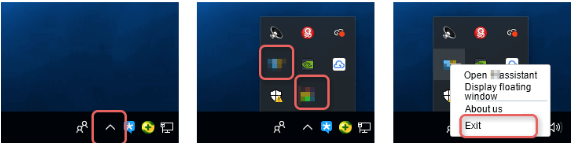
2. If you still cannot connect after exiting, it may be that the mobile assistant program is still running, please go to the task manager to finish the task. Method as bellow:
Press "Ctrl" + "Alt" + "Del" on the computer keyboard at the same time, a blue list will appear on the computer,
Click "Task Manager" in the list to open the "Task Manager" window,
In the background process, find the name of the mobile assistant, select it and click the "End Task" button.
Note: If you are unable to ended the task, try restarting the phone assistant and repeat step 1, or uninstall it temporarily.
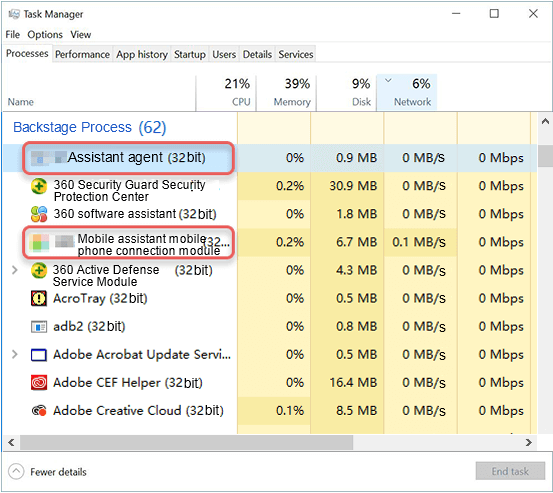
Q: Can't connect multiple phones at the same time?
Reason: 1. The drivers between the two phones conflict with each other. This cannot be solved. Please use another mobile phone.
2. The computer recognizes that the serial number of the mobile phone is duplicated. Please make sure that the program uses the adb that comes with the TC. Or modify the phone serial number.
Solution
1. First you need to root the phone.
2. Enter the phone using Adb tool, and there are tools in the TC installation directory (refer to How to check if the driver installation is successful?)
3. Execute the Adb shell command to enter the phone
4. Execute the su command to enter the root mode.
5. cd /sys/class/android_usb/android0
6. echo -n [Serial number] > iSerial
Note: Not all phones can be modified successfully. In addition, the serial number is restored after restarting the phone.
Q: Some apps are unclickable or uncontrollable?
When it appears that you cannot control or operate the phone on a certain page, switch the calibration mode in the settings of the control interface and select input mode two or input mode three or input mode four until you can control it.
Q: Unable to open Developer Options and USB Simulation Click
Vivo mobile phone or Redmi 5Plus if unable to open "developer options" and "USB Simulation click", the solutions are as follows:
1. Unplug the USB cable
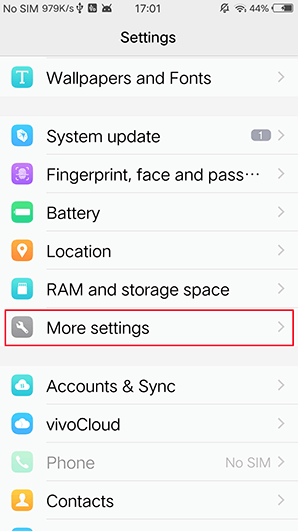
2. If the phone has opened the "settings" function before unplugging the phone, please clear the "settings" in the task management.
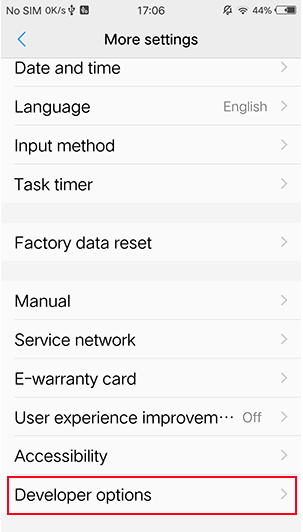
3. After unplugging the USB cable, reopen the phone "Settings"
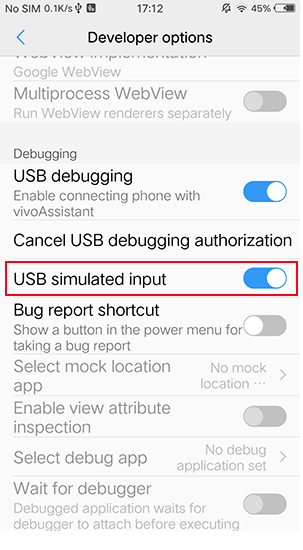
Q: Phone control is normal but the physical buttons cannot be used
1. Switch the calibration mode in the settings of the control interface.
2. Open security Settings or simulate clicking in the developer options on the phone.
Q: For Xiaomi and Redmi or VIVO phones, you can see the phone screen, can't control, or only support single-point input.
Please go to [Settings] -> [Developer Options] on the phone and turn on [USB Debug (Security Settings)], as shown below.
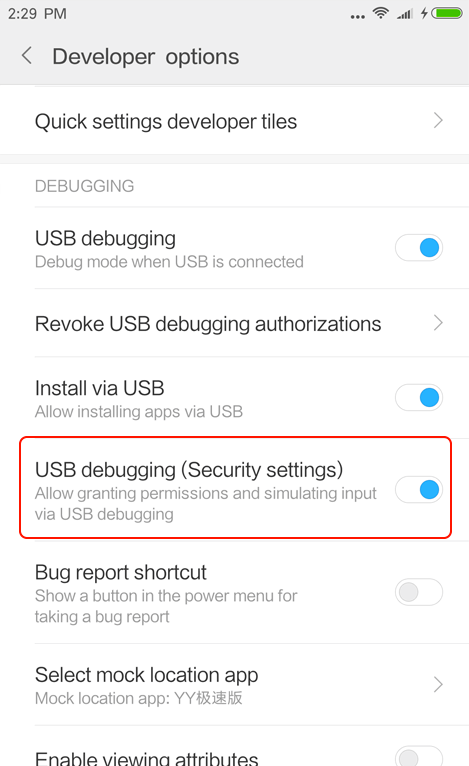
Q: Xiaomi and Redmi series phones are easily disconnected during use?
This situation occurs because the MIUI system's built-in hidden mode prevents data transmission and leads to disconnection. Solution, enter the phone [Settings] -> [Power and Performance] -> [App Configuration], set TC to unlimited
Q: Lenovo ZUK Z2 phone can not be used?
You need to upgrade your phone's system to Android 7.0.
Q: Xiaomi Max phone can't connect?
Xiaomi Max phone needs to allow TC Games to access the usage record in the system security settings in order to connect normally. The setting method is as follows:
Turn on the phone "Settings"-"System and Devices"-"More Settings"-"System Security" Allow the TC APP to access the usage record in the "Apps with permission to view usage status". After opening this setting, the Xiaomi Max phone can be connected normally.
Q: How to connect mobile phone via TCP?
First, make sure that PC and mobile phone are in the same LAN;You need to connect it once through USB.After the mobile application starts, the main page of the application will display the IP address, and the TCP connection will be displayed on the PC client, and the IP address will be entered to connect.
Q: I can connect successfully via USB, but I always get a connection failure via TCP?
Reason: 1. The PC is not on the same LAN as the mobile phone; 2. There is a firewall between the PC and the mobile phone; 3. The network delay between the PC and the mobile phone is large; 4. The network status is unstable.
Solution: 1. Ensure that the PC and the mobile phone are connected to the same AP; 2. Turn off the network firewall; 3. Move the PC or mobile phone to a clean network environment; 4. Connect the mobile phone hotspot directly through the PC.
Q: Has been successfully connected via USB, but always prompts that we need to connect usb once via TCP connection?
Reason: After unplugging the data cable, starting the bottom layer program of the mobile phone through the PC client was terminated by the mobile phone system, which needed to be restarted;
Solution: When the phone is connected via USB, the USB mode on the phone is selected as charging mode only. After the USB connection is successful, you can unplug the data cable to connect the phone.Note that Huawei phones also need to go to the developer option and open "Charging mode only allows ADB debugging";Some OPPO phones cannot solve this problem, so they cannot be controlled over a TCP connection.
Q: The TCP connection is unstable, and the problem of frequent disconnection occurs frequently?
Reason: 1. The network delay between the mobile phone and the PC is too large, the packet loss is serious, and the connection is unstable; 2. The mobile phone sleeps, the WiFi module will automatically shut down, causing the connection to be disconnected.
Solution: 1. Move the AP closer to the phone and PC to increase the WiFi signal and reduce the packet loss. 2. Keep the network connection after setting the phone to sleep.
Q: TCP connection needs to click to confirm?
This feature is for user security. If you don't want to click to agree each time, please set the confirmation password on your mobile phone and remove the notification confirmation, but you must choose one of them.
Q: In the TCP connection, the client prompts that you need to click "Agree" on the phone, but "Agree" does not appear on the phone?
Due to the compatibility problem of mobile phones, the "agree" of some mobile phones will not pop up to the front. To solve this problem, you can remove the notification confirmation and choose to confirm with the password. To set the method, enter the mobile client, click Settings, and change the notification confirmation to password confirmation (Note: Password confirmation and notification confirmation must select one).
Q: Huawei phones with Android 8.0 or above cannot connect via TCP?
Solution: Go to Settings -> System -> Developer Options, and enable ADB debugging in "Charge Only" mode. As shown:
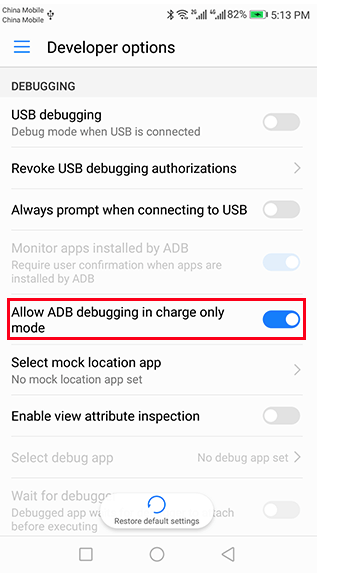
Q: How to solve the problem of blocking during use TC ?
If the background Total Control app is cleaned up, it may cause problems such as switching lag, so you need to allow the Total Control app to run in the background in the phone settings.
First of all, on the computer side, it is recommended to set the compression mode to Projection, as follows:
After the device is successfully connected to the computer, click the small icon on the right side of the Connect button and check Projection in the settings window that opens.
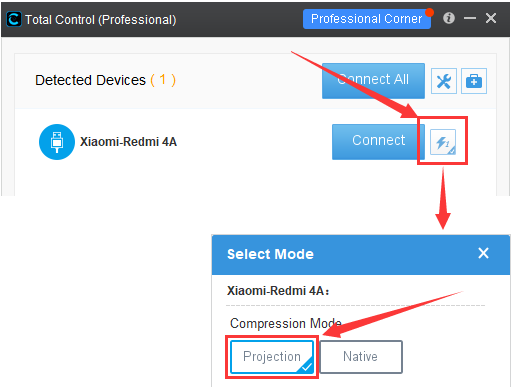
Then, on the Android device side, you need to manually open the Total Control app, get it running, and then set it up. The setup method varies slightly from brand to brand of device.
1.HarmonyOS
1.1 Settings—>Apps & services—>App launch—>Total Control—>Manage manually
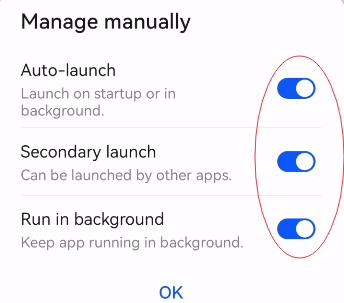
1.2 Settings—>System & updates—>Developer options—>USB debugging—>Allow ADB debugging in charge only mode
2.OPPO、VIVO
2.1 Settings—>Apps—>App management—>Total Control—>Battery usage—>POWER CONSUMPTION CONTROLS
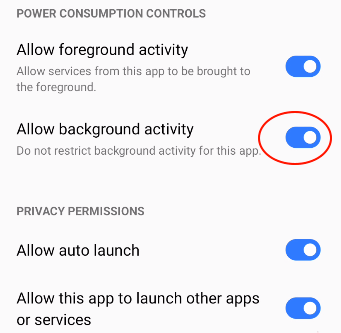
3.Xiaomi
3.1Settings—>Apps—>Manage apps—>Permissions—>Autostart—>Total Control—>Open the self start button of Total Control
Q: 1019\1033Error number connection recovery method
1019\1033 Error number connection recovery method:
Right-click the following location of the corresponding device continuously, and a shell window will pop up
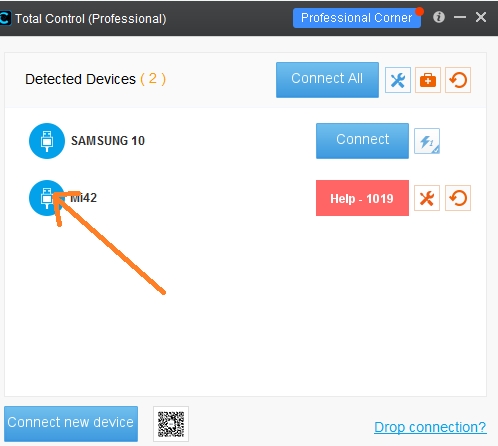
Then enter the following 3 commands in the shell and re-plug the phone
pm uninstall com.sigma_rt.totalcontrol
pm uninstall com.sigma_rt.totalcontrol.test
rm -rf /data/local/tmp/tc/*

Part 3. Sigma Input Method
Q: Sigma input method does not work
Click the Settings button above the phone control window, open the Sigma input method and Sigma keyboard settings box, follow the steps to complete the settings; if it is still not available, you can uninstall the mobile app and reconnect. Oppo mobile phone will prohibit Sigma input method.Go to the phone Settings ->more Settings ->input method Settings, You need to first enable Sigma input method before switching.
Q: Phone input method does not work after connecting TC
After the phone is connected to the TC, it will automatically switch to the Sigma input method. After disconnecting, it will be automatically restored. If you need to use the phone's own input method, uncheck "Enable Sigma keyboard" in the settings on the main windows.
Q: Cannot copy and paste text to phone or delete text with Total Control
Copying and pasting text to the phone or deleting text must be switched to the sigma input method.
Part 4. Professional Edition related
Q: What is a Activation Code? What does it do? How can I get an Activation Code?
The Activation Code is the only certificate for TC Pro. After you purchase, an Activation Code will be generated and the TC will become a professional version. The software purchase steps are as follows:
1. Start the Total Control
2. Click Upgrade icon and go to the Upgrade Corner
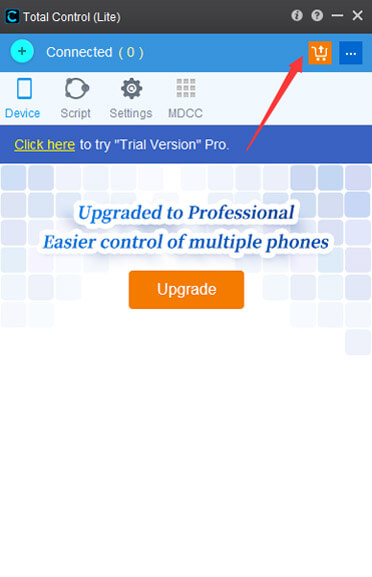
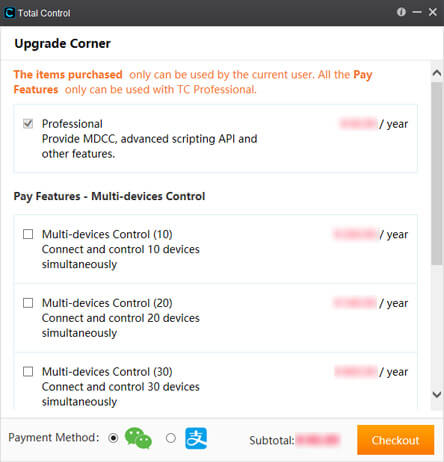
3. Select the item to pay, after the payment is successful, you will see the following window, you can send the Activation Code to your mailbox. Note: The Activation Code can be activated 10 times a year. Each activation will generate a new Activation Code. The old Activation Code will be invalid. Please keep the latest Activation Code.
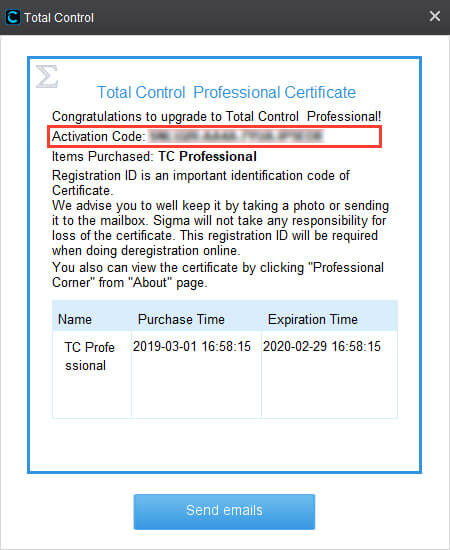
4. After the purchase is completed, open the "About" window in the TC and click the "Upgrade" button to find your Activation Code.
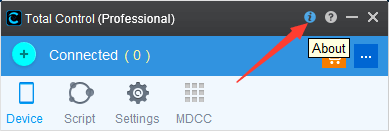
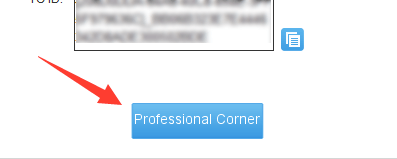
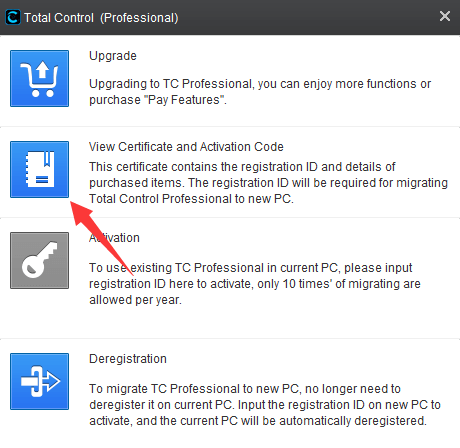
Q: How do I upgrade from Lite to Professional?
1. Purchase directly through software. 2. Activate with Activation Code.
Purchase directly:
1. Start the client program, click "Upgrade" or "About" - "Upgrade", enter the upgrade corner, select the required items to purchase, after the payment is completed, TC automatically becomes the professional version.
Activated by Activation Code:
2. Start TC, enter the About page with the "i" icon, then click Upgrade, enter the upgrade page and select Activate. Enter the Activation Code in the pop-up input box and click Activation.
Q: I have purchased a service that supports connecting 10 devices. How do I upgrade to support more?
Start the Total Control computer client, click the "Upgrade" icon to enter the Upgrade Corner, select the required item to pay, and restart the TC after payment.
Q: If the professional version is changed to a lite version, how can I recover? If the computer is broken or the system is reinstalled, how do I perform a license migration?
You only need to reactivate it once.
Steps:
1. Open Total Control on the computer that needs to use the professional version, click on the icon  upper right corner of the window, open the About window.
upper right corner of the window, open the About window.
2. Click the "Upgrade" button at the bottom of the "About" window to open the "Upgrade" window
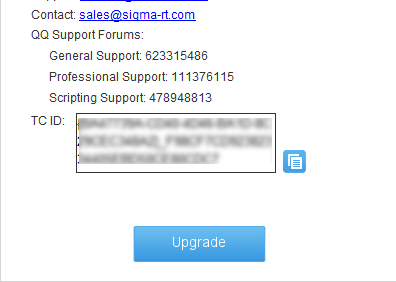
3. Click on the activation/Migrationg icon in the "Upgrade" window and input your Activation Code in the "Activation" window to activate.What is a Activation Code?)
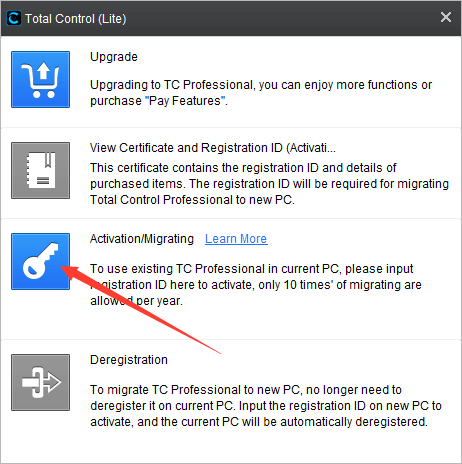
After activation, a new Activation Code will be generated, the original Activation Code will be invalid, the old PC will automatically become a Lite version, and the new PC will become a Professional version. Each license can only be migrated 10 times a year.
Q: How to restore if the professional version is reduced to the lite version?
Reasons:
1. The software is switched to the international server due to network problems.
2. If the machine code changes, it will automatically cancel the professional version. The causes of machine code changes include: re-installing the system, restoring the system, installing virtual machines, replacing hardware, and changing the hardware id with software.
Solutions:
1. Go to the system settings on the software and change the region to China, restart the software and restore.
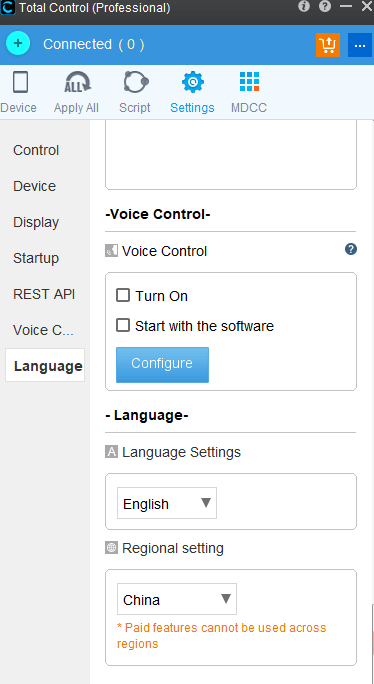
2. solutions:
1. Install Total Control on a new PC
2. Open Total Control, click the icon  in the upper right corner of the window to open the "About" window
in the upper right corner of the window to open the "About" window
3. Click the "About" window, and then click the "Upgrade" button below to open the "Upgrade" window
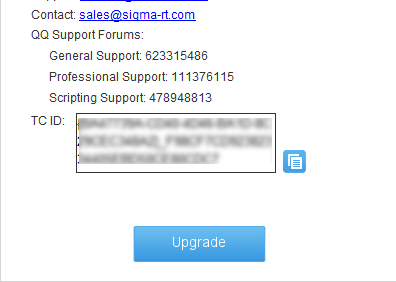
4. Click the activation icon in the "Upgrade" window and enter your Activation Code in the "Activation" window to activate
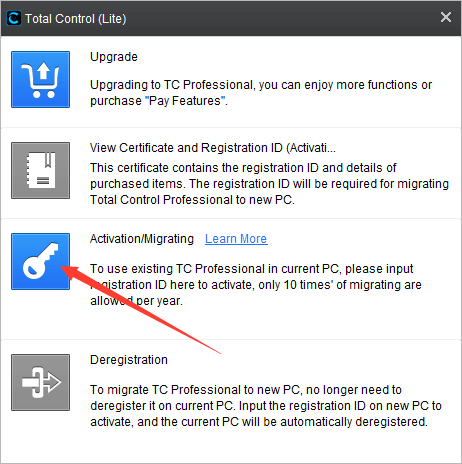
After activation, a new Activation Code will be generated. The original Activation Code will be invalidated. The old PC will be automatically reduced to the lite version. The new PC will become a professional version and can be used normally. Each license can only be migrated 10 times a year.
Q: How to purchase Pay Features by making up the difference?
Select the item on the Upgrade Corner page and buy it directly.
Q: Enter the activation code but it prompts that the id does not exist?
Reason: The activation code has been used and is not up to date.
Solutions:
Send the activation code to "support@sigma-rt.com" by email, and we will retrieve the new activation code for you based on the activation code you provided.
Note: A new activation code will be generated after each activation, and the old activation code will automatically expire.
Part 5. Script
Q: Andriod Accessibility Services or Auto.js based scripts are not working, how can I fix it?
Cause:
Since TC's AAI function also uses Andriod accessibility service, it may conflict with the user's script.
Solution:
Turn off TC's AAI feature.
For MDCC(Multi-device Control Center):
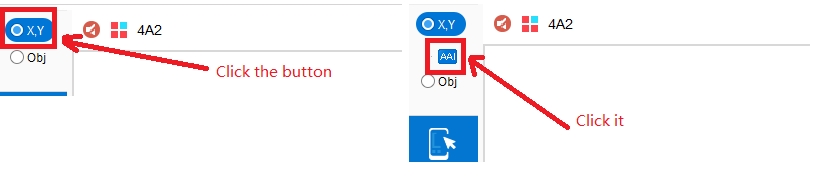
For WDM(Windows Desktop Mode):
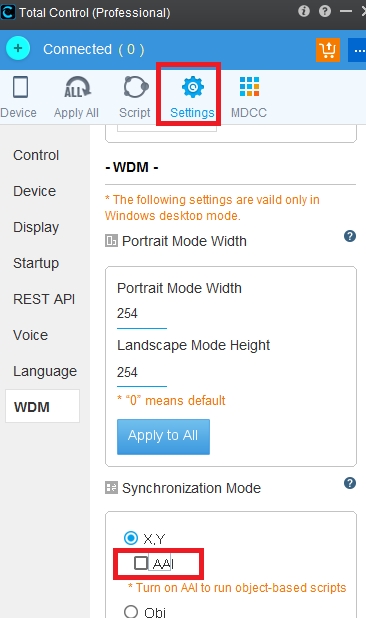
Q: Image verification failed after TC executed the script?
The script recorded by TC currently uses the method of recording click coordinates. If the initial screen of recording and playback is different, it will cause the image verification to fail.
Q: What are the absolute and relative coordinates, what is the difference?
Relative coordinates: the coordinates of the upper left corner of the screen are (0,0), and the coordinates of the lower right corner of the screen are (1,1). The coordinate value of a point on the screen is its aspect ratio with respect to the screen. The maximum value is 1 and the minimum value is 0. Absolute coordinates: Android phone screen coordinate system.
Part 6. Others
Q: Phone screen display is incomplete or not displayed
When the phone screen is not fully displayed or not displayed:
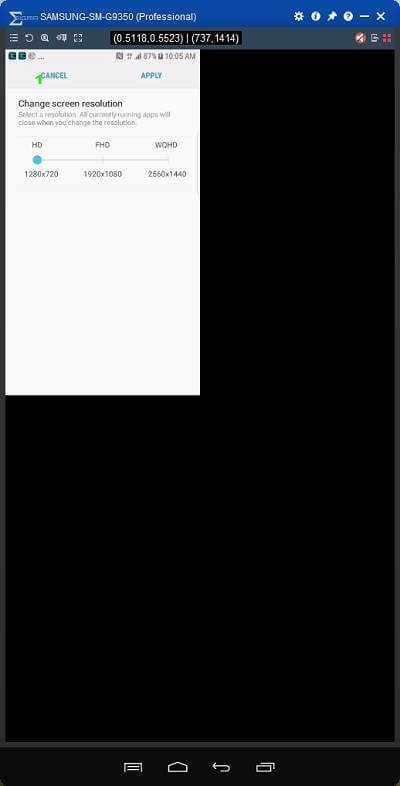
1. Enter Phone Settings - Image Quality & Mode - Device Acceleration, you can change the "Turbo mode 1" to "Turbo mode 2"
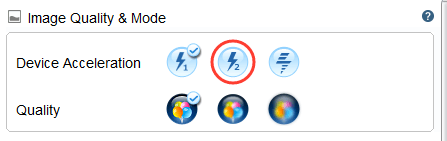
2. If the display is still incorrect, you can adjust the resolution to the highest in the phone settings.
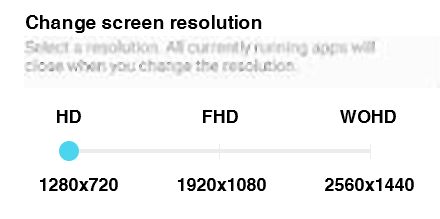
Q: Do not display physical buttons?
You can check the Auto or Display in the Phone Settings - Advanced Settings.
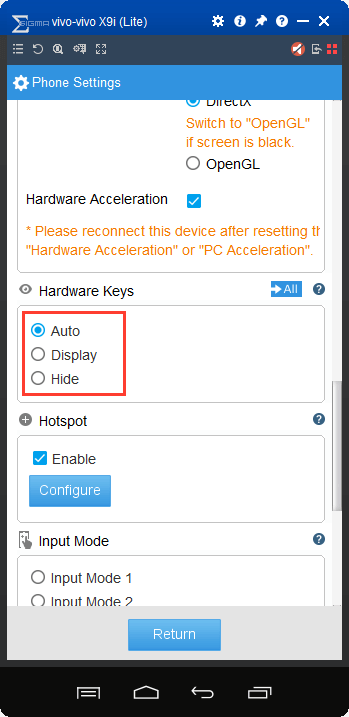
Q: Can't switch my phone through hotspot?
The hotspot switching phone needs to take effect in the Total Control windows.
Q: Is the frame rate too slow or the response delay? How to improve speed to achieve the best results?
Please set the PC Acceleration. There are two ways to set up:
(1)
When the TC computer client connects to the device, click the icon on the right side of the "Connect" button.
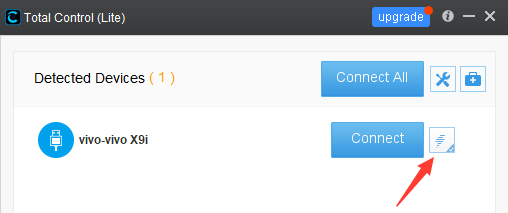
Modify the settings in a pop-up window:
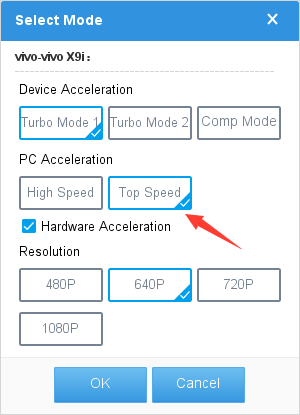
(2)
Once the device is connected, click the settings icon at the top of the device window.
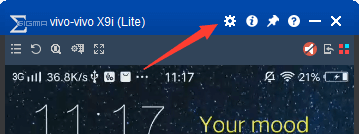
Find the Advanced Settings, modify the PC Acceleration as shown below: (The settings take effect after reconnecting the device)
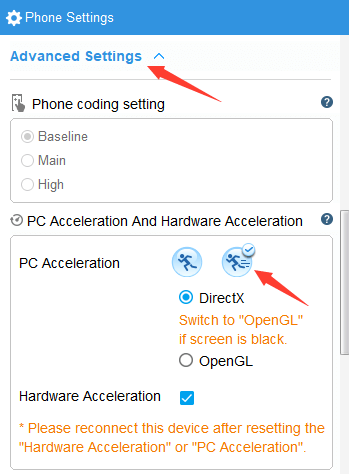
Note: If the phone screen is not displayed correctly after modifying the settings, please switch back to the original settings.
Q: How does the phone save power?
If the phone battery is running fast, try setting the Device Acceleration to turbo mode 1.
Q: An error box "Hash license failed" appears when running TC?
Because the user changed the environment variable of his computer, take the win10 system as an example. The solution is as follows:
1. Right click "My Computer" -> "Properties" -> "Advanced System Settings" on the left -> "Advanced" -> "Environment Variables"
2. Change the values of TMP and TEMP to: "%USERPROFILE%AppData\Local\Temp" as shown below
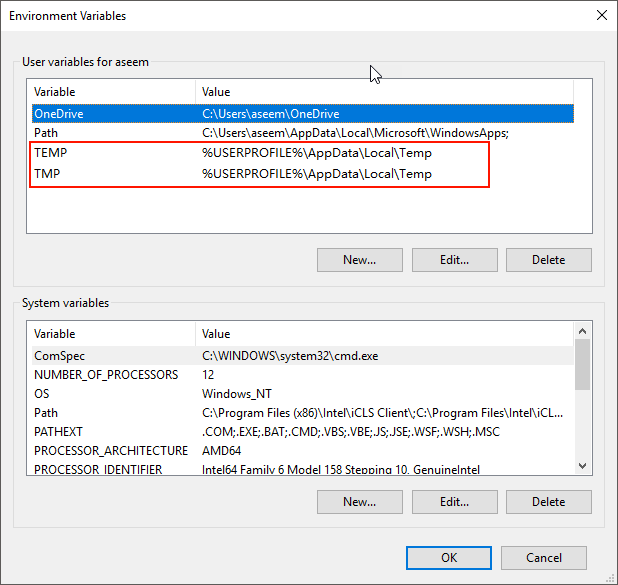
Q: Is there a green border on the phone screen?
You can switch 1080P to 720P.
Q: Samsung S7 mobile phone screen display is not complete?
Samsung mobile phone has the function of custom resolution after upgrading to Android 7.0. When the default resolution is 2560*1440, the screen only displays a part after the TC connection is successful. You need to change the resolution of the mobile phone to 1920*1080 or set the TC to turbo mode 2
Q: The THA cannot transmit sound?
Reason:
1. Poor contact in the phone headset hole. 2. Mobile app is killed by the system.
Solution:
1. Re-plug or rotate the THA.
2. Lock the APP, don't let it be killed in the background. How to do it: Click on the Total Control APP on the phone, click on the "Recent Application" button on the phone, then find the TC APP, drag and drop until the "lock" sign appears.
Q: How do I change my phone name?
First you need to buy a professional version, the professional version provides the ability to modify the name. Enter the MDCC, click the "pen" icon in the phone information window, modify and save the name, as shown:
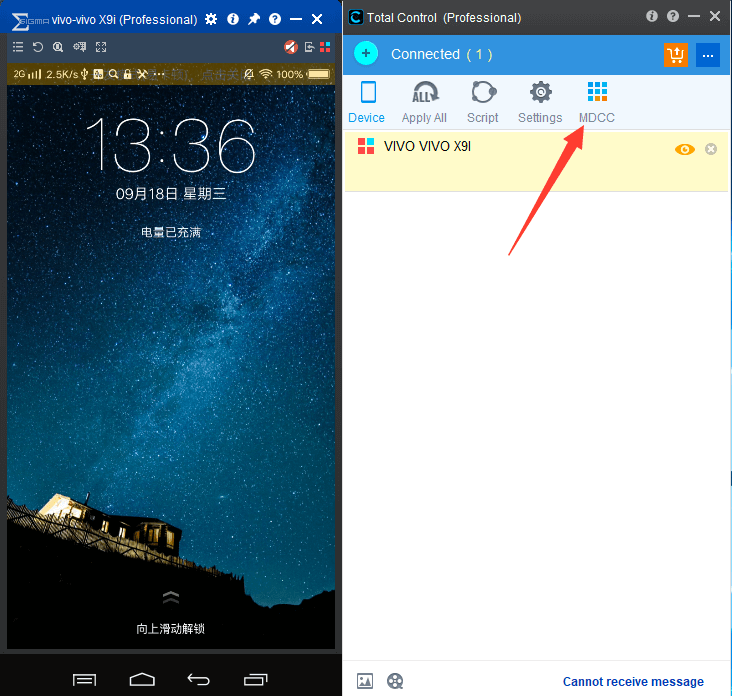
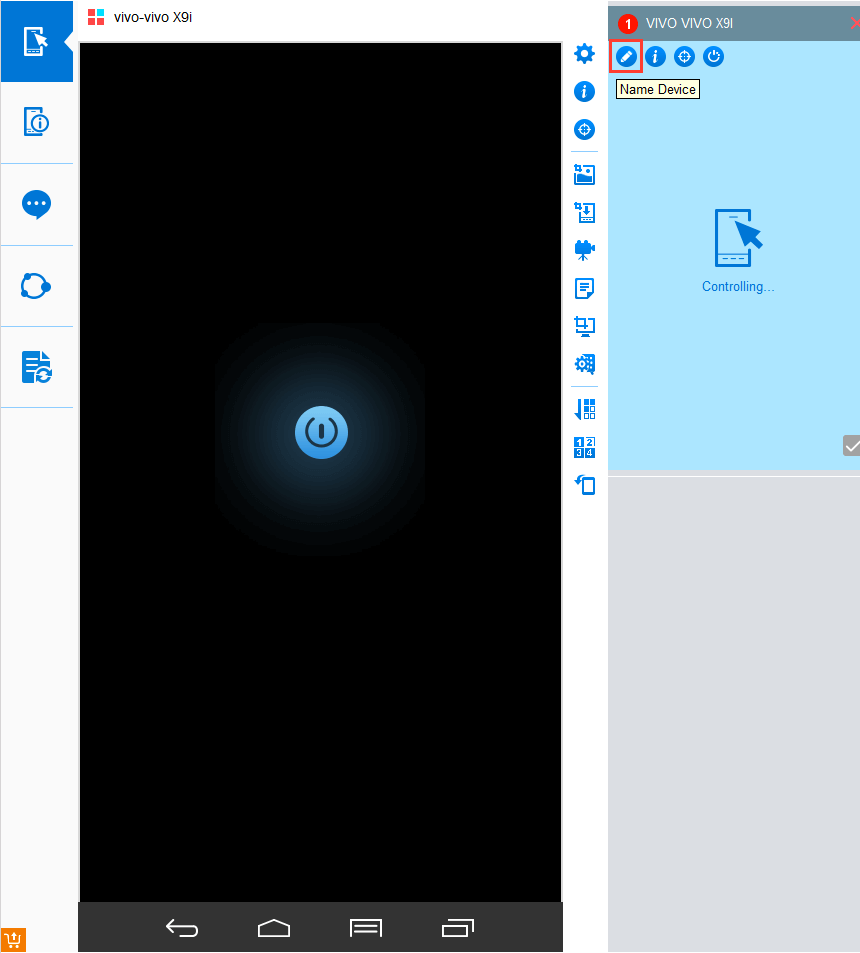
Q: When the TC is installed, it is prompted that a folder cannot be created.
End java.exe in the computer process, reinstall, do not install on the computer C drive.
Q: TC can not be installed, prompt path error
Modify the downloaded installation package path. There must be no special symbols in the path.
Q: Can TC connect to Android Simulator?
TC has not made compatibility adaption to the simulator alone, and some of the simulators cannot be connected.
Q: The computer operating system is in English, so the installed TC is in English. In this case, can the TC be displayed in Chinese?
Yes, choose Chinese in the system Settings of TC software.
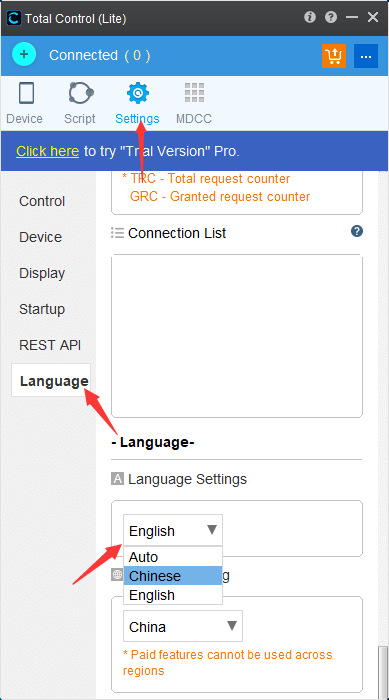
Q: Under TCP connection, after the phone is blacked out for a while, the connection is disconnected.
Turn off the phone's TCP sleep settings.
Q: Analysis and solution of black screen after connection
PS: The latest version on the official website can solve most black screen problems, please download the latest version
I. Desktop Mode
1. Phenomenon: A black vertical bar pops up after clicking "Connect", disappears after a few seconds, the control panel shows that the phone is not connected.
Problem: This version of Total Control does not support the Android version of the phone.
Solution: Visit the website to download the latest version of Total Control.
2. Phenomenon: After clicking "Connect", a black screen pops up, disappears after a few seconds, the control panel shows that the phone is not connected.
(1)Problem: Xiaomi phones cannot use Turbo Mode 1 connection.
Solution: Switch to the Turbo Mode 2, visit the website to download the latest version of Total Control.
(2)Problem: This version of Total Control does not support the Android 10.
Solution: Visit the website to download the latest version of Total Control.
(3)Problem: Failed to connect to the screen.
Solution: Uninstall the app on the phone, re-plug or restart the phone and connect.
3. Phenomenon: Click "Connect", a black screen appears, the control panel shows that the phone is connected.
(1)Problem: Some vivo and Huawei phones do not support 1080p resolution projection.
Solution: Change the resolution to 720p or below, and then reconnect.
(2)Problem: The root permission causes the phone app to fail to start.
Solution: Uninstall the phone app, restart the phone and connect, and do not give TC root permission when connecting.
(3)Problem: Decoding or rendering fails due to graphics card reasons.
Solution: Modify the Device Acceleration and PC Acceleration in Phone Settings of Total Control.
(4)Problem: Caused by the Xiaomi phone update system.
Solution: Uninstall the phone app and reconnect.
4. Phenomenon: Black screen when opening an app or entering a password.
Problem: Anti-malicious screen recording mechanism for mobile phones or apps.
Solution: Download the latest version on the official website, turn off the payment protection in settings - security on the phone, and turn off the security keyboard in settings - system - input method settings on the phone.
II. MDCC
1. Phenomenon: Small screen keeps blank, loading.
Problem: Phone screen connection failed.
Solution: Re-plug the phone, uninstall the app and then connect.
PS: If there is still a problem with reconnecting after uninstalling the mobile phone app, it is recommended to exit the MDCC, select the desktop mode connection, and then enter the MDCC after the connection is successful. (Refer to Desktop Mode Connection Problem Solution).
2. Phenomenon: The desktop mode displays normally, and the main control device of the MDCC displays a white or a black screen.
Problem: The main control device needs a frame of data to refresh.
Solution: Slide the screen on the phone, or adjust the phone screen to a dynamic screen.
3. Phenomenon: When the monitor is displayed in split screen, the second screen cannot display.
Problem: Cannot render after split screen.
Solution: Can not be solved now, does not support split screen display.
4. Phenomenon: Xiaomi phone black screen.
Problem: Due to the energy saving mode of Xiaomi phone.
Solution: Turn off Manage Apps' Battery Usage Mode or power saving mode on the phone, turn off the Phone Auto Sleep in the settings of Total Control.
5. Phenomenon: The screen cannot be displayed for other unknown reasons.
Problem: It may be caused by insufficient power supply of the USB Hub or other reasons.
Solution: Replace the high-power USB Hub, plug the USB Hub into the USB port on the back of the chassis instead of the port on the front of the chassis, consider re-plugging the USB Hub.
Q: TC client interface displays misplacement
Reason:Computer graphics driver problem
Solution:
Replace other versions of the graphics card driver. If you have multiple graphics cards, you can also disable the current graphics card.
Q:Displays connected, taskbar can see the phone window,but Windows desktop can not display the screen projection interface.
Reason: The screen projection window has been moved out of the Windows desktop due to computer resolution adjustments
Solutions:
1. Right-click on the desktop to open the display Settings, and then adjust the screen resolution to display normally in the projection window.
2. Select the screen projection window through "ALT+TAB", hold down "ALT+ space", and press "M". The mouse will turn into a cross icon and move back through the direction key.
3. Re-install TC software
Q: Why Intel E-Series processors are not suitable for TC?
Reason:Because Intel E-Series processors do not have an integrated graphics processing unit (GPU), they are slower for TC.