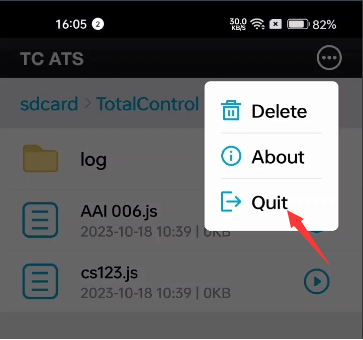Getting Started
How to Use TC AWU (Beta)
Overview
Total Control's AAI integrates automation and Android's accessibility features. It provides a simple syntax query language through FindNode to search for nodes on the screen and supports AAIS, a small script built on top of AAI's FindNode.
There are 2 ways to obtain the permissions in Total Control:
Accessibility Over USB (AOU): This is a complex method requires the devices to physically connect to PC via USB, device driver, adb connection, developer option, USB debugging.
Accessibility Without USB (AWU): This method is simple, all users need to do is grant Accessibility permission to our software. No PC is required.
AOU is the preferred connection method, and the newly launched TC AWU is still in beta version.
Step 1: Download and Install
1. Open Total Control on your PC and enter connection help.
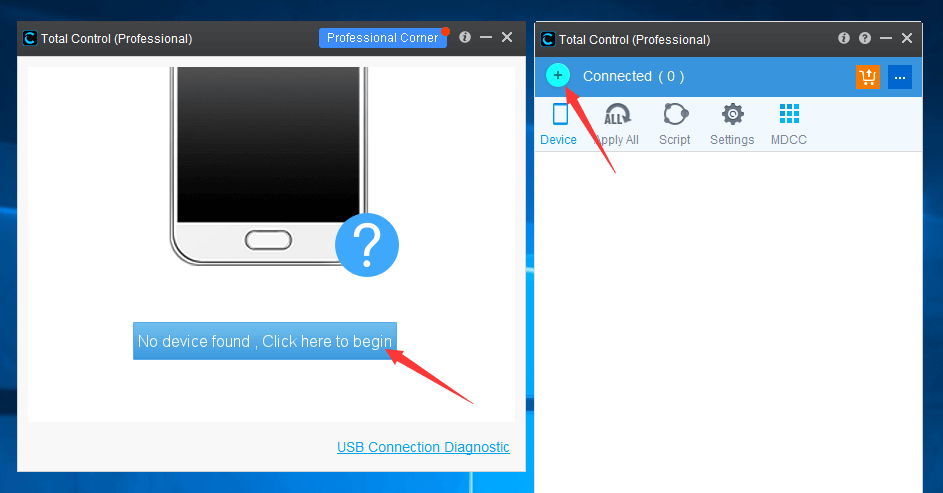
2. Click "TCP - More options".
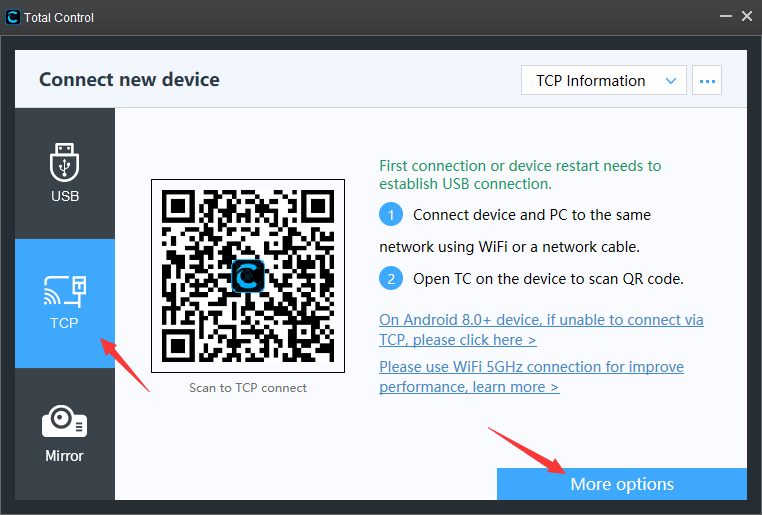
3. Click "Select mode".
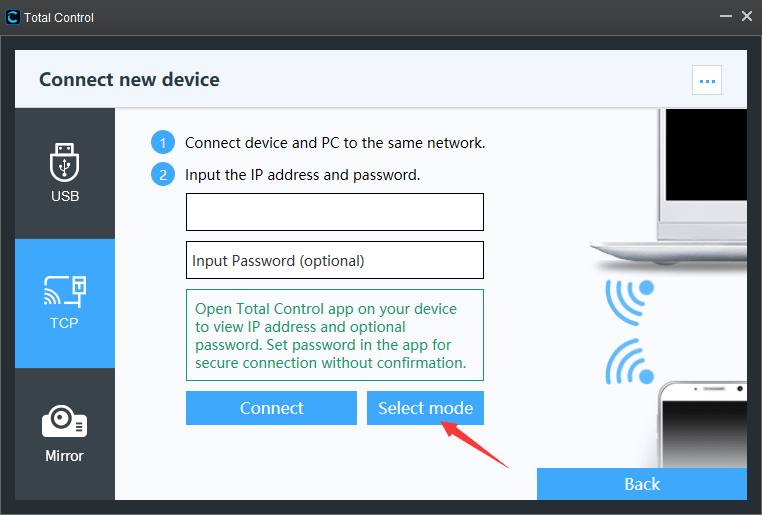
4. Select AWU (Beta), scan the QR code with your Android device to download and install the Total Control app.
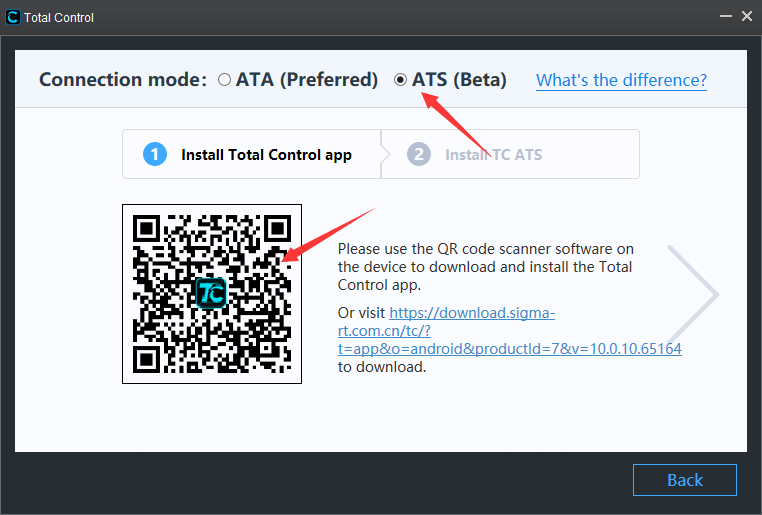
5. Go to next step and use your Android device to scan the QR code to download and install the TC AWU app.
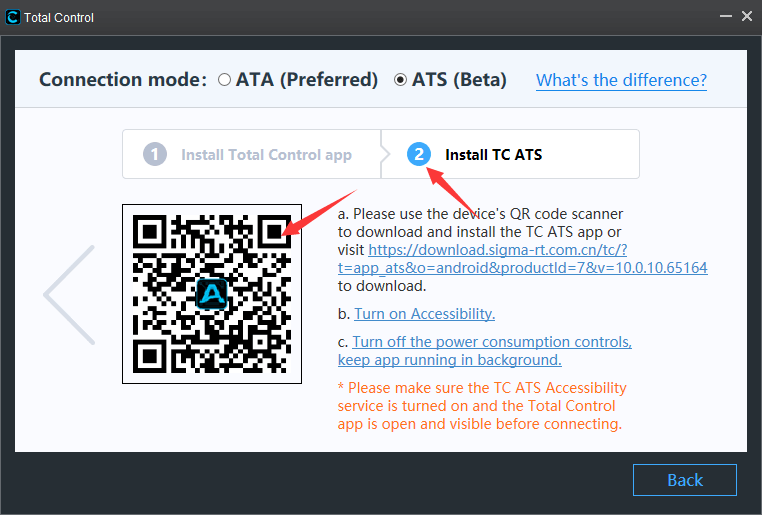
After completing the installation, click the "Back" button at the bottom of the page to return to the TCP connection page.
Step 2: Enable Accessibility Service in TC AWU
1. Open the TC AWU app, click the "Enable Service" button in the center of the screen to enter settings.
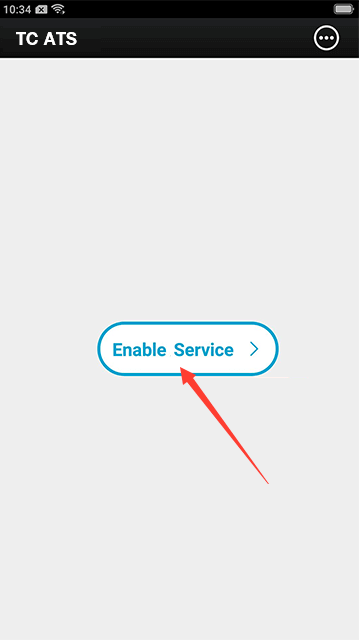
2. Click “Enable Service”
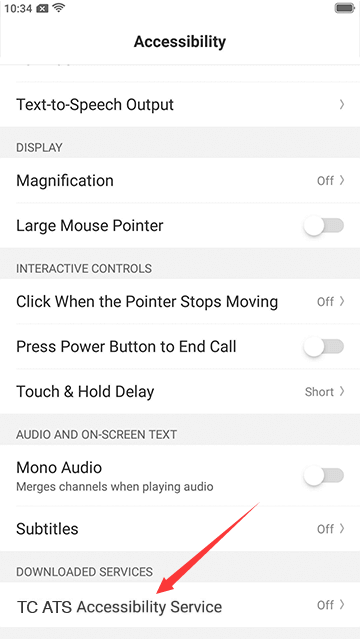
3. Enable “TC AWU Accessibility Service”
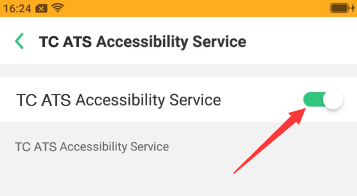
Step 3: Connect Device to PC
1. On the TCP connection page, enter the IP address and password (optional) of the Android device, and click Connect (How to check your IP address and set a password)
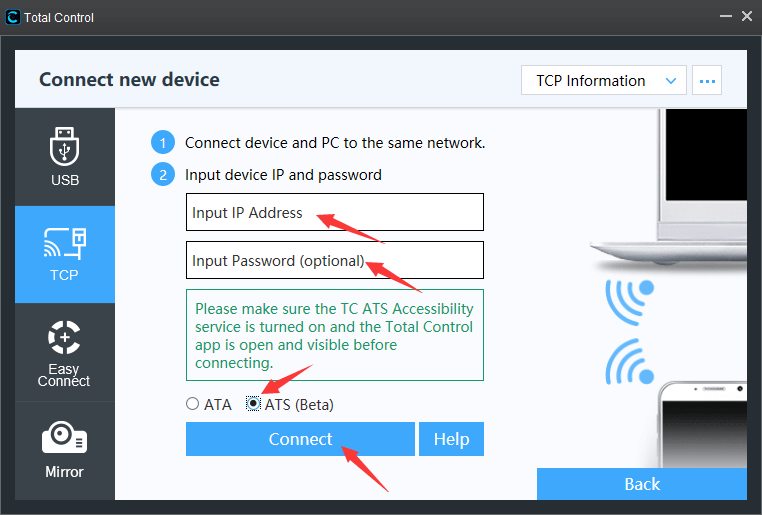
2. The connection is successful. Click the "Connect" button to see the device screen on PC.
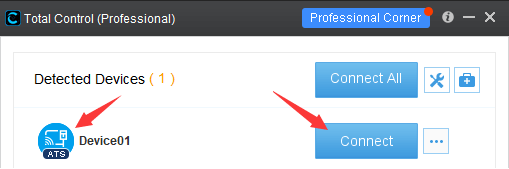
The AWU icon will be displayed on the device, indicating that the device is connected to the computer in AWU mode.
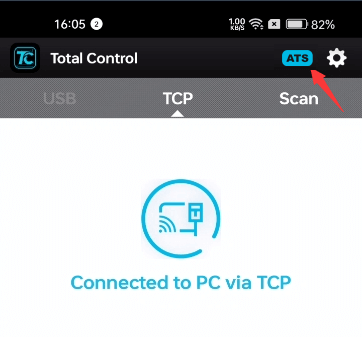
Step 4: Run the Script
TC AWU can execute scripts independently of the PC.
1.Copy the JS script file to the device.
Open the device window's file manager and navigate to the /sdcard/TotalControl/scripts directory."
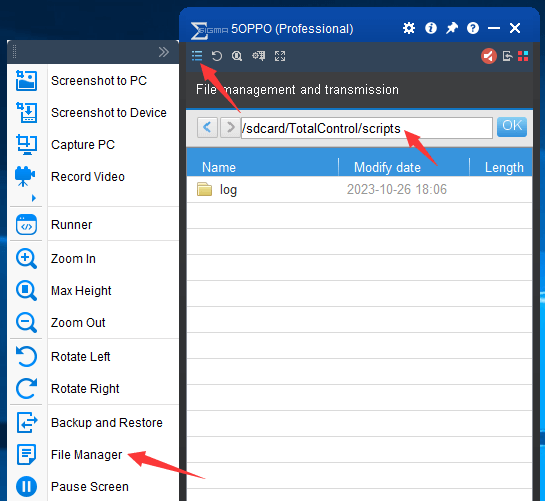
Drag and drop the JS script file from your computer to the device window.
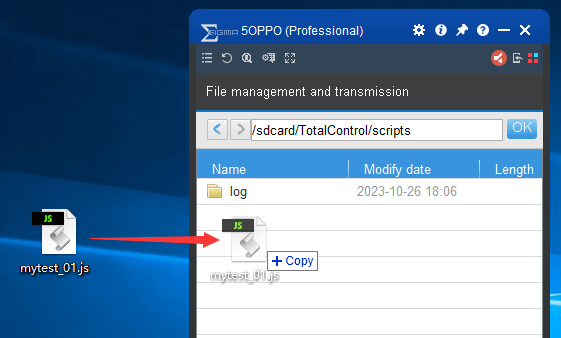
The file will be copied to the device. Click 'Back' to return.
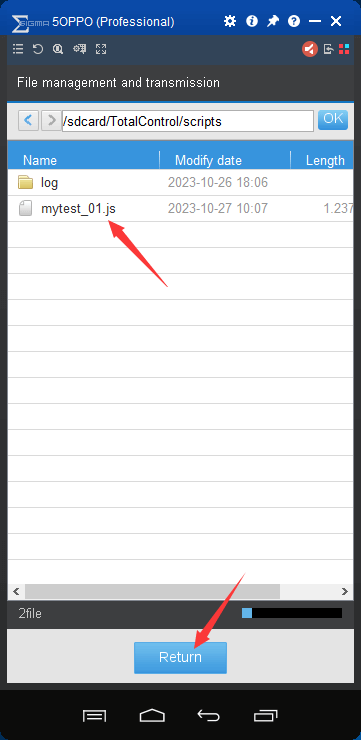
Back to TC AWU, if you don't see the script file, click “Refresh”.
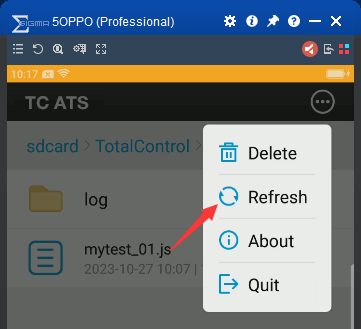
2.Click the execution icon next to the script to run it.
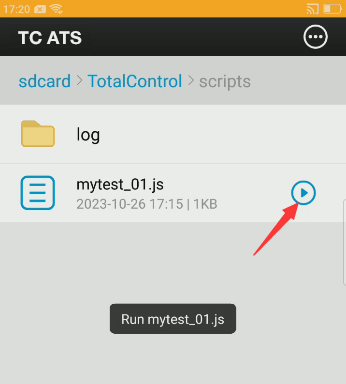
3.Click “Task” to view script execution records and click the “Log” icon to check the logs.
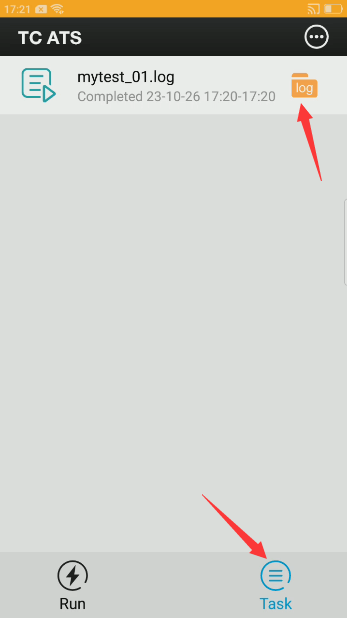
You can also create shortcuts for scripts to make execution more convenient (the method may vary for different devices).
Step 5: Exit AWU Mode
If you want to switch to AOU mode, exit AWU mode first and then reconnect the device to the computer.
Exit steps: Open the TC AWU app on the device, click the "..." icon in the upper right corner, and then click "Exit".