Phone settings configuration instructions
1. Recommended Settings
The recommended setting is only for reference. The configuration of the mobile phone will have an impact on the projection screen, and it needs to be adjusted according to the actual effect of the projection screen. The following settings are for high-end mobile phones:
Native Mode
Oppo phones and some other phones that do not support “hardware” mode are recommended to select "software.” In this mode, the frame number is limited to 30 fps.
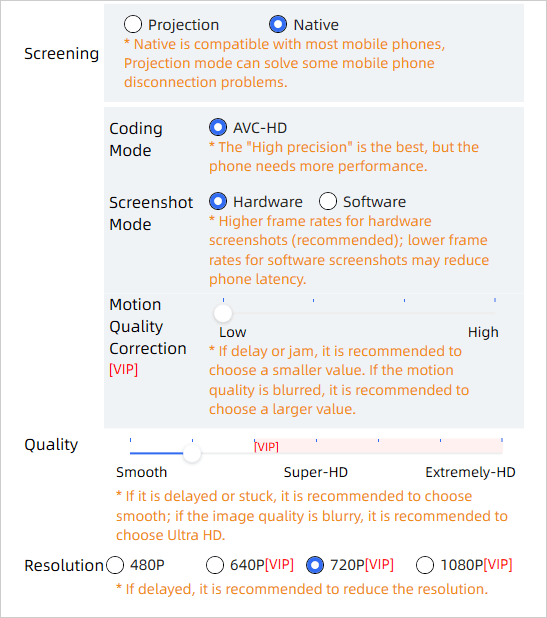
Projection Mode (the mobile phone must be locked in the background)
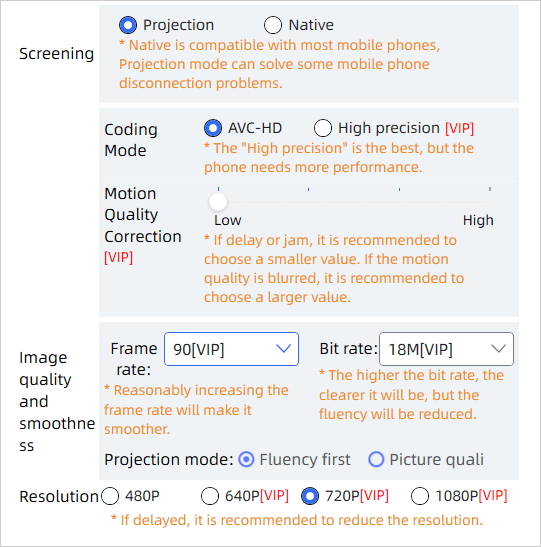
High-precision coding mode (Advantages: the best picture quality, no motion blur. Disadvantages: easy to cause the phone to heat up, low number of frames)
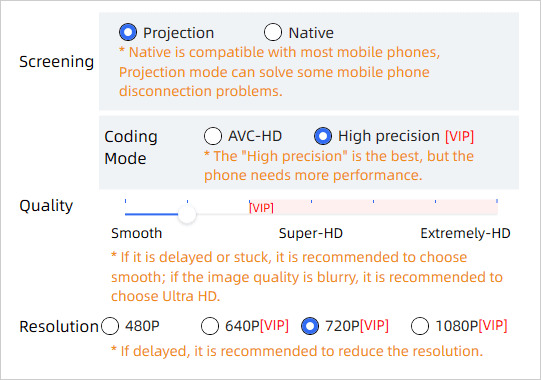
Picture settings in the game:
A delay problem may occur if the number of frames is set to the limit.
2. How to adjust the delay
Caton delay should first reduce the game settings (priority to reduce the quality)
If the phone configuration is not high, the game screen settings are low, and the software screen settings are lowered.
Lowering the software screen settings will result in blurred images, and the user can watch the phone operation.
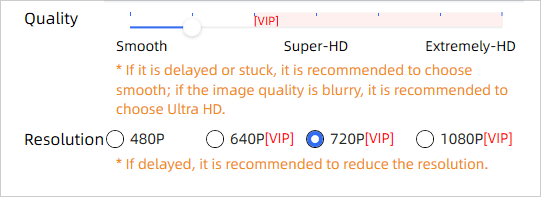
3. If the phone temperature is too high, causing the heat dissipation method of Caton:
a. Use a mobile phone holder + radiator.
b. Place the phone on an ice pack.
c. Set a bottle of water in the refrigerator and freeze it, and then place a piece of paper on it and put it on the phone.
4. The mobile phone power should not be below 20% or else it will start to slow down
When the software is connected, the power of the mobile phone should not be too low, and the power saving mode or high power consumption protection on the mobile phone should be turned off.
For desktop computers, mobile phones are usually connected to the interface behind the computer to ensure power supply.