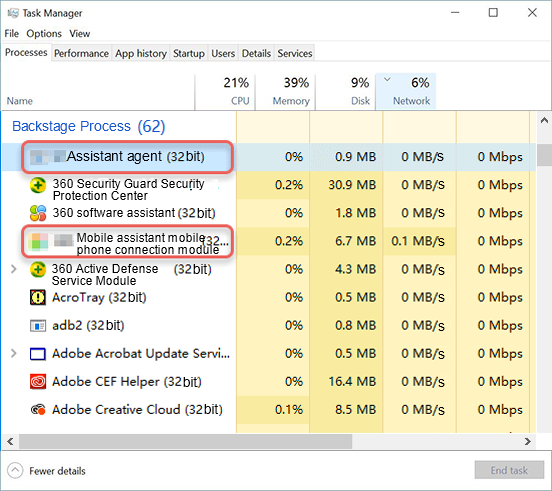Never connected? Try turning off the phone assistant software
If you have turned on USB debugging and connected your computer with a USB cable, and yet the computer is still not responding, it may be because our software conflicts with other mobile assistants and you need to manually quit other mobile assistant programs.
How to exit the mobile assistant program
1. Go to the menu in the lower right-hand corner of the computer and find the phone assistant icon. Right click on the icon and select Exit.
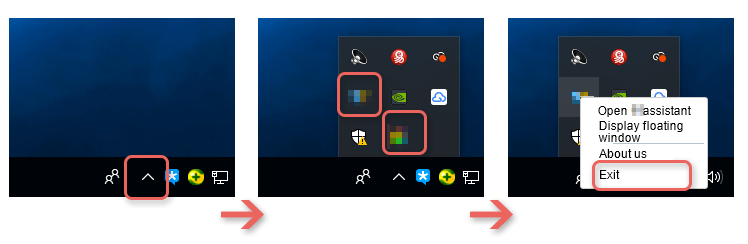
2. If you still can't connect after exiting, the issue may be that the mobile assistant program is still running. Please go to the task manager to end the task. Follow the steps below:
Press "Ctrl" + "Alt" + "Del" on the computer keyboard at the same time, and a blue list will appear on the computer.
Click "Task Manager" in the list to open the "Task Manager" window.
In the background process, find the name of the mobile assistant, select it and click the "end task" button.
Note: If you are unable to end the task, you can try restarting the phone assistant, repeat step 1, or choose to temporarily uninstall.