How to connect your phone by WiFi or hotspot
1. Phone and computer are connected to the same router
a. Here, the phone is connected to Wi-Fi: sigma-visitor
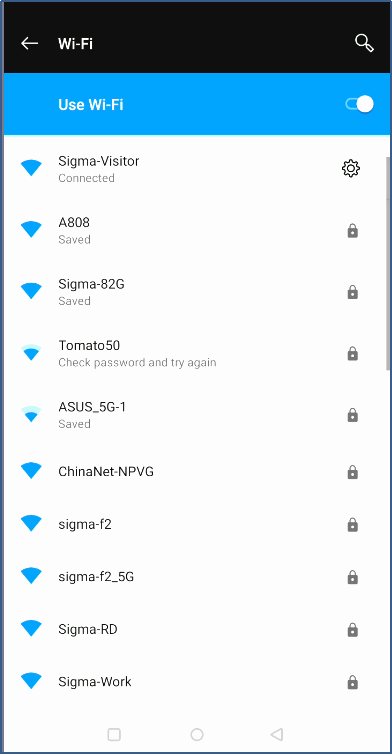
b. Here, the computer is connected to the router by Wi-Fi (or use a network cable): sigma-visitor
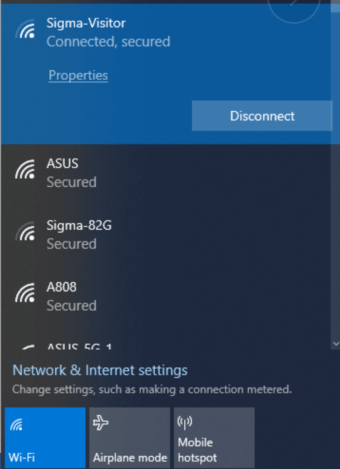
c. Now the phone and computer are connected to the same network
2. Connect via mobile hotspot
a. Turn on the hotspot on your phone. Ex. hotspot name: oneplus 5T
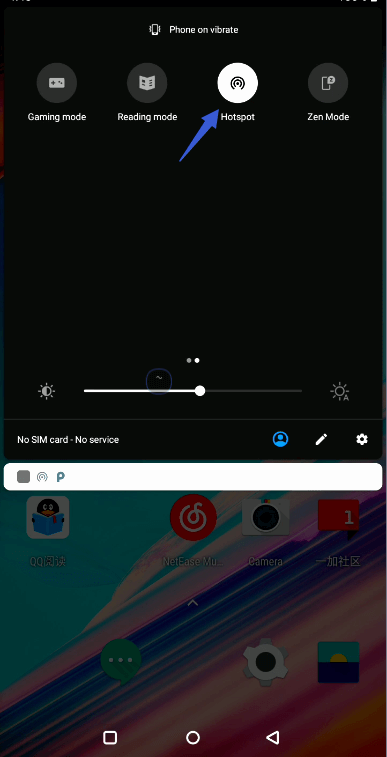
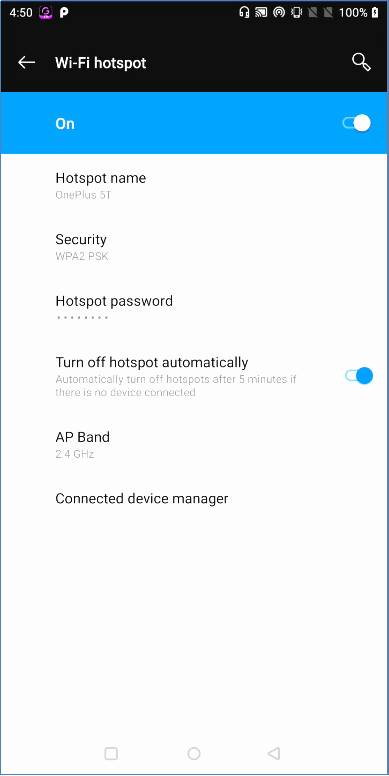
b. The computer connects to the phone hotspot via WiFi: oneplus 5T
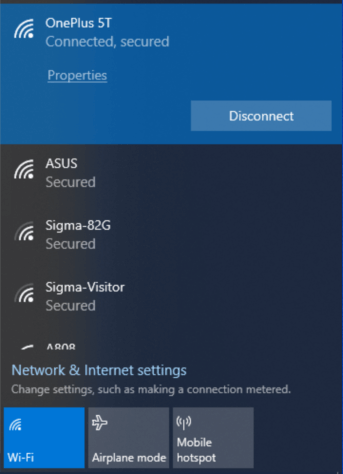
c. Now the phone and computer are connected to the same network
3. The computer turns on the hotspot
a. Enter “cmd” in the windows search box and find the command prompt, right click “Command Prompt,” and click “'Run as administrator
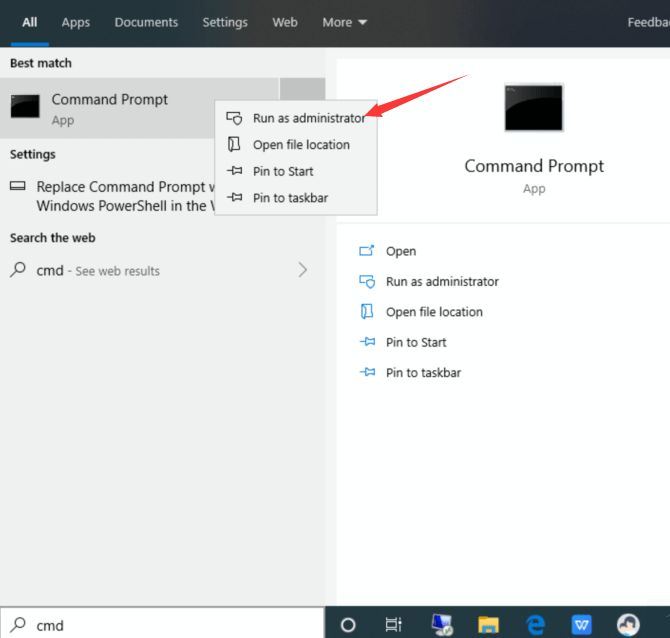
b. Type the command “netsh wlan show drivers” to see if the computer's wireless network card supports WiFi hotspot sharing function (it means that this function is supported if the hosted network that is supported shows “Yes,” otherwise it is not supported)
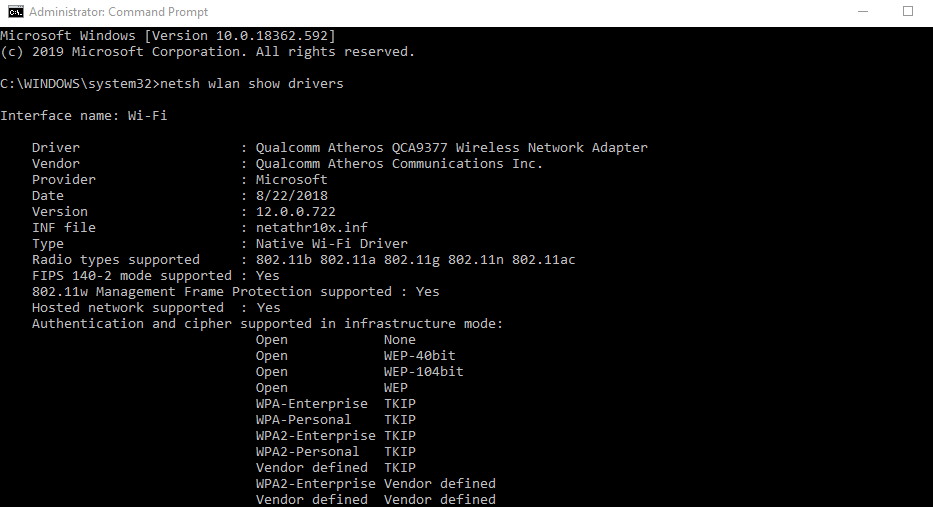
c. Type the command “netsh wlan set hostednetwork mode=allow ssid=redian key=99999999” and press enter to set the hotspot, “ssid” is the network name and “key” is the password

d. Open the control panel and click “network connection,” click “Network and Sharing Center,” then click “change adapter settings,” right click “Ethernet,” choose “Properties”
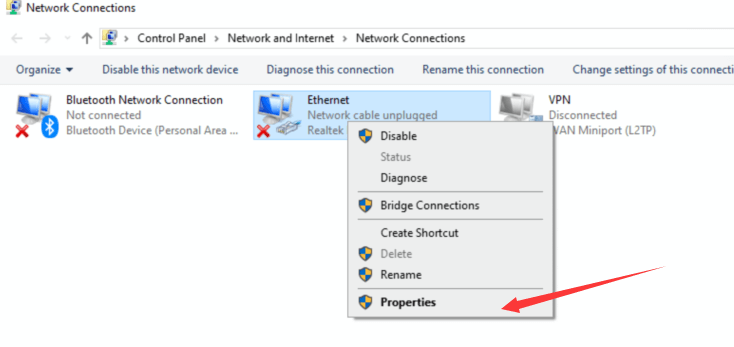
e. Click sharing, choose “Allow other network users to connect through this computer is internet connection,” and select network connection
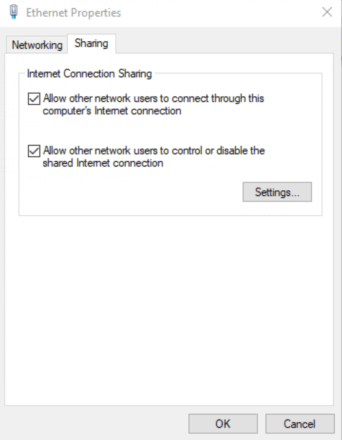
f. Type the command 'netsh wlan start hostednetwork,” and now you should be able to successfully open the network

g. Connect your phone’s WiFi to this network