TC Games with OBS Live Streaming Tutorial
1. Here is the introduction with OBS live streaming. OBS is a mainstream live streaming tool, download at: https://obsproject.com. After installation, click the OBS icon to start the software.

2. First set the live parameters, click "File" - "Settings", the "General" settings see the picture below.
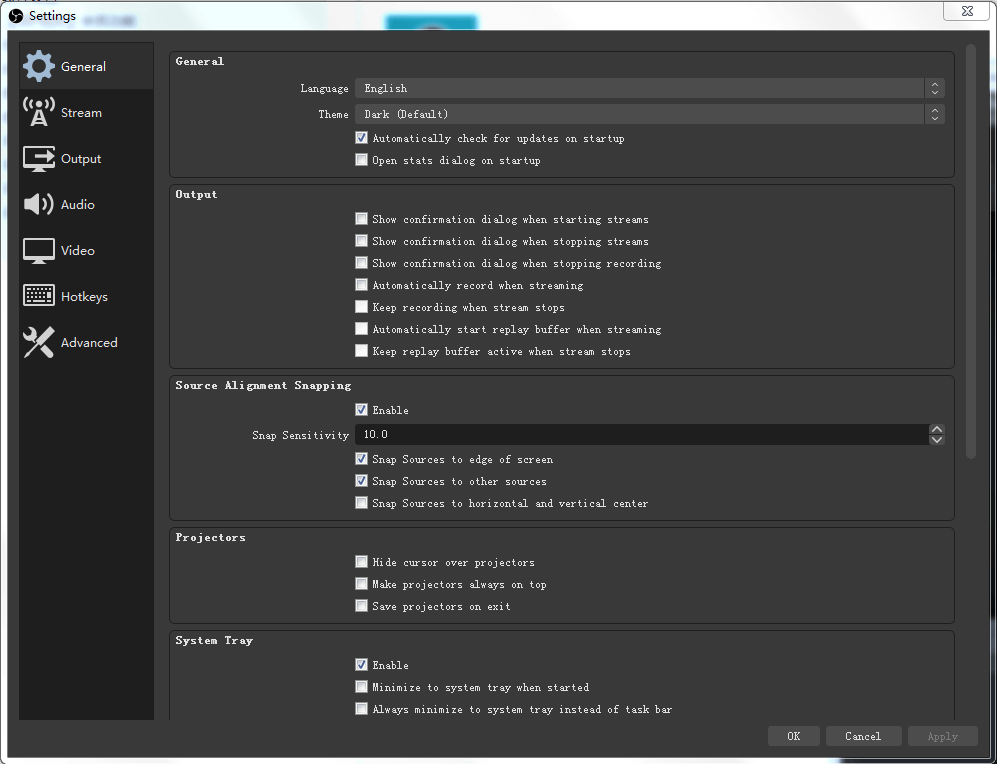
3. Then set up "Stream", first enter your live room page, you will get the Stream URL and Stream Key, copy the Stream URL and paste it into the "Server" item of "Stream", and copy the Stream Key and paste it into the "Stream Key" item of "Stream".
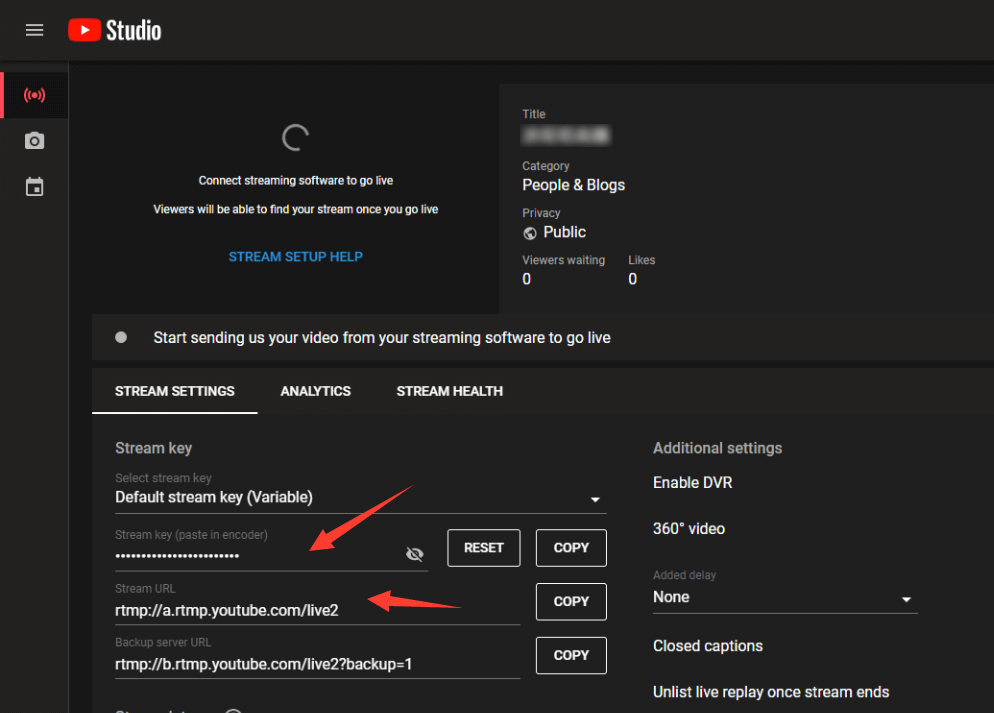
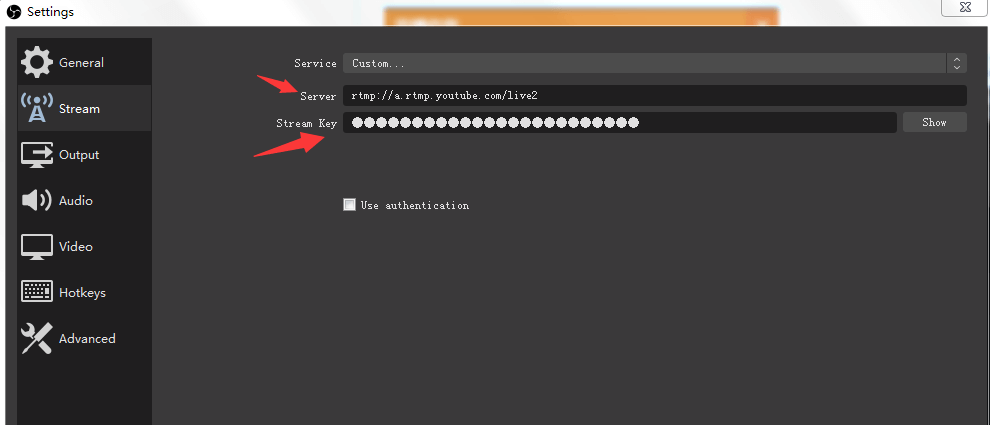
4. Set "Output", switch "Output Mode" to Simple, set "Video Bitrate" with your bandwidth. "(for users with upload bandwidth equal to 2M, the bitrate can be set to 2000, for users with upload bandwidth higher than 2M, it can be set to 2500-3000, below 2000 bitrate video will be blurred, upload bandwidth can be detected at http://www.speedtest.net/), " Encoder" is set to "Software (X264)" and "Audio Bitrate" is set to 128.
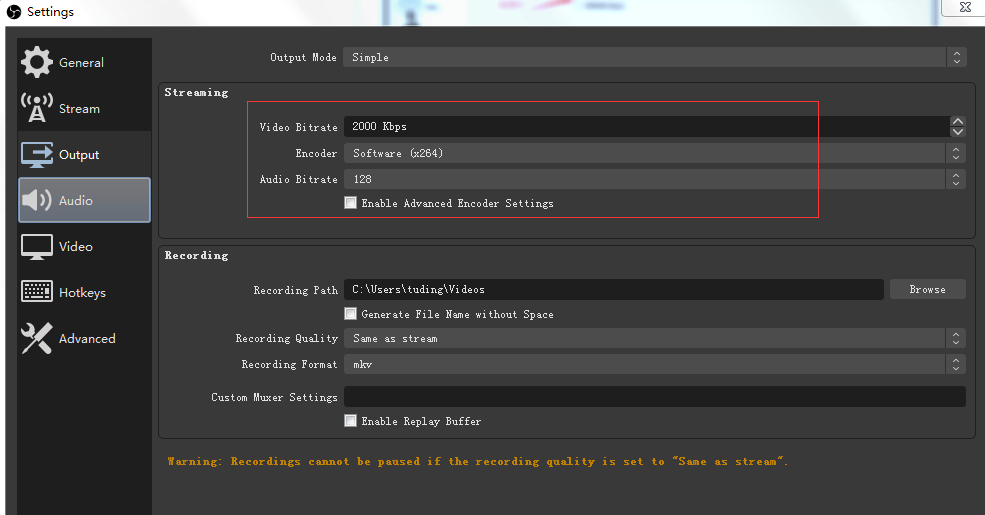
5. Set "Audio": Set "Sample Rate" to 44.1khz, and set the desktop audio device and microphone device according to your computer's sound card.
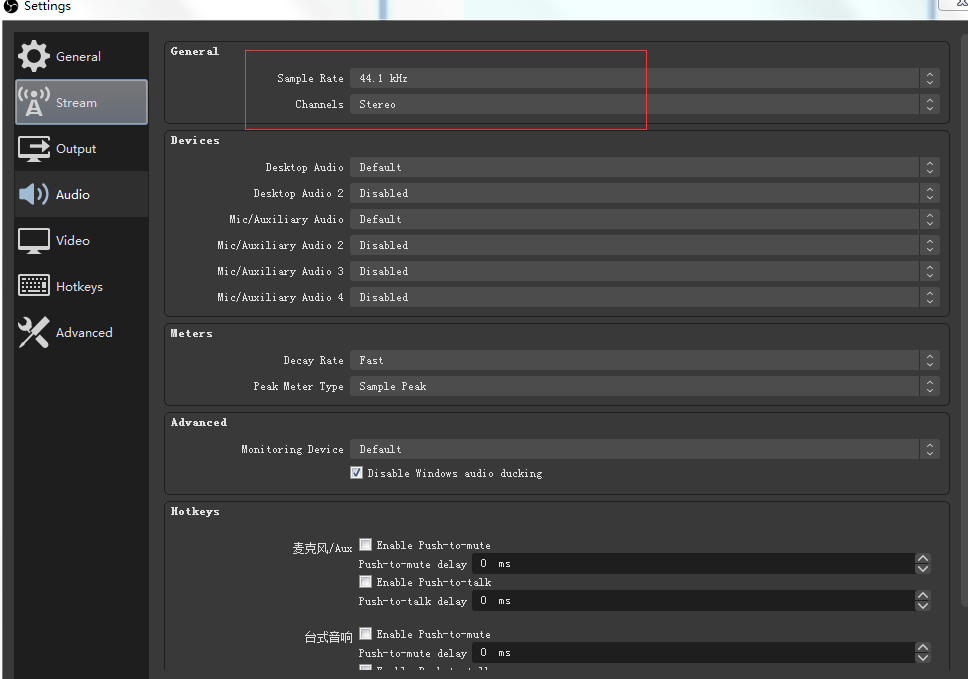
6. Set the "video": "zoom filter" set to "lanczos - 32 samples", "FPS value "set to 25 can be, so the settings are all done, click OK.
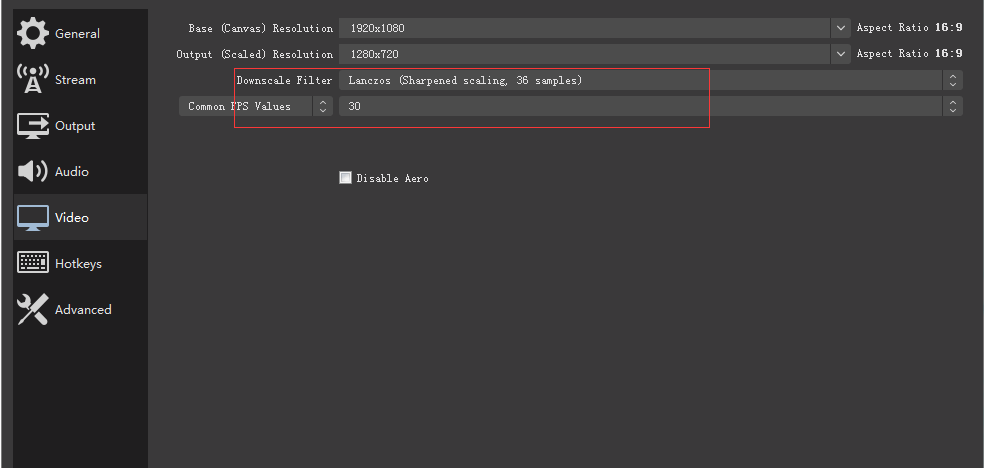
7. The last step is left for live streaming, we start to add a scene, then add "Window Capture" in the source, select the program for TC Games casting in the "Window" drop-down list: [tc_games.exe] : TC Games and the phone screen will start to appear in OBS.
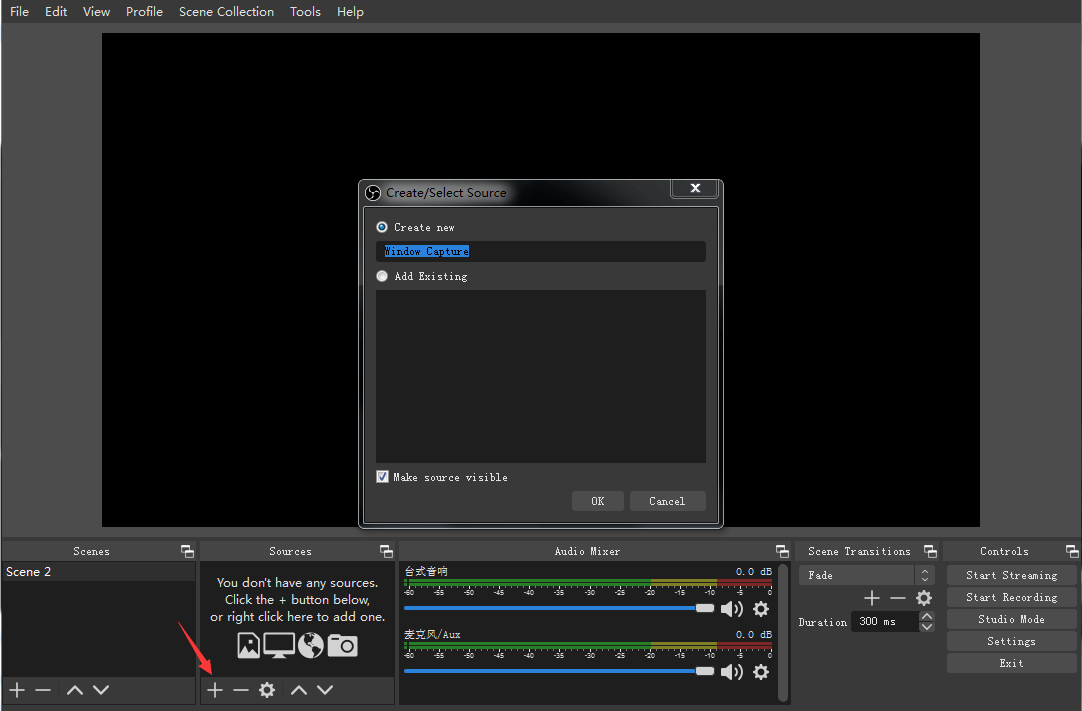
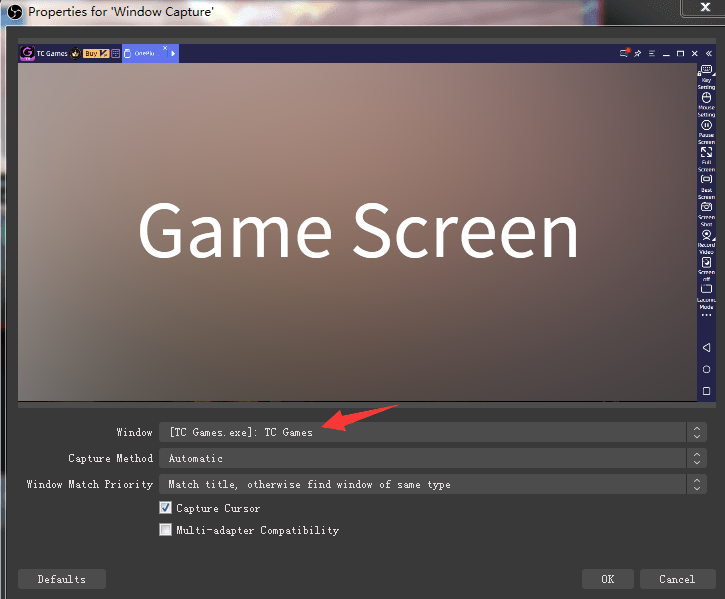
8. Open the game you need to broadcast on your cell phone, then the OBS will show your game screen, right click the OBS live window, select "Stretch to screen" or "Fit to screen" in "Transform", then click "Start Streaming", the live broadcast will have started!