1. Mouse and Keyboard Issues
Mouse cannot control or operate the phone:
Reason: Incorrect connection mode, phone permissions not granted, or connection misidentified.
Solution 1: Do not select "Live Screen Mirroring" when using WIFI connection!
Solution 2: On Xiaomi phones, enable "USB Debugging (Security Settings)" or "Simulate Clicks" in Developer Options! (SIM card must be inserted to access these options)
Solution 3: If none of the above, it may be a system bug. Try restarting the phone! (Usually works fine before, suddenly stops responding.)
Solution 4: If a popup like the image below appears, reconnect the device or uninstall the TCGames app on the phone and reconnect by replugging.
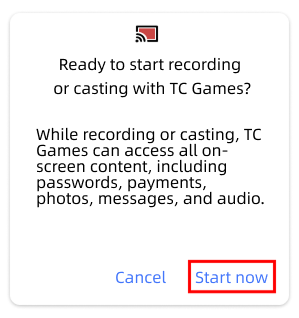
Mouse controls character movement:
Reason: Issues with key mapping or in-game control settings.
Solution: This is mostly caused by incorrect in-game operation mode selection, which can also lead to **mouse malfunction**. Refer to the gray background area labeled “Aim” in the image below—this is where mouse view control applies. Option ③ is generally recommended: left fixed move, right fixed fire.
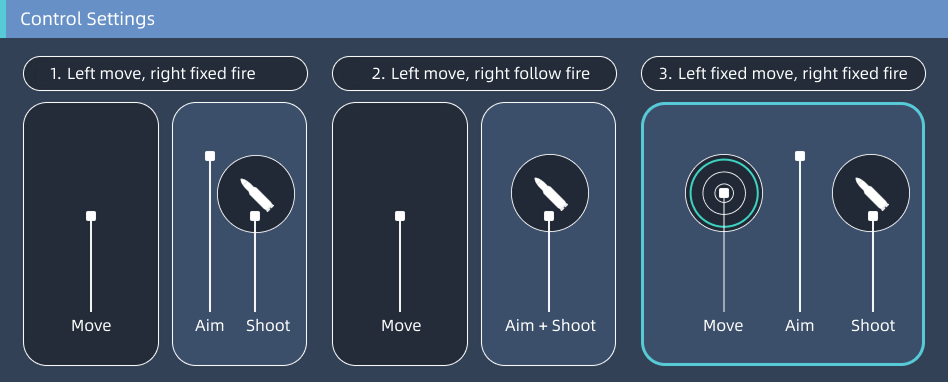
Mouse not responding:
Reason: Issues with key mapping or in-game settings (check if the correct control mode is set as described in “Mouse controls character movement” above).
Solution 1: Place the “Shooting crosshair” in a blank, unobstructed area of the game interface where no pop-ups or overlays appear! The top-left corner is the recommended area (as shown below). (All TC Games operations simulate finger swipes—if a finger can't tap or swipe a spot, neither can the key mapping.)
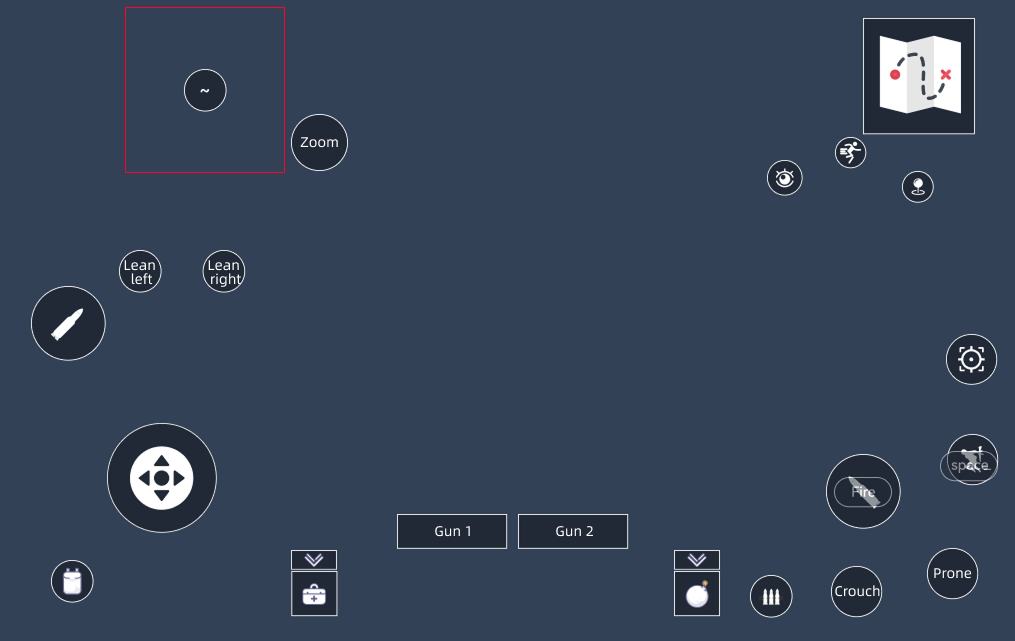
Solution 2: Change the shooting crosshair to area mode.
Random or auto item pickup:
Reason: Some games have control logic bugs. This also happens with manual touch—if the right thumb slides the view and lifts over the pickup area, it triggers the same behavior.
Solution: Consult technical support for key mapping adjustments.
Cannot get in/out of vehicles:
Reason: Some games have control logic bugs. Just like manual touch requires lifting the left thumb to re-swipe, the same logic applies to keyboard and mouse control.
Solution 1: Release and press WASD again to reset mouse control.
Solution 2: Use a "JavaScript macro key" to solve the issue. (Requires a client version that supports JavaScript macros.)
// Example: F macro key using JavaScript
function start(){
mapi.click(1651, 381);
mapi.click(443, 455);
mapi.click(2138, 438);
mapi.click(559, 580);
mapi.click(1199, 657);
mapi.delay(200);
mapi.aimreset(); // Reset mouse position
mapi.directionreset(); // Reset WASD and press
}
start();
// Example: F macro key using TCGames legacy syntax click 1651 381 click 443 455 click 2138 438 click 559 580 click 1199 657 delay 200 crosshair reset // Reset mouse position direction reset 100 // Reset WASD and press
Use mapi.aimreset(); mapi.directionreset(); or "crosshair reset", "direction reset" to resolve the getting in/out vehicle issue!
Mouse speed issue:
Reason: Mouse operation is not smooth, too fast, or delayed, etc. (First, test keyboard and mouse operation speed while only looking at the phone screen to avoid misjudgment caused by game mirroring delay)
Solution 1: Mouse speed can be adjusted in the client via the top-right menu → Settings
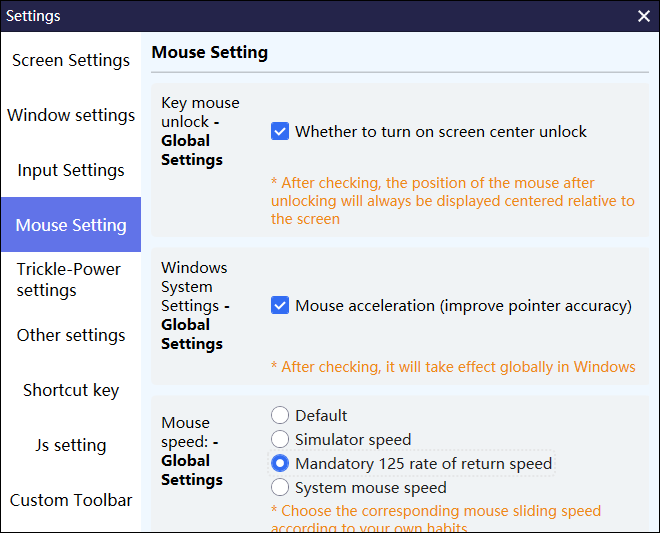
Solution 2: Adjust the X/Y-axis speed in “Key Settings” → “Shooting Crosshair”
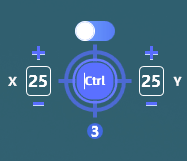
Mouse and skill aiming offset in MOBA games:
First, make sure in-game settings are properly configured
1. Fixed movement button
2. Skill cast position follows finger position (If not available, align smart cast key with skill center)
3. Disable field of view expansion (when using range skills, view enlarges, affecting character center)
Next, adjust smart cast settings in the game
1. Adjust character center position to align with casting at the character’s feet
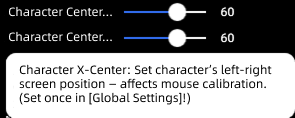
2. Adjust mouse calibration
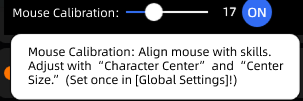
Mouse left-click auto-click:
Set a “Click Key” to solve the issue
Refer to below: “Key Issues” → “Macro Key Issues” → “Custom Auto Clicker”
Note: To customize mouse left-click, aim at the key position and double-click the mouse left button.
How to control view with the mouse:
First, download a key mapping layout
Next, open key settings or check the key shown 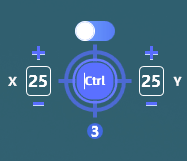 . If it shows Ctrl, then use Ctrl to toggle mouse control. (Default toggle key is usually ~ key, above TAB)
. If it shows Ctrl, then use Ctrl to toggle mouse control. (Default toggle key is usually ~ key, above TAB)
How to fix mouse lag:
If you experience mouse lag, try the following checks and optimizations.
1. If using a gaming mouse, adjust the DPI and polling rate. Recommended settings: DPI: 1050, Polling Rate: 500Hz. For regular mice, try different DPI and system combinations to find the smoothest setup.
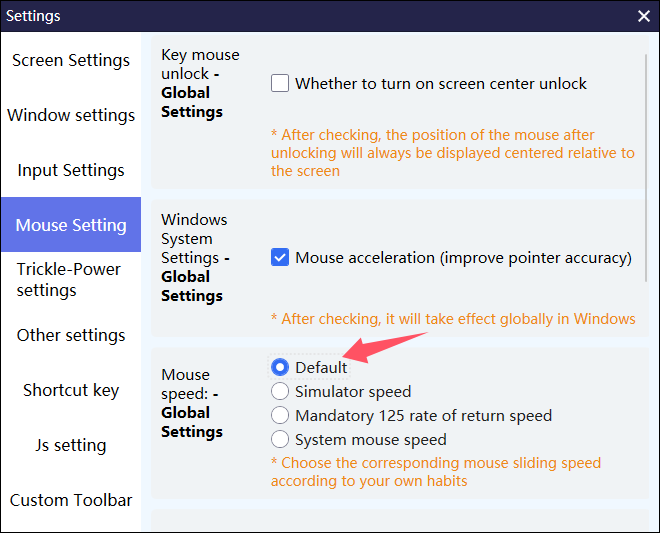
2. TC Games Settings: Set the frame rate to 60FPS for smoother visuals and better control experience.
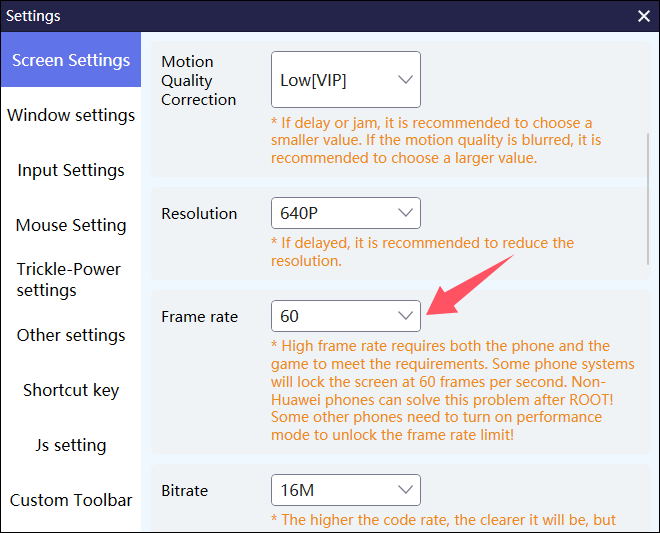
3. NVIDIA GPU users: Open the NVIDIA Control Panel, go to: Manage 3D Settings > Max Frame Rate, and set it to match your monitor’s refresh rate (e.g. 60Hz or 144Hz) to reduce latency and stuttering.
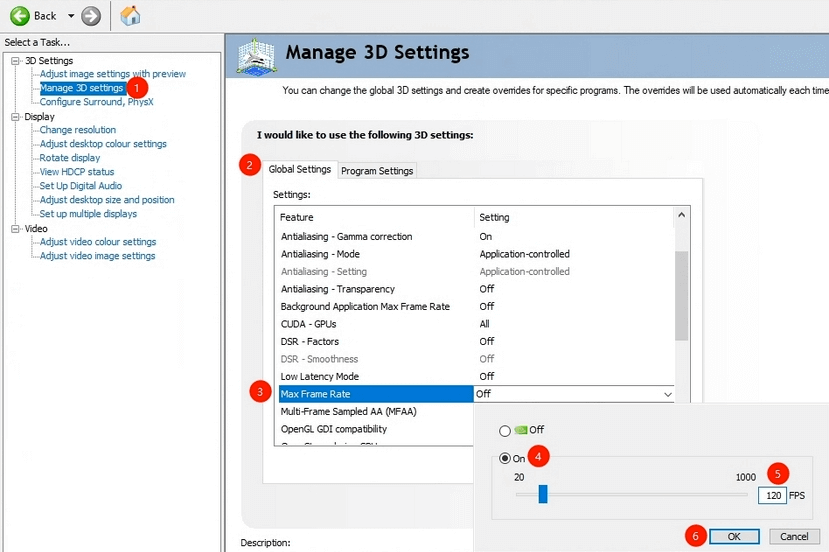
2. Key Mapping Issues
Smart keys not working:
Reason: Missing image configuration or resolution mismatch
Solution 1: Click the “Key Settings” button on the right, find the “Key Generation Tool” in the middle, select the correct game name and generate key mappings, then check the keys to apply them
Solution 2: Join the support group to contact customer service for assistance and adaptation
Key not responding:
Check if it’s caused by the “mouse cannot control or operate the phone” issue mentioned above
Ensure key position aligns with the in-game button
 Macro key coordinates may be incorrect. Click the edit button, then click the coordinate to display the matchstick icon, drag to the correct position and save
Macro key coordinates may be incorrect. Click the edit button, then click the coordinate to display the matchstick icon, drag to the correct position and save
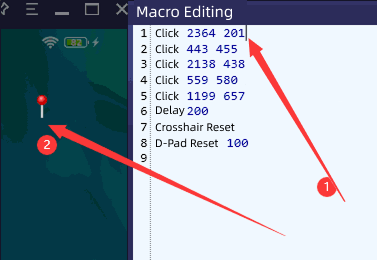
Cannot find key mapping for the game:
Click the “Key Settings” button on the right, find the middle section 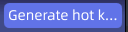 , click to open it, then select the correct game name to generate key mappings!
, click to open it, then select the correct game name to generate key mappings!
Click the top-left  to enter the Game Center and search for the key mappings!
to enter the Game Center and search for the key mappings!
Click the “Key Settings” button on the right, use 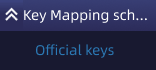 to select the desired key layout, then save!
to select the desired key layout, then save!
Macro key issues:
1. Note: Tutorial link: Latest Macro Key Tutorial
2. One-click activation of other preset keys:
// After execution, the macro will press the keys in order to perform combo skills for MOBA-type games
function start(){
mapi.key('W', 100); // 100 means the key is released after 0.1 second. Without 100, the key remains pressed until the macro key is released
mapi.delay(2000);
mapi.key('Q', 100);
mapi.delay(2000);
mapi.key('E', 100)
mapi.delay(2000);
mapi.key('R', 100)
}
start();
3. Custom clicker:
// 1000ms ÷ 20ms = 50 clicks per second. Modify 20 to change click speed. Too fast may max out phone CPU. 50/sec is sufficient
function start(){
while(mapi.keyispress()){
mapi.longpress(500, 600, 10);
mapi.delay(20);
}
}
start();
4. Custom Pinch Gesture (Zoom In/Out)
1. Open settings, then open the folder
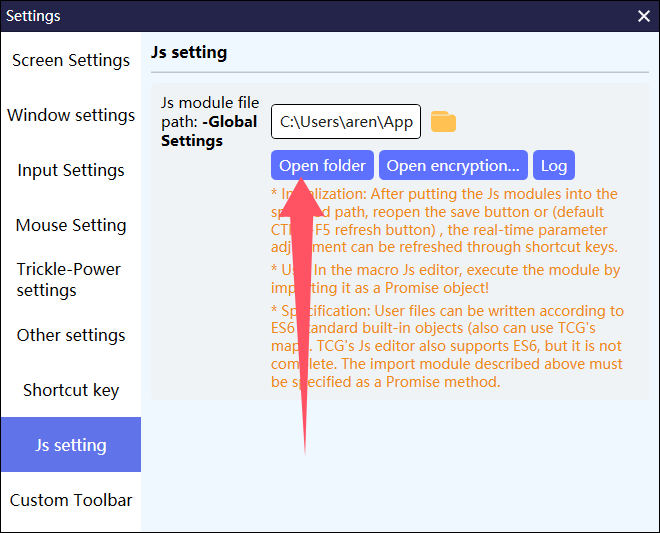
Create a new file named niehe.js, double-click to open, copy the code below into niehe.js and save

export const neihe={
control(x, y, speed, str){
while(mapi.keyispress()){
if (str == 'Zoom In') {
mapi.holdpress(x, y);
mapi.slide(x, y, x - speed, y - speed, 10, 10);
}
else if(str == 'Zoom Out') {
mapi.holdpress(x, y);
mapi.slide(x - speed, y - speed, x, y, 10, 10);
}
}
},
ZoomIn(speed){
// Zoom in from the current mouse position
var mousepos = mapi.getmousepos();
this.control(mousepos.X, mousepos.Y, speed, 'Zoom In');
// You can also set a fixed coordinate if needed. Refer to official macro documentation
},
ZoomOut(speed){
// Zoom out from the current mouse position
var mousepos = mapi.getmousepos();
this.control(mousepos.X, mousepos.Y, speed, 'Zoom Out');
// You can also set a fixed coordinate if needed. Refer to official macro documentation
},
}
3. Open Key Settings, add 2 macro keys, and paste the following scripts to call the above code
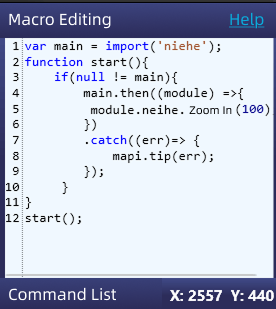
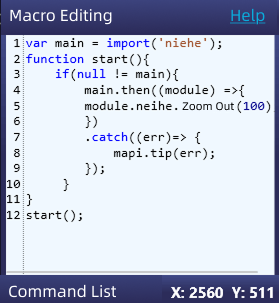
var main = import('niehe');
function start(){
if(null != main){
main.then((module) =>{
// 100 is the slide range, the bigger the faster
module.neihe.ZoomIn(100);
})
.catch((err)=> {
mapi.tip(err);
});
}
}
start();
var main = import('niehe');
function start(){
if(null != main){
main.then((module) =>{
// 100 is the slide range, the bigger the faster
module.neihe.ZoomOut(100);
})
.catch((err)=> {
mapi.tip(err);
});
}
}
start();
Difference between Traditional WASD Mode and Joystick Mode:
Traditional mode is faster, with only 2 coordinates between point A and B, but some games may detect this as emulator behavior.
Joystick mode simulates finger movement, allows adjusting swipe speed and coordinate points, supports curved movement instead of mechanical straight-line motion. You can customize SHIFT for sprinting or walking silently, or assign SHIFT to other keys.
WASD Not Working:
1. Reason: For Xiaomi phones, this can be fixed via phone settings. Other phones with similar features should also disable three-finger gestures via system or game mode.
Solution 1: Fix through Game Space settings
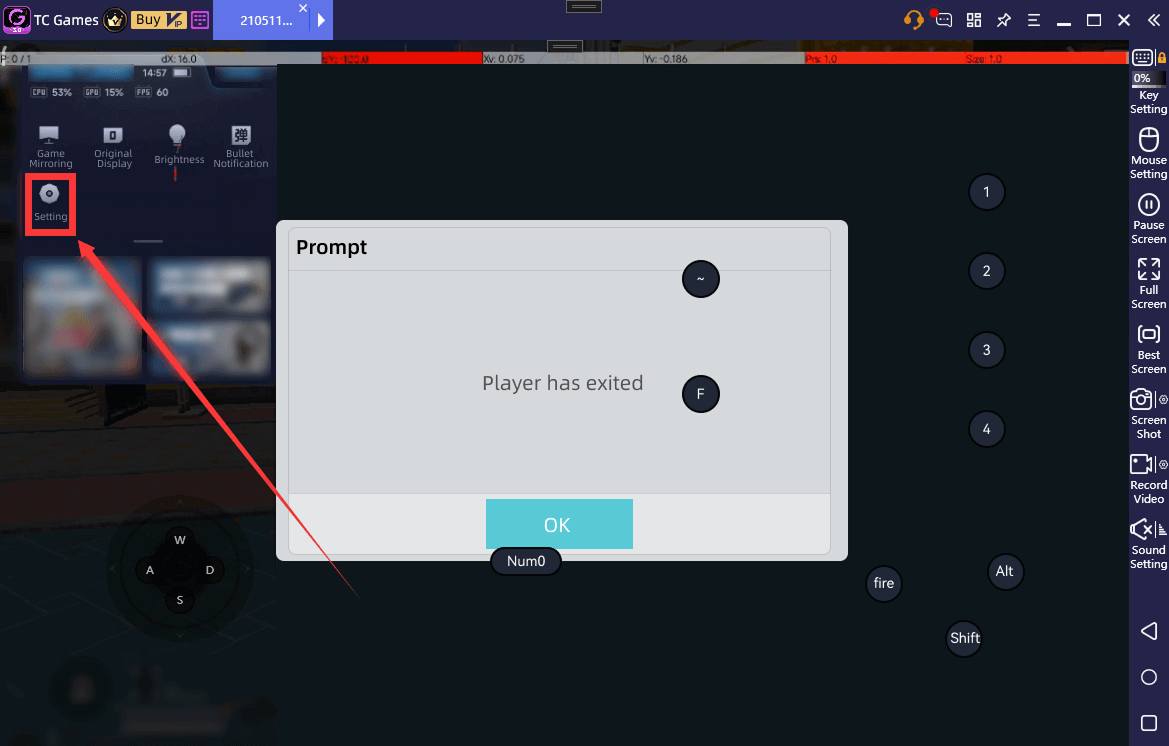
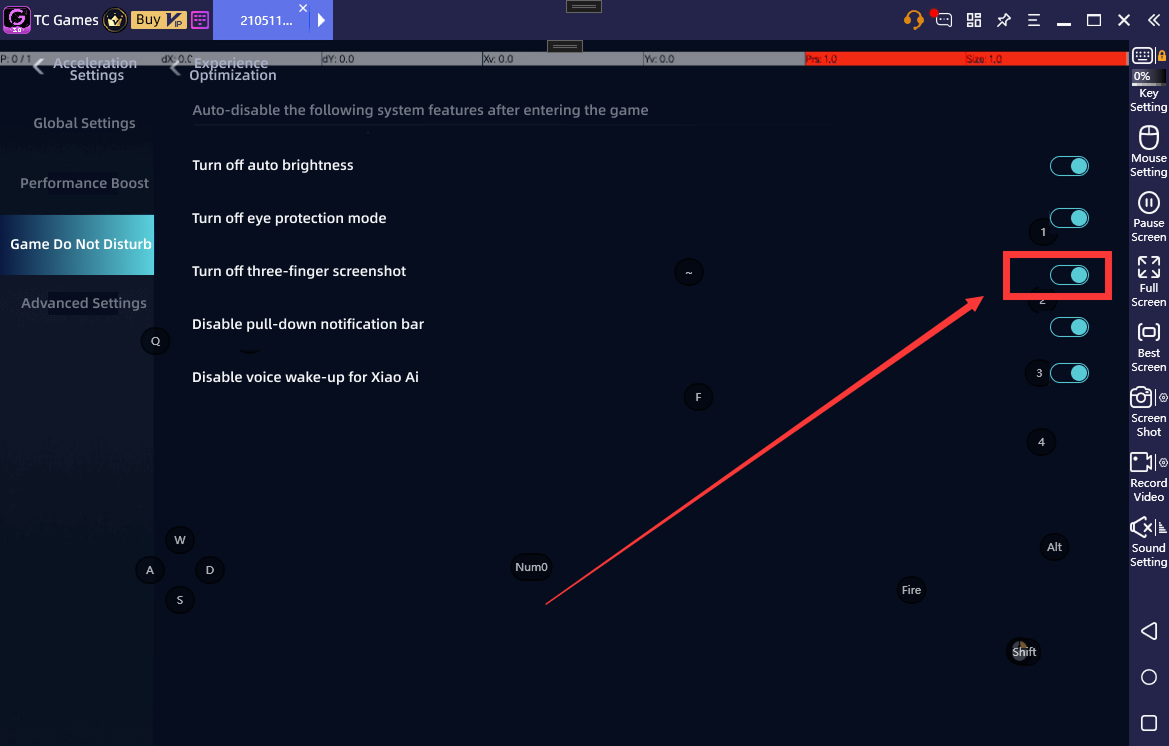
Solution 2: Turn off three-finger screenshot and three-finger press in phone settings
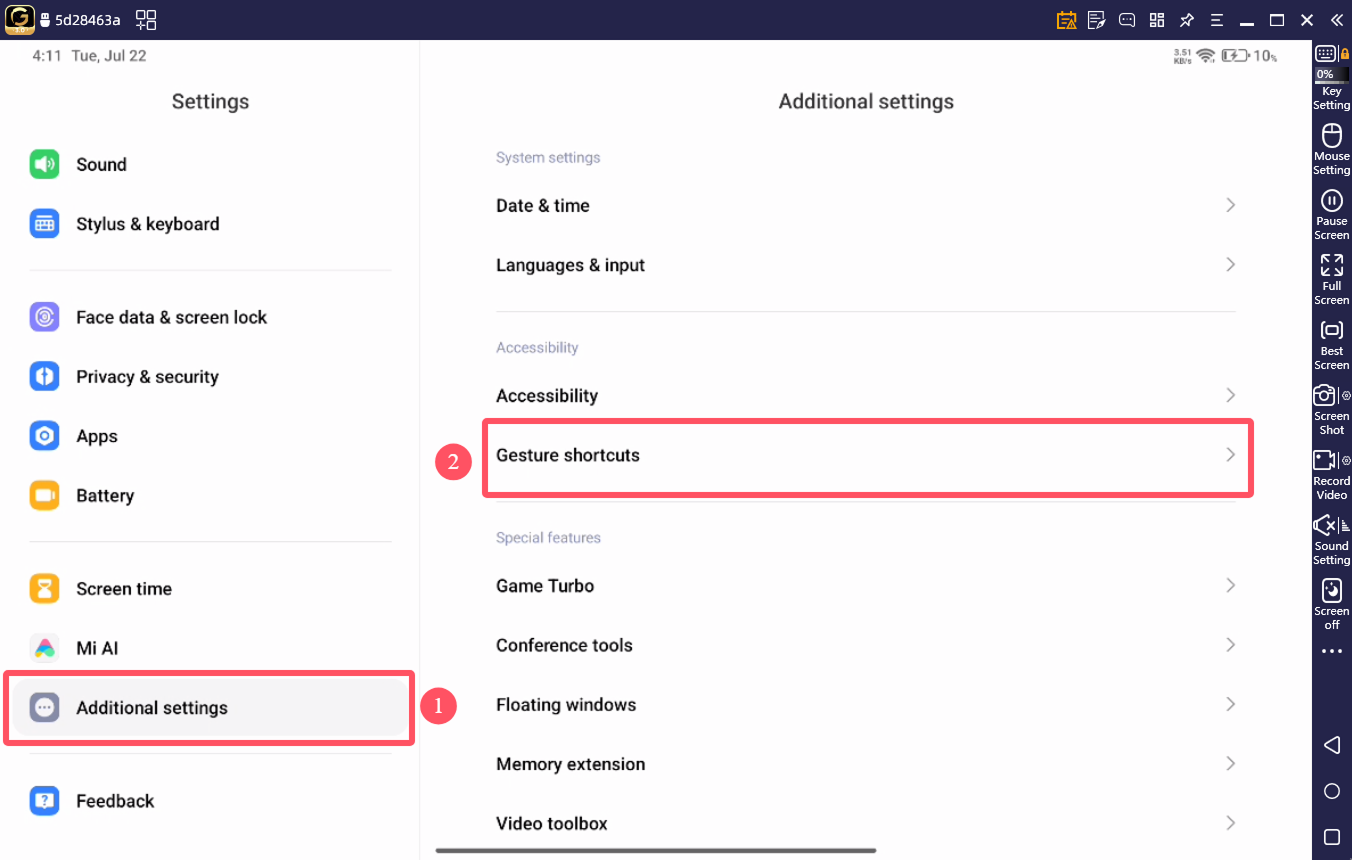
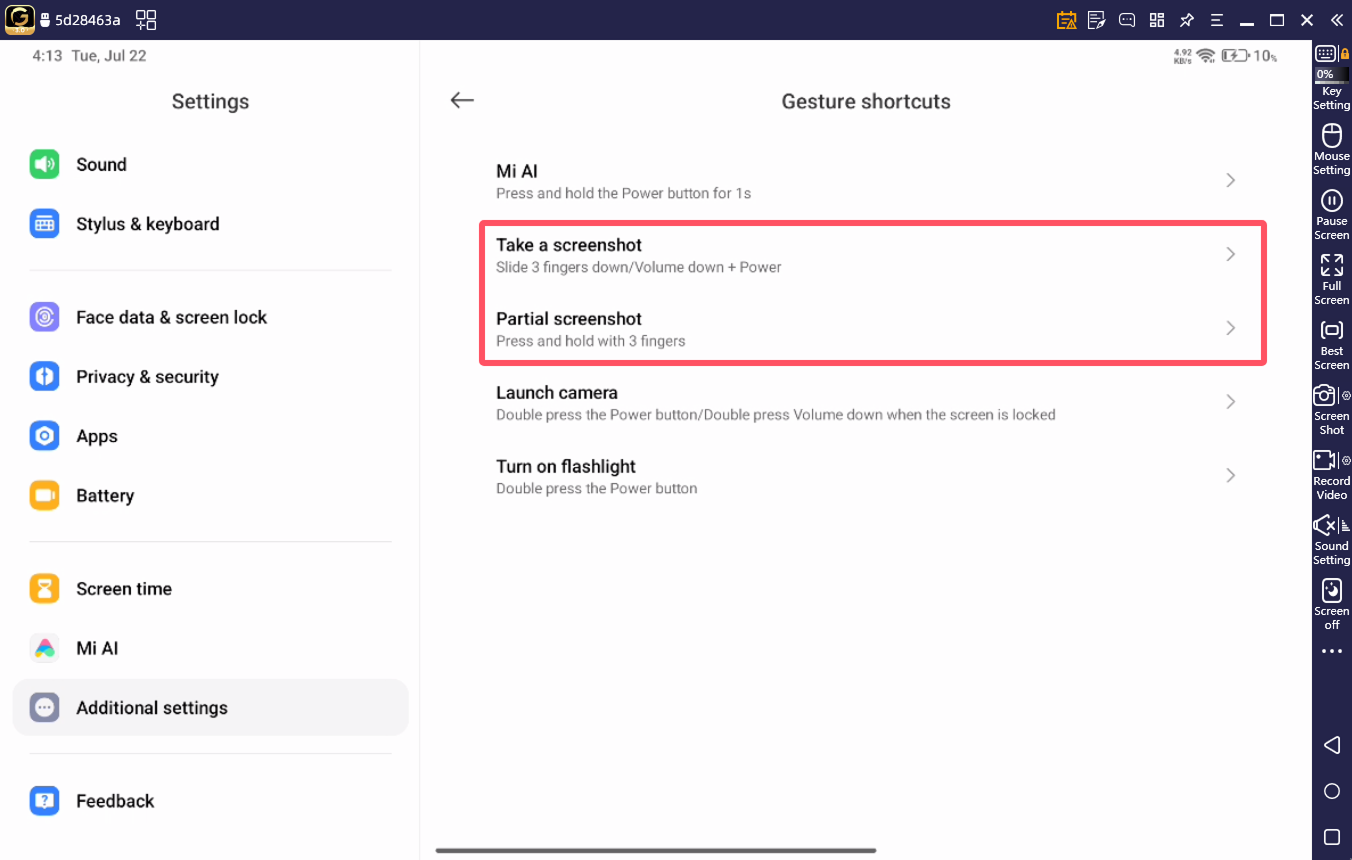
2. Lenovo devices: No blocking option in game mode, manually disable all three-finger options in settings
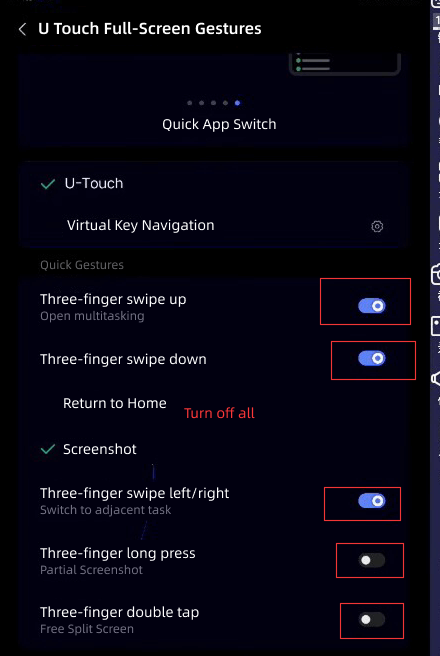
3. Other phones: Same principle, locate and disable all three-finger gesture settings as they override mouse/keyboard multi-finger operations.
WASD Movement Stuck:
Solution 1: In older versions, try removing mapi.aimreset(); mapi.directionreset(); or "Reset Aim", "Reset Direction" from macros. Overuse may cause WASD to get stuck. This issue will be optimized in future versions.
Solution 2: Check if a macro key with WASD toggle (e.g., mapi.direction(false);) is being used.
Key Bindings Not Universal:
Most keymaps are game-specific. Different games require different settings because control logic varies. Keys must be customized for each game’s logic!
For unsupported games, use “Crosshair” to debug. It has 5 modes that can be adjusted to suit all game types.
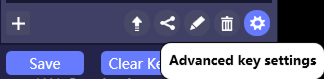
For unsupported games, use Advanced Settings for fine-tuning. If keys don't work, try debugging together with the “Crosshair” key.
Key Bindings Lost:
Reason: Switched to a new device, or abnormal APP package name
Solution 1: 
Switch key binding display to “Show All”, then manually select the correct keymap.
Solution 2: After launching the game, click the lock icon under "Keymap" in the right toolbar to lock the game!
ALT Key Not Working:
Reason: Most cases are due to  locking the wrong APP. The rest are due to unsupported games (non-VIP users need game support, VIPs can set manually)
locking the wrong APP. The rest are due to unsupported games (non-VIP users need game support, VIPs can set manually)
Solution 1: Click the unlock icon under "Keymap" in the right toolbar  , then launch the game and lock again via
, then launch the game and lock again via  .
.
Solution 2: VIP users can solve it by setting the “View Perspective” key!
3. Connection Issues
Previously working, now unable to connect:
1. USB multi-device conflict, caused by other USB devices, such as adding a new printer
Solution: Unplug all USB devices except for the phone and keyboard/mouse, then try reconnecting.
2. Installed software that causes connection conflicts
Solution: Uninstall conflicting software.
3. Some phone systems automatically disable USB debugging
Solution: Some phone systems detect USB activity. If unused for a period, USB debugging mode may be automatically turned off. Please re-enable it!
4. After some phones update their system, permission elevation may prevent automatic installation of the TCGames APK via USB
Solution: Manually install the APK. The APK is located in the TCGames installation directory under the ./apk folder and is named MobileAgent.apk!
Phone connects to computer but no response:
First, open the red "Diagnosis" button in the upper right corner of the PC-side TG. If the diagnosis shows no device detected, try changing the data cable (original cables are recommended; some cables only support charging, not data transfer) or the USB port (rear panel USB ports are recommended). The PC must recognize the phone properly before connecting.
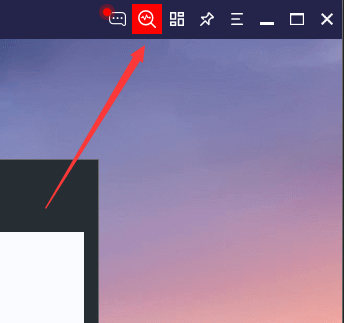
1. Driver error or driver startup failure: Close the PC-side TC Games, then install a mobile assistant tool on the computer. After connecting the phone with the assistant, exit or uninstall the assistant, and then open TC Games to connect the phone. Note: For Huawei and Honor phones, it’s recommended to use the official assistant (Hisuite or Honor Assistant).
2. Error message “Android device communication service error, please disable firewall.........”: Some accelerators (e.g., Dolphin Accelerator) may conflict with the software. Try uninstalling them before connecting the phone.
3. Do not open other phone connection software at the same time, such as emulators, mobile assistants, Kugou, etc.
After clicking “Do not connect to this phone anymore,” the device cannot connect to TC Games:
Open Settings – find Device Management – switch the OFF button to ON
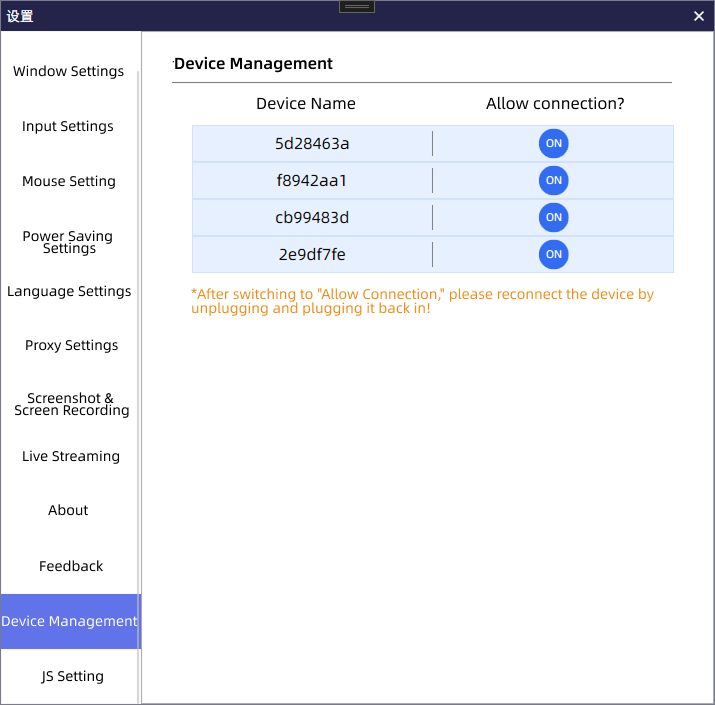
After connecting the phone, a black screen appears:
If there are live streaming or graphics card monitoring software on the computer, try changing the rendering and decoding mode to GDI and software decoding in the settings > projection settings in the upper right corner of the software.
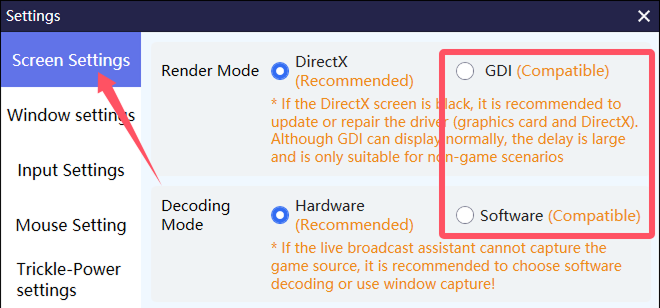
Some phones do not support 1080P resolution. In the projection settings in the software's upper-right corner, set the resolution to 720P or lower.
WIFI and HDMI connection issues:
When using WIFI or HDMI connection, if prompted that the phone cannot be controlled, you need to enable simulated clicks:
1. For Xiaomi phones, enable USB debugging (security settings) in developer options; some vivo phones require enabling simulated clicks; if other brands don’t have these options, you may ignore this. Note: Before using WIFI or HDMI connection, connect via USB at least once. When using USB, select "Charge Only" mode (some phones like Huawei require enabling "Allow USB debugging in charge only mode" in developer options).
2. If the issue persists after Step 1, uninstall the mobile TG app, reboot the phone, reconnect via USB, and then try WIFI or HDMI connection again.
WIFI connection stuck at 99%, shows connection failure:
1. Check "ADB TCP/IP" option in settings > projection settings in the upper-right corner of the software. Reconnect via USB, then try WIFI/HDMI connection again. If it still fails, uninstall the mobile TG app, restart the phone, and repeat the steps.

WIFI connection shows connection failure:
1. Note: WIFI connection requires the phone and computer to be on the same network. You can try pinging the phone’s IP address from the PC. If ping is successful, WIFI connection can proceed.
2. [【Ping tutorial reference】](https://baijiahao.baidu.com/s?id=1738760603194894364)
3. How to check phone IP: Open the TG app on the phone and tap WIFI connection
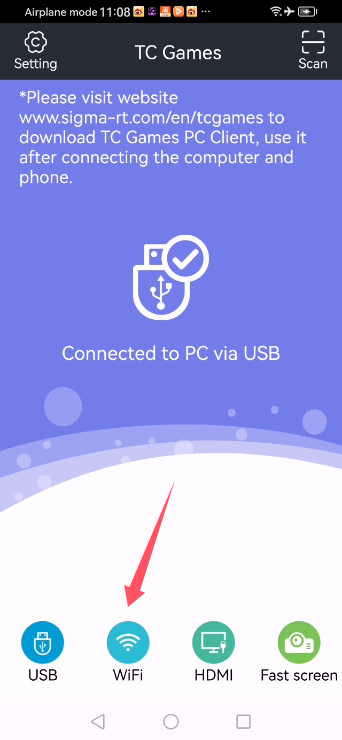
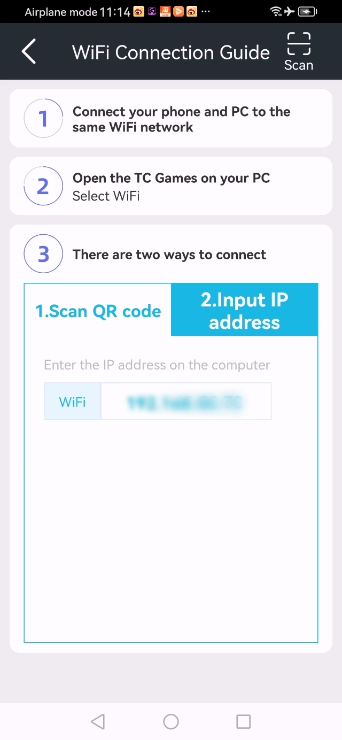
4. USB connection was successful, but WIFI still prompts “USB connection required once”
1. When using a USB cable to connect, change the connection mode from “File Transfer (MTP)” to “Charge Only.” Once the charge-only mode connects successfully, try WIFI connection again.
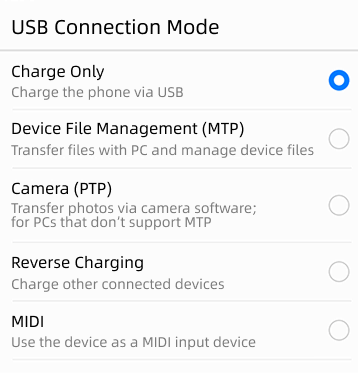
2. For Huawei phones, make sure to enable “Allow ADB debugging in charge-only mode” in developer options
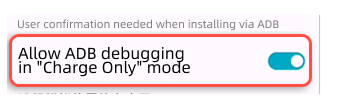
3. WIFI connection via QR code shows QR code error
Disable the computer firewall or security software such as antivirus tools, or manually enter the IP address (refer to the “WIFI connection shows connection failure” section above for how to view IP)
4. Disconnection Issues
Unexpected disconnection during gameplay:
1. Caused by a loose USB port; try changing the data cable or USB port
2. Insufficient power supply: For desktop computers, plug the phone into the rear USB port of the case. For laptops, try a different USB port, or purchase a powered USB-HUB!
3. TC Games interrupted by phone background:
Lock TC Games in the phone background. Specific locking methods vary by phone model—search on Baidu based on your model (usually long-press or swipe down TC Games in the background list)
Set TC Games to auto-start in phone settings (methods vary by phone model; search Baidu for your model):
Huawei: Settings → Apps & Services → App Launch Management → Switch TC Games to manual management (default is automatic)
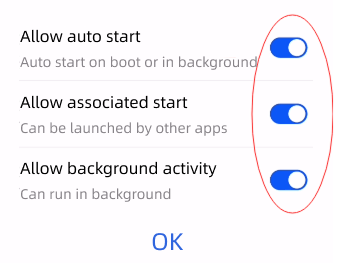
OPPO, VIVO: Apps → App Management → TC Games → Power Consumption Management → Power Consumption Behavior Control
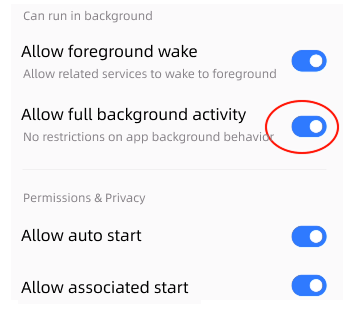
Xiaomi: App Settings → App Management → Permissions → Auto-start Management → Enable auto-start for TC Games. Battery & Power Saving → Top right settings → App Smart Power Saving → Find TC Games → Set to No Restriction
Some phones disconnect after switching out of the game:
Some phones (e.g., Black Shark) automatically activate the built-in game booster when launching a game. Please disable these boosters and lock TC Games in the background.
During connection, crashes back to main interface at 100% loading:
Download the latest version from the official website, or try uninstalling TC Games from the phone, reboot the phone, and reconnect to the PC.
Frequent disconnections:
Cause: Software conflicts, ADB contention, or USB port issues
Solution 1: Uninstall other mobile assistant software such as 360 Assistant, old versions of WPS, etc.
Solution 2: Try changing the USB port
5. Installation Issues
Missing .Net Framework or .Net Framework installation failed:
Download from the official Microsoft site: [【Download .NET Framework 4.8 | Free Official Download (microsoft.com)】](https://dotnet.microsoft.com/zh-cn/download/dotnet-framework/net48)
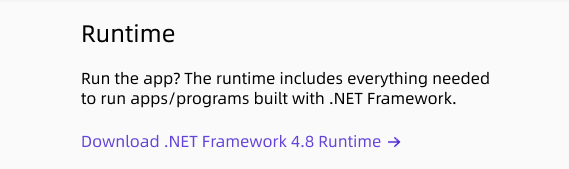
Unable to launch TCGames.exe
Try reinstalling or following the steps above.
6. Other Issues
Resolution drops after a while of gameplay
Open phone settings – search "resolution" – check if "Smart Resolution" is enabled. Choose a fixed resolution.
Game cannot be controlled after launching, but other games work fine
If you're using a Black Shark gaming phone, do not enable Game Space, or check if Game Space has made any specific settings.
After launching a game, mouse function is lost or mouse disappears
If you're using a RedMagic phone, go to Game Space – in the setting to block other app floating windows – whitelist TC Games, or avoid blocking app floating windows.
7. Beginner Questions
Getting Started
You can watch beginner tutorial videos.
Graphics Quality, Smoothness, Frame Rate Issues
Graphics: HDMI > USB casting = WIFI casting; Smoothness: HDMI > USB casting > WIFI casting; Frame rate stability: HDMI > USB casting > WIFI casting. HDMI requires phone support and an additional HDMI dock. Please confirm with the dock seller if your phone supports it. Some HDMI only supports 60 FPS—confirm if your phone supports high frame rate HDMI output!