Features
The main features of TC Games are listed here, including free features and VIP features.
USB、WiFI、HDMI
TC Games can connect to Android phone via USB, WiFi and HDMI.
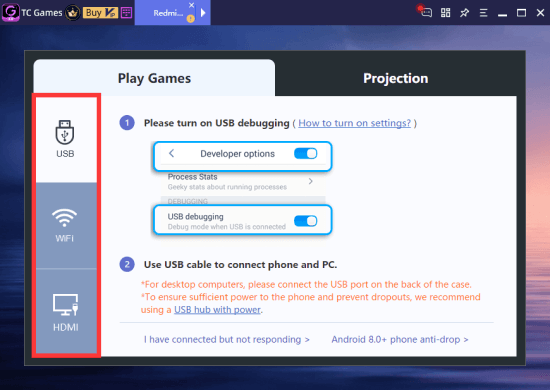
Projection/Native Screening
Projection and Native refer to the image data acquisition channel. Native is compatible with most mobile phones. Projection mode can solve the disconnection problem of some mobile phones.
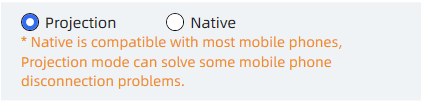
【VIP】Coding Mode
Image data coding mode, VIP supports high-precision encoding. The “High precision” is the best, but the phone needs more performance.

【VIP】Motion Qality Correction
lf delay or jam, it is recommended to choose a smaller value. lf the motion quality is blurred , it is recommended to choose a larger value.
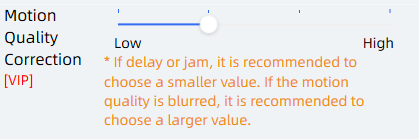
【VIP】Frame Rate
VIP supports higher frame rate (70FPS-unlimited) to improve the smoothness of the picture. The free version supports lower frame rates (10FPS-60FPS). If the heat generation and power consumption are too large, it can be appropriately reduced.
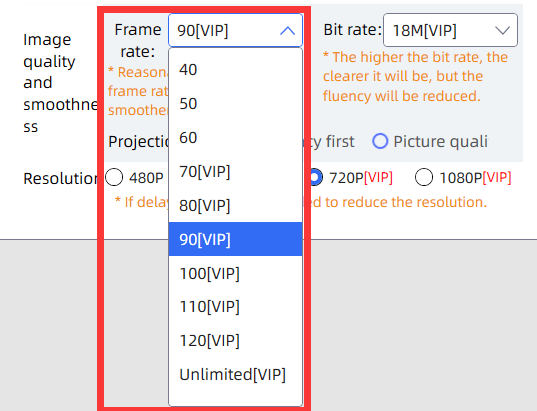
【VIP】Bit Rate
The number of bits transmitted per unit time to improve image clarity. VIP supports higher bit rates (18M-60M), and the free version supports lower bit rates (2M-16M).
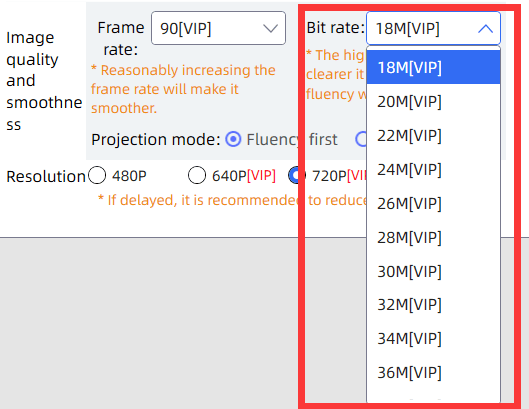
【VIP】Resolution
VIP supports up to 1080P resolution, the free version only supports 480P resolution.

【VIP】Image Quality
Set the image clarity. VIP supports Super-HD and Extremely-HD. If there is a delay or freeze, it is recommended to choose Smooth. If the image quality is blurred, it is recommended to choose Ultra HD.
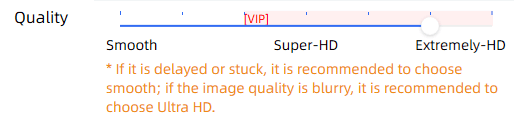
Projection Mode
Set Fluency first or Picture quality priority
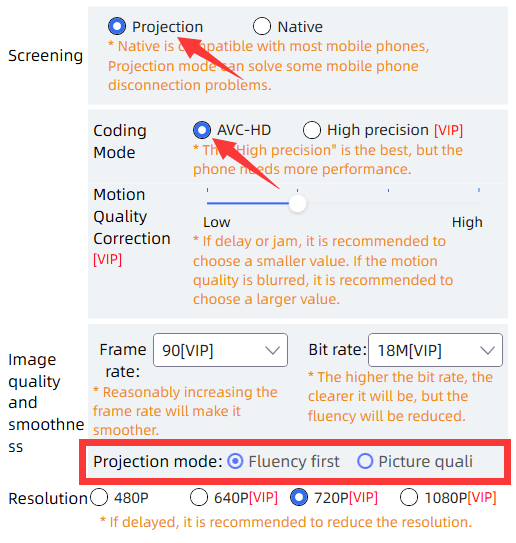
Render Mode
Selectable DirectX and GDI modes

Decoding Mode
Optional hardware and software

【VIP】Screen Settings
VIP can adjust picture brightness, saturation and contrast. The picture quality is brighter and the experience is better.
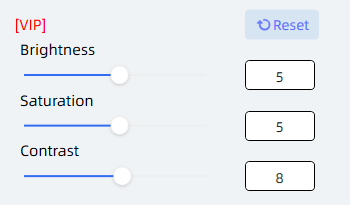
【VIP】Screen Stretch
In full screen or maximized landscape state, the black borders are hidden and the screen is stretched and filled.

Window Size Position
*save the last window size and position.

Use PC Input Method
Use the keyboard of the PC to enter text in the phone.
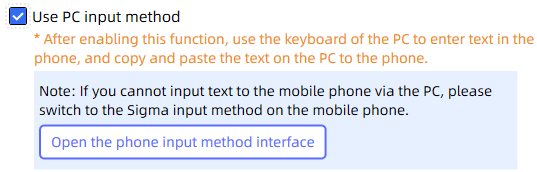
【VIP】Paste Content Directly to PC
Paste the contents of the mobile phone clipboard to the computer, paste the contents of the computer clipboard to the mobile phone

Shortcuts
Support custom shortcut keys, disable and enable shortcut keys, restore default shortcut keys
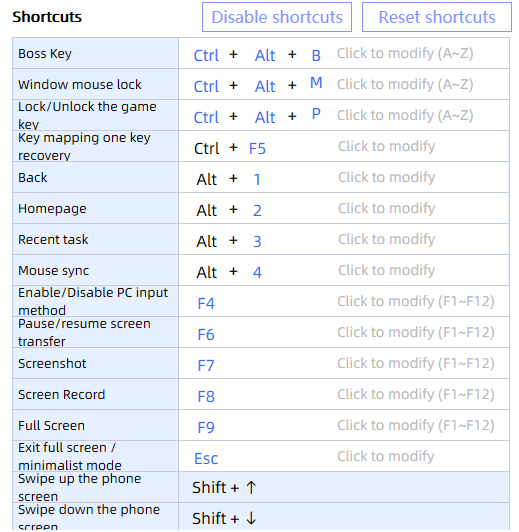
Mouse Acceleration
improve pointer accuracy
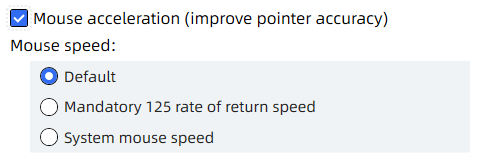
【VIP】Displays the Mouse Pointer on the Phone Screen
Display computer mouse pointer on android phone
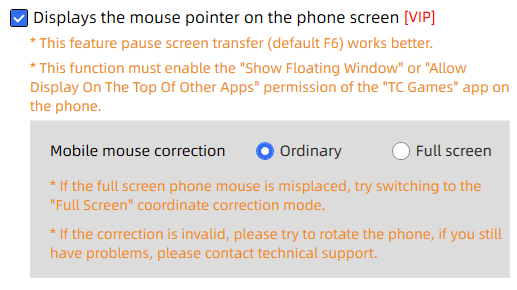
【VIP】Client Mouse Style
Computer mouse style settings
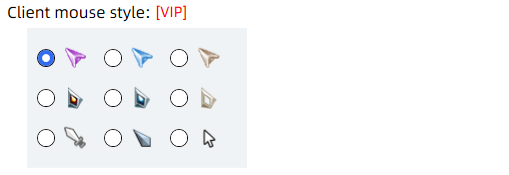
Phone Sleep
After a certain period of inactivity, the phone screen locks

Automatic Dimming Screen
Reduce the brightness after the phone is connected to reduce power consumption

【VIP】Screen Off
Turn off the screen display of the mobile phone and control the mobile phone at the same time
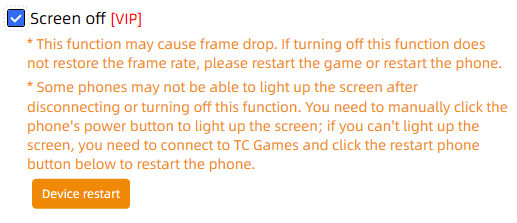
ScreenShot
Capture the phone screen and save it to the computer, computer clipboard or mobile phone

【VIP】Record Video
Record mobile phone screen video files in MP4 format

Streaming
Push mobile phone screen data to specified address

Pause Screen
When the mobile phone screen is displayed on the computer, the transfer of the mobile phone screen can be paused

Ctrl+Alt+M Lock the mouse in the projection window
Lock the mouse movement track in the mobile phone window projected by the computer screen
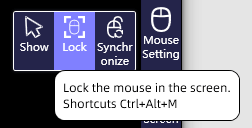
Supports Multiple Device Connections
Connect and control multiple mobile phones at the same time, realize the synchronization of other mobile phones when operating one mobile phone [VIP]

【VIP】Sound Transmission
Transfer the phone's sound to the computer for playback. Audio Transmission and Bluetooth Audio Transmission are available in the free version.
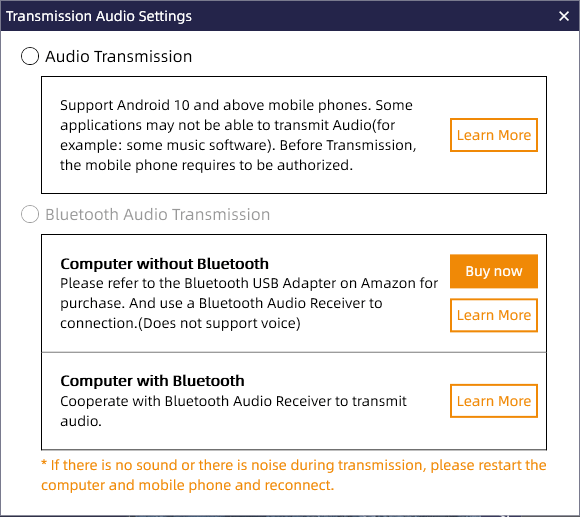
【VIP】Laconic Mode
The computer side projection screen only displays the mobile phone screen

【VIP】USB Projection/WiFi Projection
There are two screen projection methods to choose from: USB shared network projection or scanning QR code to projection

【VIP】Skinning
TC Games program set skin, can be set: primary color, black, white, gray
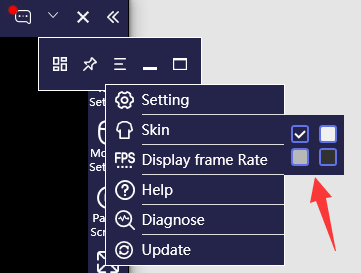
【VIP】KeyMapping Scheme
Key configuration for the corresponding application
【VIP】Key Setting
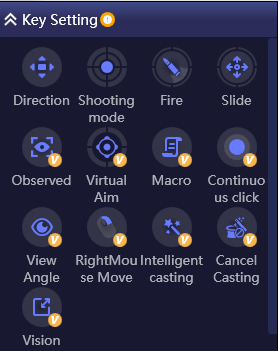
Unlimited key settings: left mouse button, scroll wheel up and down scroll wheel button, mouse side button
Mouse sliding screen track button: You can repeatedly slide the mouse to set the track
Viewing angle control: You can use the keyboard keys to simulate the operation of sliding the viewing angle of the mouse
Virtual crosshair: Customizable virtual crosshair style, color, thickness, size
Button click: can realize the operation of continuous pressing and lifting
Observation angle: For most shooting game settings, the operation of sliding small eyes to observe the surrounding field of vision can be realized
Right-click walking: Simulate the right-click walking of PC and MOBA games, which can be adapted to various MOBA games through settings
Intelligent casting: simulate the casting of PC and MOBA games, which can be adapted to various MOBA games by setting modifications, triggering methods, control logic, etc.
Cancel casting: After using "smart casting", click to cancel the casting, and you can set a fixed position in the game to cancel the casting.
Field of view expansion: It can simulate the operation of PC MOBA to observe the map. In the settings, you can set the speed of sliding, and the operation of viewing the field of view.
Key Generator: Generate VIP key positions corresponding to the resolution, and control the welt range of the left and right buttons by indenting the slider.
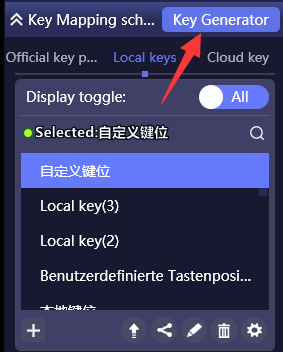
Cloud key: You can save the local key position to cloud storage, you can directly select or download it when you need it
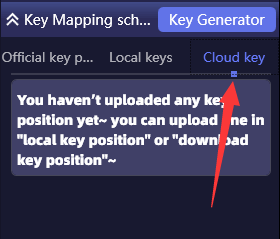
Macro keys:
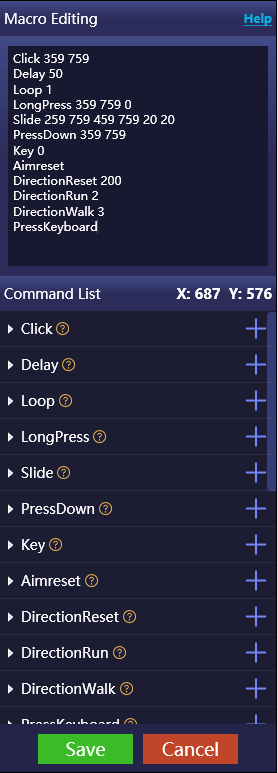
1. Click: In normal mode, click as a coordinate, and cooperate with AI image-finding mode to realize the operation of clicking the corresponding image name
2. Delay: Shake back and forth according to the action of the character, and set the corresponding delay to avoid problems
3. Loop: The number of times the macro command is executed
4. LongPress: simulate the interval operation of the finger pressing and lifting, and cooperate with the AI find image mode, you can realize the operation of long pressing the corresponding image name
5. Slide: Simulate the operation of sliding from position A to position B, and can cooperate with the "press and hold" operation to achieve pinch-to-zoom and other operations
6. PressDown: Simulate your finger to press and hold the screen, only release the macro button and then lift it up. With the AI image search mode, you can realize the operation of pressing and holding the corresponding image name.
7. Key: execute any button that has been configured
8. Aimreset: Solve the problem that some games, due to certain operations, cause the camera to fail to control the camera.
9. DirectionReset: Solve the problem that in some games, the character movement fails due to certain operations.
10. DirectionRun: After use, the range of direction movement can be enlarged to achieve fast running.
11. DirectionWalk: After use, the range of direction movement can be reduced to realize slow walking.
12. PressKeyboard: Only execute the operation after pressing the macro key.
13. ReleaseKeyboard: Only execute the operation after releasing the macro key.
14. ShootingModeSwitch: After use, you can hide or show the mouse like a switch, and enter or exit the viewing angle control.
15. EnterShotMode: After use, it will only hide the mouse and enter the viewing angle control mode.
16. ExitShotMode: After use, only the mouse will be displayed to exit the camera control mode.
17. LeftMouseSwitch: If you customize the left mouse button as a game button, it will affect the normal operation. Through this command, you can control the switching of the left mouse button like a switch.
18. EnterLeftMouseControl: After use, the left mouse button can only control the game button.
19. ExitLeftMouseControl: After use, the left mouse button can control the software, but cannot control the keys.
20. HostLeftMouse: If the mouse is currently hidden and enters the viewing angle control mode after use, the left mouse button will be effective directly, and the operation described above is not required to switch on and off
21. AimAutoAdjust: But after the mouse is hidden to enter the viewing angle control mode, it will simply assist the mouse to move in the set direction, which is usually pressed down.
22. GetAimDynamicAdjustParm: It is necessary to configure "Set the dynamic parameters of the aligning center" to realize the speed of the auxiliary mouse moving in the set direction.
23. SetAimDynamicAdjustParm: set the speed of the auxiliary mouse moving in the set direction.
24. Prompt: You can simply prompt the content of the current operation in the complex macro command.
25. SimpleFl: You can use the built-in screenshot tool to find pictures, or find pictures in the grid area, compatible with all resolutions, and there will be no problem that the fixed area is incompatible with different resolutions. It can cooperate with IF ELSE to realize more accurate picture finding logic, realize different operations, and use frame reduction algorithm to realize high-speed picture finding. It only takes <=300 milliseconds to poll hundreds of materials.
26. MultiplePointsFC: You can use the color picking tool to get the color corresponding to the coordinates. More operations can be achieved with the IF ELSE statement.